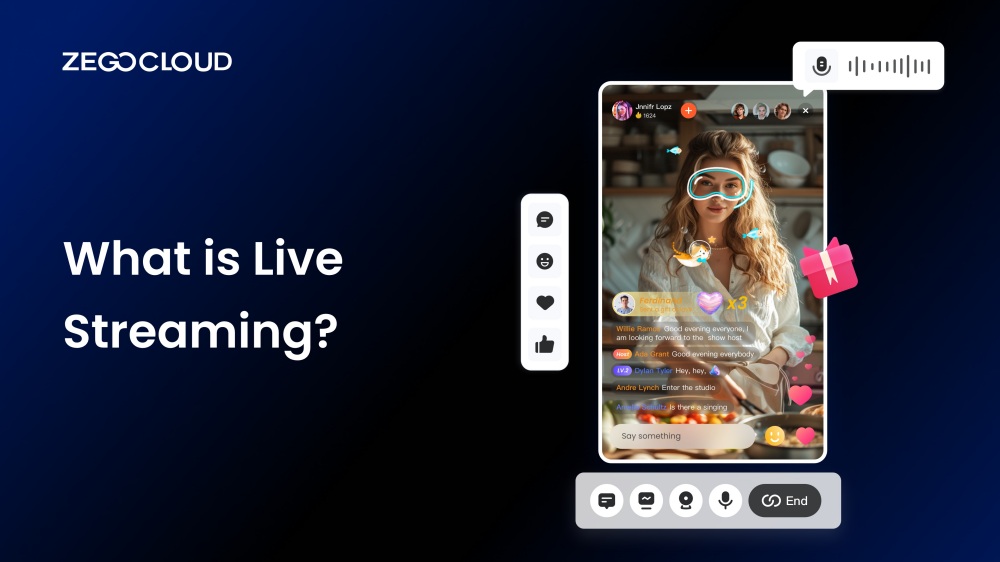Live streaming has revolutionized our digital experiences, offering real-time glimpses into events and moments as they unfold. Beyond traditional broadcasting, it creates a powerful, shared connection between the broadcaster and the viewer. Let’s delve into this captivating world of “what is live streaming?”.
What is Live Streaming?
It is a digital way of broadcasting live video content to online audiences. It’s like hosting a television show, but it can be viewed by anyone with an internet connection instead of being limited to a specific location. From video game streams and music concerts to cooking shows and educational sessions, the possibilities of what can be live-streamed are endless.
The popularity of live streaming has skyrocketed in recent years, with platforms such as Twitch, YouTube, and Facebook Gaming leading the charge. These live-streaming platforms allow content creators to reach millions of people and interact with them in real-time. Additionally, businesses can leverage it to reach their target audience, increase engagement, and build a loyal following. This industry is rapidly growing, offering endless entertainment, education, and business possibilities. Whether you’re a content creator or a viewer, there’s never been a better time to jump into live streaming.
Why is Live Streaming Popular?
Real-time broadcasting has transformed the way people consume content by allowing viewers and creators to interact instantly, creating a strong sense of connection and community. This format gives audiences a more authentic and personal experience because they can engage directly with the person on screen. With widespread internet access, anyone can watch or share live content from anywhere, removing geographical limits and expanding the variety of content available. As a result, everything from gaming and education to events and casual chats has attracted a large and diverse audience.
The rise of social media platforms has amplified this trend, making it even easier for creators to reach people. At the same time, improvements in technology have made producing high-quality broadcasts far more accessible for beginners. The combination of real-time interaction and income opportunities through ads, sponsorships, and viewer donations has turned this category into a fast-growing space, especially for digital-first audiences who prefer raw, engaging, and interactive content.
The Benefits of Live Stream
Undoubtedly, this real-time broadcasting method has become a favorite way to share video content over the internet. It offers a wide range of applications and benefits, from church services and concerts to gaming streams, educational sessions, and cooking shows, covering the interests of many different audiences. Here, we take a closer look at some of the most significant advantages of this format and why it has become such a widespread phenomenon.
1. Immediacy and Authenticity
One of the critical advantages is the immediacy and authenticity it offers. Viewers can see the content unfolding and interact with the creator in real time, adding excitement and engagement. As technology advances, real-time live broadcasting will likely become an even more integral part of our daily lives. This interaction type is impossible with pre-recorded video, providing a unique opportunity for content creators to build a solid and loyal following.
2. Increased Reach
Live streaming opens up the possibility for content creators to reach a massive audience, regardless of location. By leveraging platforms like Twitch, YouTube, and Facebook Gaming, content creators can reach millions of people worldwide and grow their audience. This is particularly beneficial for small businesses looking to reach a wider audience or individuals looking to build a following.
3. Monetization Opportunities
It provides content creators with a new and exciting way to monetize their content. From ads and sponsorships to live merchandise sales and virtual tip jars, there are many different ways that content creators can earn revenue through live stream sessions. This is particularly beneficial for independent creators who may not have access to traditional monetizing methods.
You may also like: How to Monetize an App
4. Flexibility
Live streaming offers flexibility that is unmatched by traditional broadcasting methods. Content creators can stream from anywhere with an internet connection and easily switch between different types of content. Additionally, they can stream anytime, early or late at night, to accommodate their schedule and audience’s preferences.
5. Improved User Engagement
Unique opportunities are provided for content creators to interact with their audience in real-time through live streaming. This interaction can improve user engagement and help build a loyal following. Moreover, it allows instant feedback and provides valuable insights into what viewers are interested in and want to see more of.
6. Cost-Effective
Compared to traditional broadcasting methods, live streaming is much more cost-effective. Content creators and media outlets don’t need to invest in expensive equipment or rent a studio; they only need a camera and an internet-connected device. This allows content creators with limited resources to reach a large audience and monetize their content.
7. Accessibility
Live streaming allows people with disabilities or limited mobility to participate in events and activities that may have otherwise been out of reach. Whether a live concert or a cooking demonstration, it provides an accessible and inclusive way for everyone to participate and enjoy the content.
8. Improved Analytics
With live streaming, valuable insights and data can be accessed to improve content and engagement. Platforms like ZEGOCLOUD, Twitch, YouTube, and Facebook Gaming offer robust analytics tools that provide real-time data on viewer engagement, stream performance, and more. This information can be used to optimize future streams and ensure they are more successful.
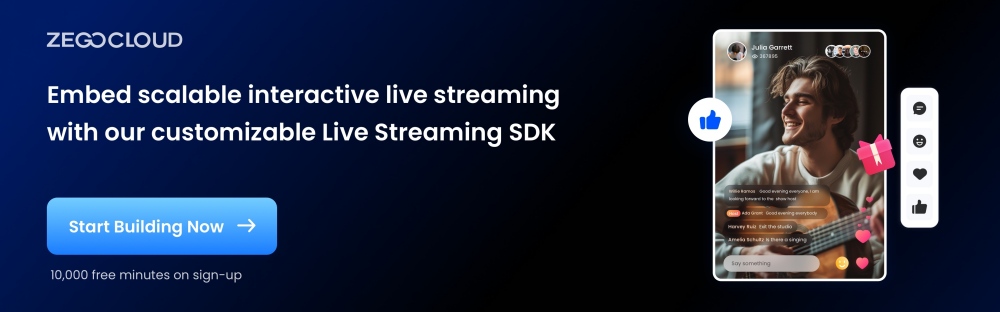
9. Enhanced Collaboration
It allows content creators to collaborate with other creators, brands, and businesses. This type of collaboration can lead to new opportunities, increased exposure, and more engaging content. Additionally, it can provide a platform for remote workers and remote teams to collaborate and work together in real-time.
10. Increased Access to Expertise
It provides a platform for experts and professionals to share their knowledge and expertise with a large audience. From cooking demonstrations and educational sessions to technology tutorials and business advice, it allows people to access expertise and knowledge anywhere in the world.
Potential Risks of Live Streaming
In the age of digital connectivity, this form of real-time online content has become increasingly popular and engaging. While it offers benefits like instant interaction with viewers and opportunities for visibility and income, it also carries certain risks. Here are some potential concerns associated with this activity.
- Privacy Invasion: Live streaming often blurs the boundaries between public and private life. Streamers may inadvertently share personal information, compromising their privacy and safety. Viewers with malicious intent can exploit this vulnerability, potentially leading to real-world consequences like doxxing or stalking.
- Online Harassment and Trolling: Live streamers are susceptible to online harassment, including hate comments, threats, and trolling. The constant stream of negative comments and hurtful messages can take a toll on their mental health, causing stress, anxiety, and even depression.
- Copyright Violations: Live streamers who use copyrighted music, videos, or other content without proper permissions risk legal repercussions. Streaming platforms may issue takedown notices or bans, and copyright holders could file lawsuits, potentially leading to financial penalties.
- Security Breaches: Hackers may exploit vulnerabilities in live streaming platforms to gain unauthorized access to streamers’ personal information or disrupt their broadcasts. Such security breaches can result in personal data leaks, identity theft, or the interruption of income streams, making cybersecurity a critical concern for live streamers.
Best Free Live Streaming API/SDK Services – ZEGOCLOUD
ZEGOCLOUD is an innovative Live Streaming API/SDK, which empowers developers to seamlessly integrate high-quality low latency video streaming functionality into their applications. With ZEGOCLOUD SDK, you can effortlessly add live video and audio streaming capabilities, ensuring real-time, engaging user experiences.
Our robust and developer-friendly solution offers scalability, low latency, and cross-platform compatibility, making it the go-to choice for businesses looking to harness the power of live streaming. Elevate your app’s capabilities with ZEGOCLOUD and provide your users with dynamic, interactive live streaming like never before.
Here’s a closer look at the features that make ZEGOCLOUD stand out from the rest:
1. User-Friendly Interface
It is designed to be easy to use, even for those with limited technical experience. With a simple and intuitive interface, users can get started with live streaming free in no time.
2. Robust Technology
It is a robust, reliable infrastructure providing consistent, high-quality streaming experiences. Whether you’re live-free streaming to a large audience or a small group of friends, it is designed to provide seamless and seamless streaming.
2. Scalability
One of the standout features is its scalability. Whether you’re a business, a content creator, or a casual user, it is equipped to handle a wide range of streaming needs, from small to large scale.
3. Customizable and UI Components
It offers various customization options, allowing users to add branding, logos, and other elements to their live streams. Moreover, it also offers pre-built UIKits to make your live stream app in only 10 minutes.
4. Multiple Platforms
Another benefit is its compatibility with various platforms, including web browsers, mobile devices, and smart TVs. With ZEGOCLOUD, you can live a free stream to your audience no matter where or what device they use.
5. Cost-Effective
Lastly, it offers free 10,000 minutes, making it an attractive option for businesses and organizations looking to minimize costs. Sign up with ZEGOCLOUD, and you can enjoy all of the benefits of live streaming without breaking the bank.
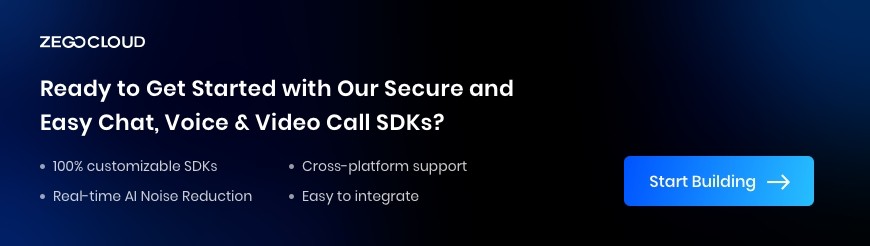
Final Thoughts
Live streaming is a popular way of broadcasting real-time video and audio over the internet. It has become a convenient tool for communication and sharing experiences, enabled by technology and high-speed internet access. Whether you’re looking to live stream for the first time or are a seasoned pro, ZEGOCLOUD is definitely worth checking out.
Read more:
FAQ
Q1: What do you mean by live streaming?
Live streaming means broadcasting video or audio over the internet in real time so viewers can watch it as it happens.
Q2: What is the difference between live TV and live streaming?
Live TV is delivered through cable or satellite, while live streaming is delivered over the internet and can be watched on any connected device.
Q3: What is the purpose of live streaming?
The purpose of live streaming is to share events, content, or interactions instantly with an online audience without delay.
Q4: What is live streaming in digital media?
In digital media, live streaming refers to real-time content delivered through online platforms such as social media, streaming apps, or websites.
Let’s Build APP Together
Start building with real-time video, voice & chat SDK for apps today!