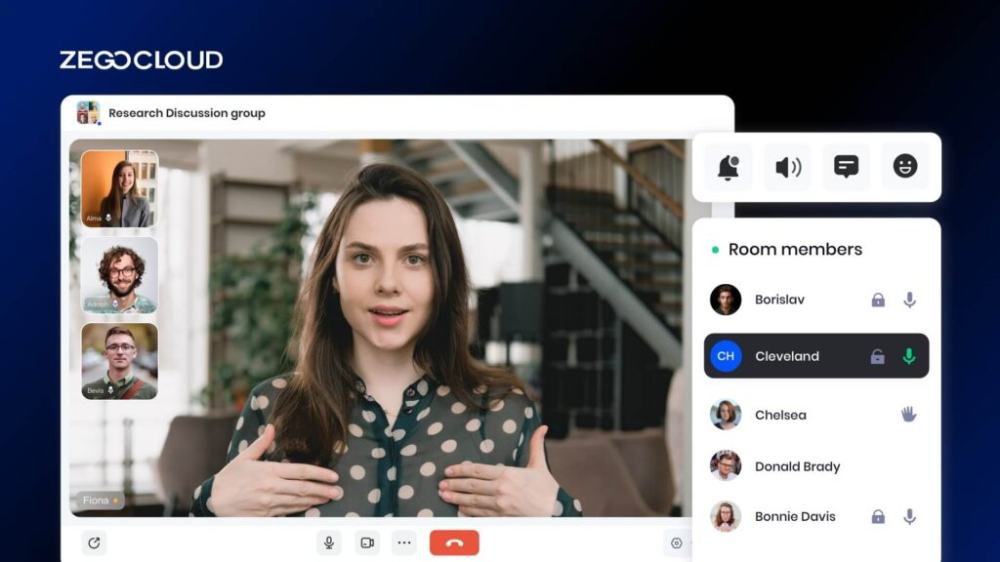There are several live streaming platform options for personal use. However, for enterprises where security, reliability, and quality are major concerns; you need to have the services of a credible live video streaming platform. Live streaming platforms are crucial for broadcasters planning to enter live video content streaming or enterprises planning to leverage live streaming for internal communication and learning.
What is a Live Streaming Platform?
A live streaming platform is an online service that enables users to broadcast and view live video content in real time. These platforms facilitate immediate interaction between the broadcaster and the audience through features such as live chat, comments, and reactions. They are widely used for various purposes, including entertainment (like gaming and live concerts), education (such as online classes and webinars), business (including virtual conferences and product launches), and social interaction (like personal vlogs and community events).
Popular live streaming platforms include Twitch, YouTube Live, Facebook Live, and Instagram Live. These platforms offer tools for content discovery, audience engagement, and monetization, allowing broadcasters to earn revenue through ads, subscriptions, and donations. They also support multi-device access, ensuring users can stream and watch content on desktops, smartphones, tablets, and smart TVs. This versatility makes live streaming platforms a powerful medium for reaching and engaging with a wide audience in real time.
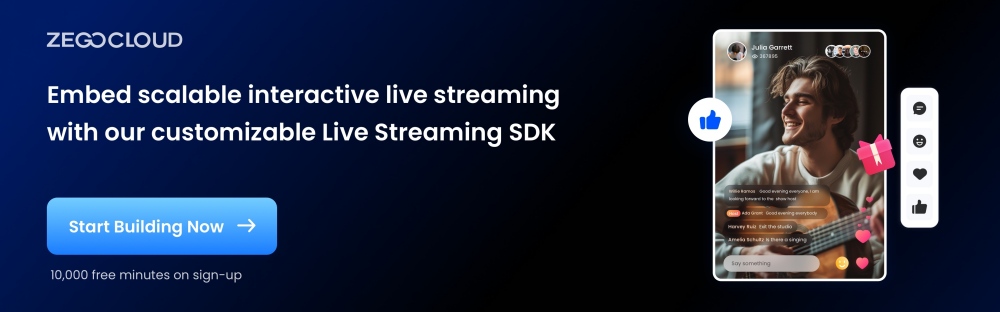
Live Streaming Statistics in 2024
In 2024, the live streaming industry continues to show remarkable growth and influence across various platforms. Key statistics highlight the expansive reach and popularity of live streaming:
Market Growth: The global live streaming market reached $1.49 billion in 2023 and is projected to grow to $3.21 billion by 2027, with a compound annual growth rate (CAGR) of 21.2%.
Platform Popularity: YouTube remains the most popular live streaming platform, with 52% of viewers preferring it, followed by Facebook Live and Instagram Live. Twitch continues to dominate the gaming sector, with 71 million hours watched daily and 7 million monthly content creators.
Audience Engagement: Live video content is highly engaging, with viewers interacting more through comments and reactions. For instance, Facebook Live videos receive around ten times more comments than regular videos. Video quality is critical, as 67% of viewers consider it the most important factor during a live stream.
Demographics: The primary audience for live streaming includes Gen Z and Millennials, particularly on platforms like Twitch. However, a significant portion of the 35-54 age group also engages with live content on YouTube Live.
Usage Trends: Approximately 30.4% of internet users aged 16-64 watch at least one live video stream weekly. Live streaming also plays a crucial role in e-commerce, with events anticipated to drive substantial sales and influence purchasing decisions.
Features to Consider When Comparing Live Streaming Platforms
When comparing live streaming platforms, several key features should be considered to ensure the platform meets your specific needs and provides the best possible experience for both broadcasters and viewers:
1. Video Quality
Look for platforms offering high resolutions like 1080p and 4K, and high bitrate support for smooth playback. Low latency is crucial for real-time interactions, especially in gaming and live events.
2. User Interface and Experience
A user-friendly interface enhances the experience for both broadcasters and viewers. Customization options such as overlays and personalized themes add professionalism and attractiveness to streams.
3. Audience Interaction
Effective tools like live chat, comments, and reaction buttons enable real-time engagement. Moderation tools help maintain a positive environment by managing interactions.
4. Monetization Options
Key features include ad integration, subscriptions, and donations, allowing viewers to financially support broadcasters and enabling revenue generation from streams.
5. Platform Reach and Audience
Consider the platform’s user base size and demographics, as these impact reach and engagement. Cross-platform streaming capabilities can maximize exposure by broadcasting on multiple platforms simultaneously.
6. Analytics and Reporting
Detailed analytics and real-time statistics on viewership and performance help broadcasters understand viewer behavior and optimize their streams effectively.
7. Content Discovery and SEO
Efficient search and recommendation systems improve content discoverability, attracting more viewers. Strong SEO features enhance stream visibility within the platform and on search engines.
8. Support and Community
Reliable technical support is essential for resolving issues quickly. Community features like forums and user groups offer additional support and resource-sharing opportunities.
9. Integration and Compatibility
Ensure compatibility with third-party streaming software and hardware for flexible streaming options. The platform should support streaming on various devices, including desktops, mobiles, and smart TVs.
10. Security and Privacy
Robust data protection measures and options to manage content access, such as private or invite-only streams, are crucial for security and privacy.
Best 10 Popular Live Streaming Platforms
With the abundance of unverified information present on the internet about live streaming video platforms, it might become overwhelming to pick the right option. Here, we have collated the list of the top 10 best live streaming platforms with their key features to help you make a more informed decision.
1. ZEGOCLOUD
ZEGOCLOUD is a versatile live streaming platform that offers high-quality video and audio streaming solutions for various applications, including entertainment, education, and business. It supports high resolutions such as 1080p and 4K, ensuring clear and smooth playback, and offers low latency for real-time interactions, crucial for gaming and live events.
Key Features:
- Low Latency Streaming: Provides ultra-low latency streaming to ensure real-time interaction and smooth viewing experiences.
- High-Quality Video: Supports HD and 4K streaming with adaptive bitrate streaming to maintain video quality under varying network conditions.
- Interactive Features: Includes real-time chat, polls, Q&A sessions, and virtual gifts to boost audience engagement.
- Scalability: Scales effortlessly to accommodate a large number of viewers, making it suitable for events of any size.
- Customization: Offers a high degree of customization with APIs and SDKs to integrate streaming capabilities into your own applications.
- Security: Ensures secure streaming with encryption, DRM, and access control features to protect your content.
- Analytics: Provides detailed analytics on viewer engagement, stream performance, and user demographics to help optimize future streams.
Pros:
- Offers 10,000 free minutes for new users.
- Flexible pay-as-you-go pricing at $0.39 per 1,000 minutes.
- High-quality video and audio with low latency.
- Strong customer support and comprehensive documentation.
Cons:
- Limited advanced features compared to some competitors.
- Potential additional costs for high-volume users.
- The user interface could benefit from more customization options.
Cost:
ZEGOCLOUD offers 10,000 free minutes for new users, with live streaming priced at $0.39 per 1,000 minutes thereafter, ensuring cost-effectiveness for various usage levels.
You may also like: How to Build A Live Streaming App
2. DaCast
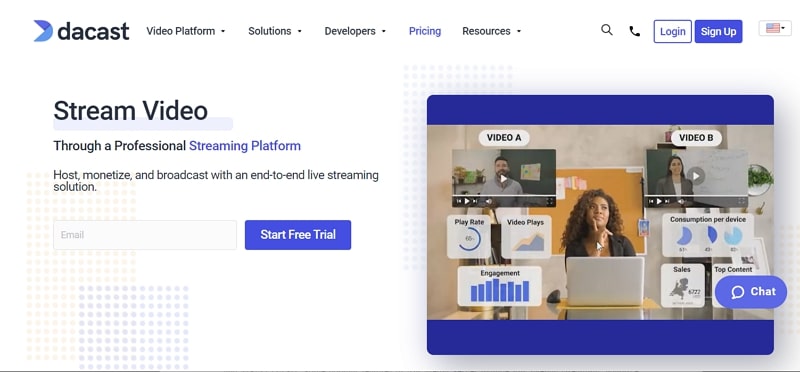
DaCast offers an end-to-end SaaS approach. The platform is known for its ease of use and offers OTT video streaming and live video streaming solutions across devices and platforms without compromising on quality. It offers China playback accessibility and advanced VOD (video on demand) features.
Key Features:
- Monetization: DaCast offers pay-per-view tickets and allows viewers to make online payments within the video player to gain access to live streaming content. However, it asks for a commission of 9.9% + $0.40 per user payment. It also takes up to 35 days to make the payment to video broadcasters.
- White Labeling: It comes with white labeling features including the provision to change the color combination of the video player and add a branded logo on videos.
- API: It provides the API to video broadcasters to build a custom video streaming solution over the DaCast platform.
- Auto Archiving: It automatically records all the live streaming videos and makes them available instantly for later viewing after the live streaming ends.
- Audio-Only Streaming: It provides the option to deliver audio-only streaming for viewers who don’t want to watch videos or are using the platform on low bandwidth.
Pros:
- Reliable streaming with no viewer limits.
- Comprehensive analytics and monetization options.
- High-quality video delivery with minimal buffering.
- Supports a wide range of streaming protocols.
Cons:
- The higher price point for premium features.
- The interface can be complex for new users.
- Occasional issues with customer support response times.
Cost:
It offers both annual and monthly subscription plans. Monthly plans start at $19 and annual plans start at $125 with a three-month commitment.
3. Phando
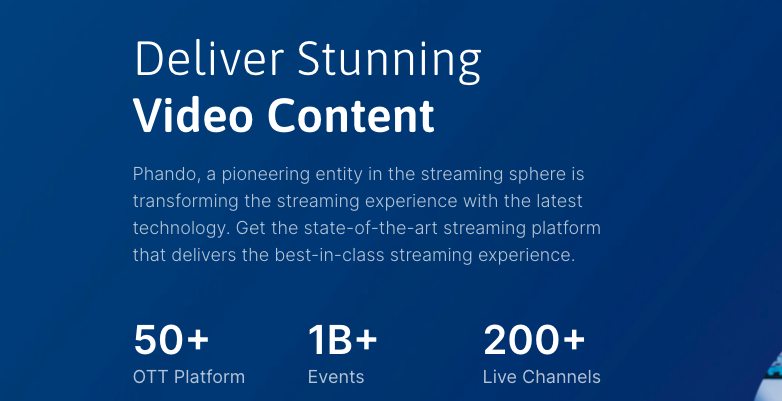
Phando is one of the most capable live streaming platforms that offer intuitive end-to-end online video management to organize, moderate, and monetize VOD and live streaming videos. The live streaming and OTT video platforms offer an end-to-end solution that is highly secure and efficient to ensure the reliable delivery of high-quality video content.
Key Features:
- Monetization: It offers multiple video content monetization tools including pay-per-view, paywall, and subscription models. Broadcasters can also leverage custom ads to monetize videos more efficiently.
- Analytics: Phando offers real-time intelligent data of viewers to help broadcasters make more informed decisions. Leverage analytics to create content based on viewer preferences and geographies.
- Mobile and HTML5 Video Player: Phando offers seamless delivery of video content across devices including desktops, tablets, and smartphones. It leverages device detection and mobile-ready encoding flavors to deliver uncompromised video quality.
- Video Transcoding: Its video transcoding feature enables broadcasters to deliver adaptive bitrate quality videos without buffering.
- Robust Video Management: Through Phando’s intuitive user interface, broadcasters can easily organize content, edit, moderate, create playlists search media, and much more.
Pros:
- Easy integration with various platforms.
- Scalable solutions for businesses of all sizes.
- User-friendly interface with robust features.
- Supports both live streaming and on-demand video.
Cons:
- Customer support may be less responsive.
- Limited customization options.
- Some advanced features are behind higher paywalls.
Cost:
Phando offers a free trial of its live video streaming service. Its paid plans start from $49 per month. It offers a discount of up to two months’ worth of subscription fees on annual billing.
4. IBM Cloud Video
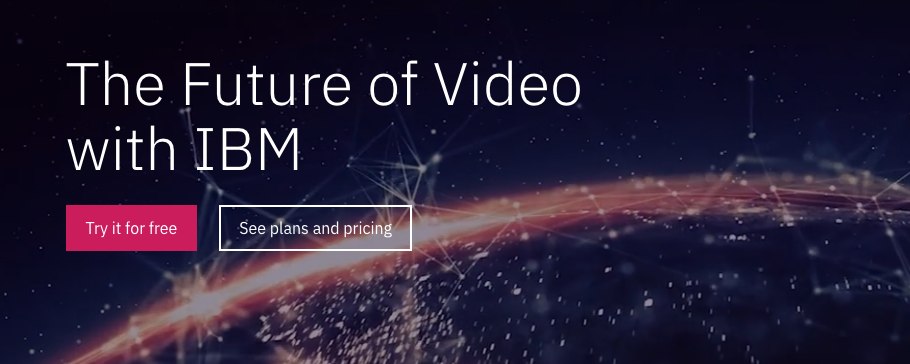
IBM acquired UStream in 2016 and has branded it IBM Cloud Video. It offers multiple cloud streaming and video services including storage and GPU computing. As an OTT video platform; it offers uploading, managing, and delivering VOD and live streaming content.
Key Features:
- Monetization: You can monetize video streaming on IBM Cloud Video by leveraging third-party services. It allows the insertion of ads in live video streaming.
- Customization: It offers a channel on which broadcasters can showcase upcoming events, previously live-streamed videos, and other events. It allows integrated branding on the page.
- Live Chat: Its Live Chat feature allows viewers to engage with other viewers during the live streaming and interact with the broadcaster.
- Recorded Video: Live streaming videos are automatically saved as private videos after the end of streaming that can be shared later on the broadcaster’s channel.
Pros:
- Enterprise-grade security and reliability.
- Robust analytics and support for large-scale events.
- Wide range of features including video editing and AI-powered tools.
- High-quality video streaming with low latency.
Cons:
- Higher cost compared to other platforms.
- Can be complex to set up for small businesses.
- The steep learning curve for new users.
Cost:
It offers a free trial that allows the broadcaster to stream video content to up to five viewers at the same time without ads. Its starter plan costs $99 but allows broadcast only in 720p HD.
5. Brightcove
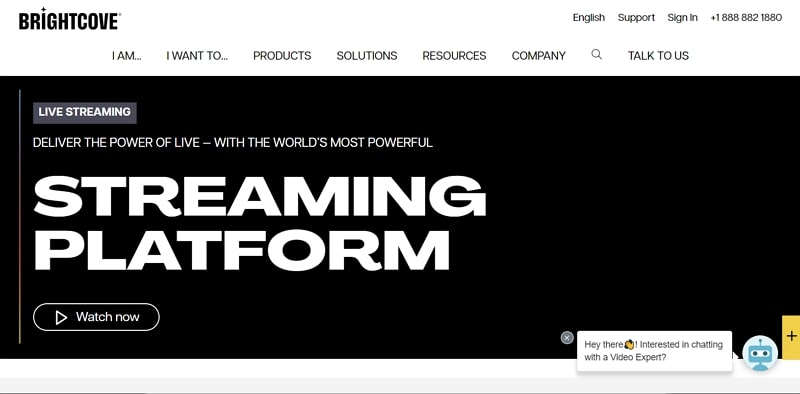
Brightcove has segregated its offerings into multiple categories including Video Player, Video Marketing Suite, and OTT Flow among others. It comes equipped with an industry-standard HTML5 player and complete live streaming capabilities.
Key Features:
- Monetization: It doesn’t come with integrated monetization features. However, broadcasters can easily leverage third-party platforms to monetize their videos.
- Adaptive Streaming: Brightcove optimizes the bit-rate of video streaming depending on the internet speed of the viewer to deliver a buffer-free video viewing experience.
- API: It comes equipped with a developer API to allow broadcasters to develop custom apps and other software around live streaming video content.
- Analytics: It comes with real-time analytics capabilities. Brightcovecan gain access to crucial insights including the number of plays, player loads, and the number of viewing minutes among others.
Pros:
- Excellent video quality and reliability.
- Strong analytics and marketing integration.
- Wide range of customizable player options.
- Supports both live streaming and on-demand video.
Cons:
- Expensive for small and medium-sized businesses.
- The steeper learning curve for new users.
- Advanced features can be complex to configure.
Cost:
Its pricing plans are not available transparently on its website. You need to contact their sales team for a custom price quote.
6. Livestream
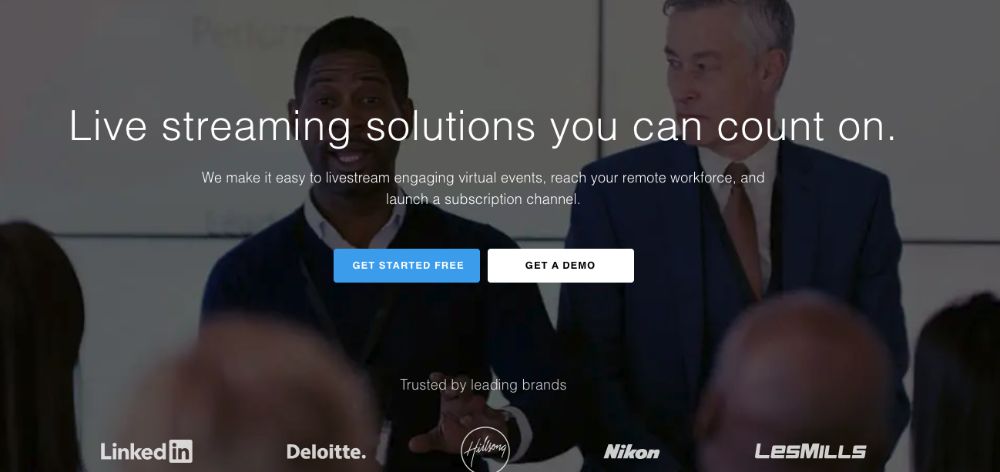
The live streaming video platform has been recently acquired by Vimeo. It is quite popular among enterprises to deliver live events seamlessly in a secure manner through seamless management and centralized delivery.
Key Features:
- Monetization: Livestream offers the subscription and pay-per-view sales model. However, access to monetization functionality is only available with the enterprise plan.
- Live Chat: Users can leverage the Live Chat feature to comment on the live streaming video in real-time for greater engagement.
- Analytics: Livestream offers real-time analytics to help you gauge the response of videos through engagements and the number of views.
- API: It offers the developer API to enable development teams to build a third-party video streaming application.
Pros:
- High-quality streaming with Vimeo integration.
- User-friendly interface with robust features.
- Strong community and support resources.
- Supports multiple streaming destinations.
Cons:
- Higher cost for advanced features.
- Limited customization for free users.
- Occasional issues with live stream stability.
Cost:
Its premium plan is billed annually at $75 per month. For the enterprise plan, Livestream offers customized quotes depending on your requirements.
7. Wowza
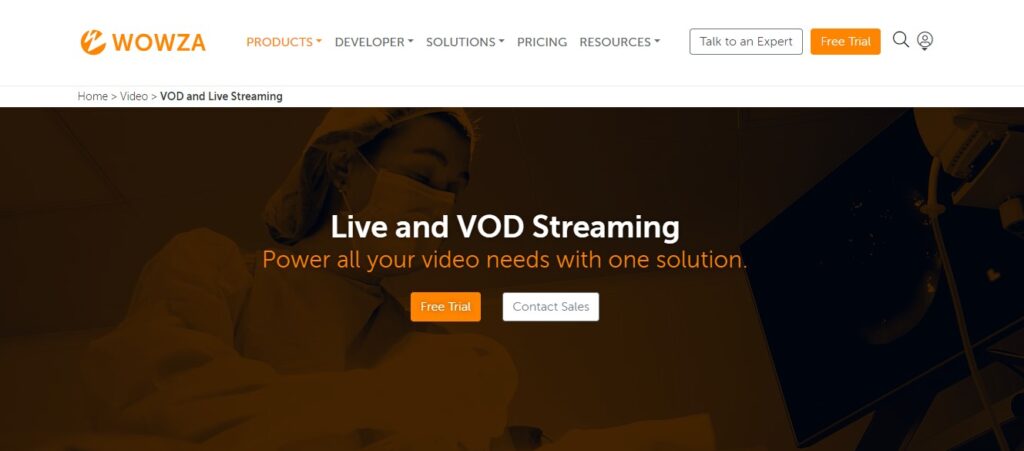
Wowza is one of the leading live video streaming platforms that offer great customer support to its clients. It flawlessly delivers HD videos, audio streams, and low-latency video to any type of device at multiple scales.
Key Features:
- Monetization: It offers a pay-per-view model and supports custom ads to monetize live streaming and video on demand.
- VR & 360° Streaming: Wowza offers the capability to stream 360-degree immersive videos in 4K video quality to the global audience.
- IP Camera Streaming: It allows developers to embed IP camera streams into mobile applications and websites to stream videos without the need for an encoder.
- Customization: Developers can leverage Wowza’s APIs and third-party integrations to build a customized live streaming solution that meets specific requirements.
- Live Support: It offers live support during live streaming events to resolve issues and provide assistance for the setup. However, this feature is part of Wowza’s premium support packages.
- Adaptive Bitrate: Its adaptive bitrate feature allows broadcasters to deliver buffer-free live streaming and video on demand on slower internet connections.
Pros:
- Highly customizable and scalable.
- Supports a wide range of streaming protocols.
- Strong API support for developers.
- Reliable performance with high-quality streams.
Cons:
- Can be technically challenging to set up.
- Higher cost for premium features.
- Requires significant technical knowledge for customization.
Cost:
It offers a 30-day free trial. Wowza’s subscription plans start at $45 per month that are billed annually.
8. Panopto
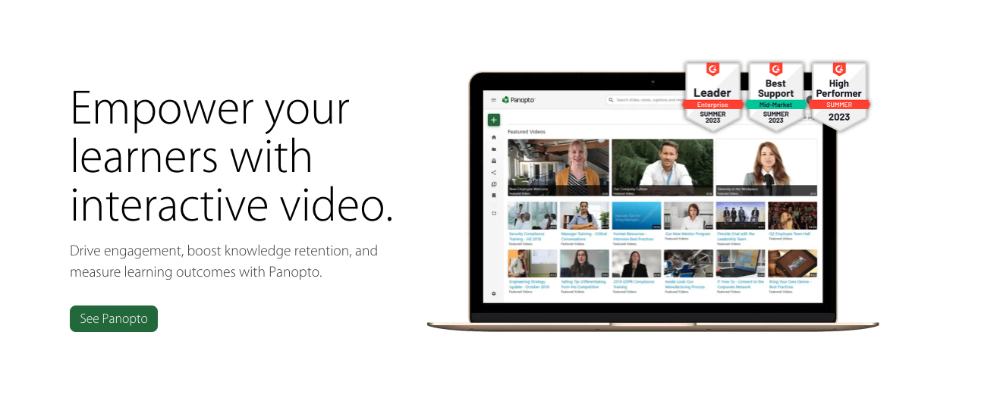
Panopto offers a simple solution for live streaming and delivering video on demand efficiently. Its modern video streaming architecture offers reliable delivery of high-quality videos on desktops, smartphones, and tablets. Its highly secure and customizable offering makes it one of the preferred choices.
Key Features:
- Monetization: Panopto offers another video monetization tool called InPlayer through which broadcasters can embed a secure paywall, add pay-per-view, or offer subscription payment options to monetize videos.
- Waiting Room: It offers a customizable waiting room. The virtual waiting room is created to accommodate users who arrive early before the start of the broadcast or live streaming.
- Analytics: It offers real-time analytics to enable broadcasters to measure the reach of their videos through the number of viewers, minutes of viewing, and geography-wise stats.
- Interactive Live Streaming: Panopto offers viewers the to engage with other viewers through threaded discussions, comments, and digital notes. Viewers can also submit questions to the broadcaster for a live Q&A session. The entire experience with live conversations is recorded to ensure users can watch it later as well.
- Secured Video Streaming: Panopto offers total control over who can watch the videos. Broadcasters can restrict access to departments or even teams. Viewers are required to log in even while accessing the video through a direct link.
Pros:
- Strong focus on education and enterprise markets.
- Comprehensive video management and analytics.
- Easy-to-use interface with robust search functionality.
- Supports both live streaming and on-demand video.
Cons:
- Can be expensive for smaller organizations.
- Limited live streaming features compared to others.
- Some users find the interface less intuitive.
Cost:
Panopto’s pricing starts at $14.99 per month for the basic cloud plan, with additional costs depending on the specific features and usage requirements
9.OnTheFly
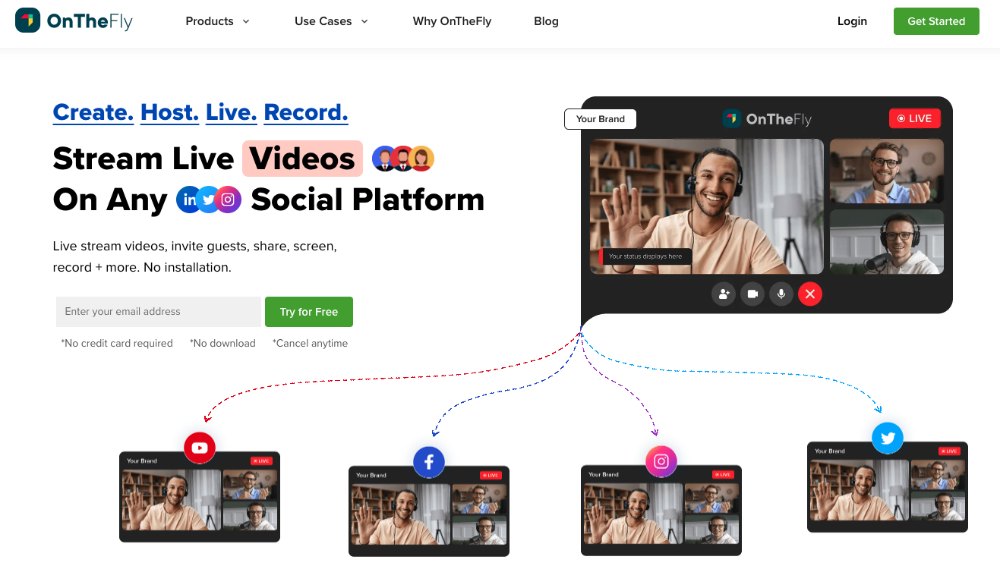
OnTheFly is one of the most prominent and efficient live-streaming platforms, with features that stand out amongst its competitors. Its potential features, like studio-grade recording, file storage, and branding, make it one of the most creator-friendly platforms.
Key features:
- Go live– OnTheFly offers a stunning “Go live” feature that brings in loads of features that aid creators in customizing and presenting the streaming most innovatively.
- Studio-grade recording– It provides top-grade tools to experience high-quality recording with the best-in-class recording and storage features.
- Branding– Make your streaming session a way to market your business by adding brand logos, overlays in the streaming session.
- Background template customization- It comes with templates to add aesthetics to your streaming by customizing with multiple background templates.
- Unlimited chat– indulge in interactive chat sessions with your viewers and get live feedback on your presentation, raise questions, and conduct polls for more engagement.
Pros:
- User-friendly with quick setup.
- Affordable pricing for small businesses.
- Supports multi-platform streaming.
- Offers basic analytics and viewer engagement tools.
Cons:
- Limited advanced features.
- Scalability may be an issue for large events.
- Basic customer support options.
Cost:
OnTheFly has exciting pricing plans that suit all kinds of businesses and creators. To know about the pricing structure, contact their support team.
10. YouTube Live

YouTube Live is a widely recognized and powerful live streaming platform offered by YouTube, a subsidiary of Google. It allows businesses to broadcast live events, webinars, and other forms of live content to a global audience. With its vast user base, YouTube Live provides an excellent opportunity for businesses to reach a large number of viewers in real-time.
Key Features:
- Unlimited Streaming: Broadcast unlimited live events with no time restrictions.
- High-Quality Video: Stream in various resolutions, including full HD and 4K.
- Real-Time Analytics: Access to detailed analytics for live stream performance, viewer engagement, and audience demographics.
- Monetization: Options to monetize streams through ads, Super Chat, and channel memberships.
- Interactive Features: Live chat, viewer polls, and Q&A sessions to engage with your audience in real-time.
- DVR Controls: Enable viewers to pause, rewind, and replay the live stream.
- Embedding Options: Easily embed live streams on websites and social media platforms.
Pros:
- Free to use with a massive audience base.
- Easy integration with other Google services.
- High-quality streaming with minimal setup.
- Extensive analytics and viewer engagement tools.
Cons:
- Limited customization options.
- Ads and platform policies may affect user experience.
- Less control over content monetization compared to other platforms.
Cost:
YouTube Live is free to use for all users, making it a cost-effective solution for businesses of any size. However, there are associated costs if you choose to invest in additional equipment for high-quality streaming or if you opt to monetize your content through advertising or channel memberships.
How Can ZEGOCLOUD Help in Live Streaming
ZEGOCLOUD provides businesses with a powerful and flexible live streaming solution that enhances audience engagement and interaction. Its low-latency streaming ensures real-time communication, crucial for live events and webinars. With extensive customization options through APIs and SDKs, businesses can seamlessly integrate streaming capabilities into their existing platforms.
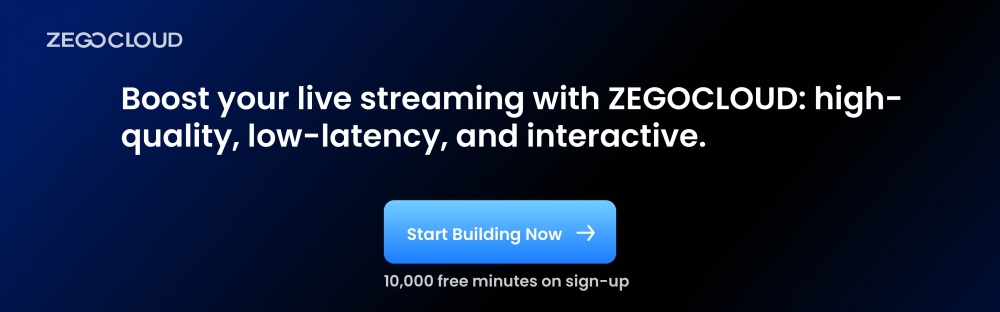
ZEGOCLOUD’s interactive features, such as real-time chat and virtual gifting, make live sessions more dynamic. Moreover, comprehensive analytics and robust security measures help businesses optimize their streams and protect their content. For B2B users, ZEGOCLOUD offers scalable, high-quality, and secure live streaming solutions tailored to meet specific needs, making it an excellent choice for enhancing live streaming capabilities.
Conclusion
Live streaming platforms have revolutionized digital content consumption and interaction. They connect people globally, provide opportunities for self-expression, and offer new avenues for content creators, influencers, and businesses. With ongoing technological advancements, the future of live streaming platforms is promising. Let’s embrace this digital era and maximize the exciting world of live streaming!
FAQ
Q1: What are the main benefits of using a live streaming platform for businesses?
Benefits include real-time audience engagement, enhanced brand visibility, monetization opportunities, detailed viewer analytics, and the ability to reach a global audience. Live streaming can also improve customer interaction and loyalty.
Q2: How do live streaming platforms handle large audiences?
Live streaming platforms handle large audiences through scalable cloud infrastructure, content delivery networks (CDNs), and load balancing. These technologies ensure that the video stream can reach a large number of viewers simultaneously without buffering or quality degradation.
Q3: Are there free live streaming platforms available?
There are several free live streaming platforms available, such as YouTube Live, Facebook Live, and Twitch. While these platforms offer robust features, they may also have limitations compared to paid services, such as less advanced analytics, limited customization, or restrictions on commercial use.
Let’s Build APP Together
Start building with real-time video, voice & chat SDK for apps today!