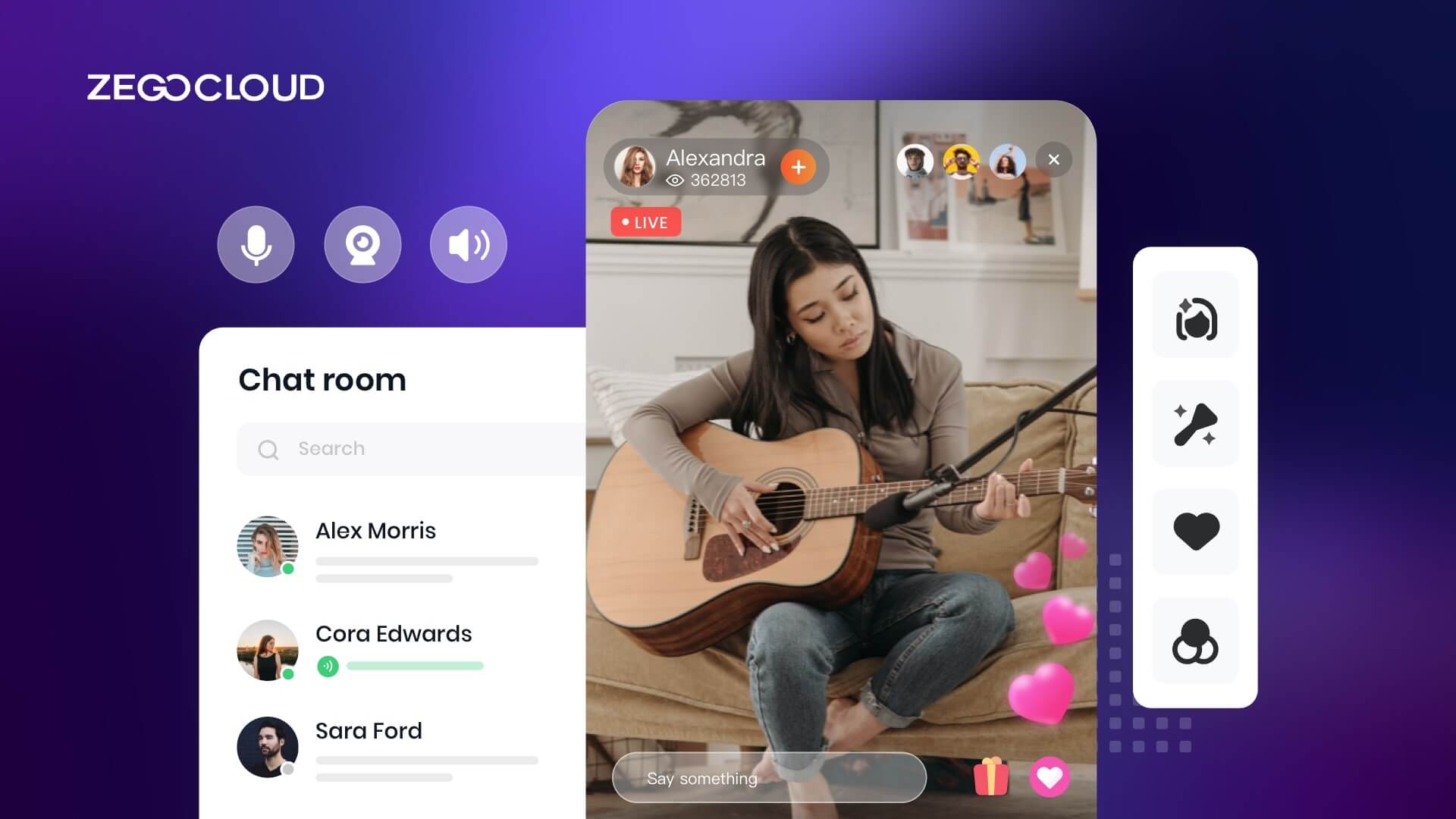Creating an iOS live streaming app involves designing a user-friendly interface and utilizing robust technologies to deliver high-quality video and audio content. This guide will walk you through developing a live streaming application on iOS, from leveraging Apple’s frameworks to implementing streaming protocols for real-time engagement with users around the globe.
What is a Live Streaming App?
A Live Streaming app allows users to broadcast video and audio content in real-time to an online audience. These apps enable streamers to share live events, shows, and personal experiences globally, facilitating real-time interaction through features like comments and likes. Viewers can access content on various devices, enhancing the flexibility and reach of broadcasts.
Live streaming apps are not just platforms for sharing content but also tools for engagement and monetization. They offer functionalities for managing broadcasts, analyzing viewer behavior, and monetizing content through advertisements, subscriptions, and donations. This makes live streaming a dynamic and interactive way for creators to connect with their audience and generate revenue.
Types of Live Streaming Apps
Live streaming apps can be categorized based on their primary purpose or the type of content they focus on. Here are some of the main types of live-streaming apps:
1. Social Media Streaming Apps
These apps are primarily social media platforms but have a live streaming feature. Examples include Facebook Live, Instagram Live, and Twitter’s Periscope. Users can broadcast live videos to their followers, who can interact with the stream in real-time.
2. Dedicated Live Streaming Platforms
Live streaming platforms often have more advanced features and are used for various purposes, from personal broadcasting to professional webinars. Examples include Twitch, Livestream, and Ustream.
3. Video Conferencing Apps
Video conferencing apps allow live, interactive video communication, often for business or educational purposes. They typically include features like screen sharing, recording, and chat. Examples include Zoom, Microsoft Teams, and Google Meet.
4. Gaming Streaming Apps
Apps intended to stream video game play have interactive features for viewers, including chat and donations. Twitch is the most popular, but other alternatives like YouTube Gaming and Facebook Gaming exist.
5. Music and Entertainment Streaming Apps
These apps are designed for streaming music, concerts, or other entertainment events. Examples include Spotify (for audio streaming), Vevo (for music videos), and apps like Netflix Party that allow for synchronized video viewing.
6. Educational and Webinar Apps
Online learning is the main purpose of these apps. They often include screen sharing, Q&A, and recording features. Examples are Zoom, Webex, and BigBlueButton.
7. Fitness and Wellness Apps
Fitness classes, yoga sessions, meditation, and other wellness content are broadcasted in these apps. Examples include Peloton and ClassPass.
8. News and Sports Streaming Apps
These apps are designed for live-streaming news broadcasts or sports events. Popular streaming news apps are ESPN, CBS Sports, and BBC iPlayer.
Why is Live Streaming for iOS Important?
Live streaming on iOS is essential because it provides users with a seamless way to broadcast and share real-time content directly from their iPhones and iPads. This capability has become increasingly important for both personal and professional use, enabling everything from casual vlogs and interactive gaming streams to business webinars and virtual events. With iOS devices’ high-quality cameras, reliable performance, and broad user base, live streaming on this platform ensures accessibility, engagement, and a polished viewing experience for audiences everywhere.
What Features Do You Need for iOS Live Streaming APP?
When developing an iOS live streaming app, focusing on the most critical features will ensure a strong user experience and functional app. Here are the top 5-6 essential features:
- High-Quality Video and Audio Streaming: Delivering HD video and clear audio is fundamental to a successful live streaming app. Adaptive bitrate streaming ensures that the video quality adjusts according to the viewer’s network conditions, providing a smooth and uninterrupted experience.
- Real-Time Chat and Interaction: Real-time chat allows viewers to interact with the streamer and each other, enhancing engagement and creating a community feel. Features like emojis, stickers, and reactions can make the experience more dynamic and enjoyable.
- User Authentication and Profiles: Secure user authentication (e.g., via social media or email) is essential for protecting user data. Profiles allow users to follow streamers, manage their content, and personalize their experience within the app.
- Monetization Options: Offering monetization features such as in-app purchases, virtual gifts, or subscription models enables streamers to earn revenue, which can be a key motivator for content creation and platform growth.
- Low Latency Streaming: Low latency is crucial for real-time interaction between the streamer and viewers, particularly in live events, Q&A sessions, or interactive content. It ensures that responses and interactions are almost instantaneous, maintaining the flow of the live experience.
- Recording and Playback: Allowing users to record live streams and offer playback later increases the content’s longevity and accessibility, catering to users who may miss the live event but still want to engage with the content.
How Can ZEGOCLOUD Help for iOS Live Streaming App Development
ZEGOCLOUD significantly enhances live streaming app development by offering comprehensive tools like UIKits and a fully customizable live streaming SDK. These resources help developers create high-quality, engaging live streaming experiences efficiently.
ZEGOCLOUD UIKits simplify the development process by providing pre-built user interface components. These UIKits allow developers to quickly integrate common live streaming functionalities such as video players, chat windows, and interactive buttons, reducing development time and ensuring UI consistency across different devices. This means developers can focus more on core functionalities, speeding up the development process while maintaining a high-quality user experience.
On the other hand, the 100% Customized Live Streaming SDK from ZEGOCLOUD offers full control over the streaming experience, enabling developers to tailor every aspect of their app. This customization allows for the integration of unique features such as multi-angle streaming, augmented reality effects, and more, making it possible to create distinctive and innovative live streaming apps that stand out in the market. Additionally, this SDK can be optimized for performance, enhancing video quality, reducing latency, and ensuring efficient bandwidth usage according to specific app requirements.
Overall, ZEGOCLOUD provides a robust platform for building live streaming apps, with benefits including:
- Scalability: Effortlessly scales with your user base, supporting everything from small audiences to millions of simultaneous viewers.
- Low Latency: Ensures real-time streaming with ultra-low latency, ideal for interactive and engaging live sessions.
- Global Reach: Offers reliable, high-quality streaming globally, even in varying network conditions, thanks to ZEGOCLOUD’s distributed network.
By utilizing ZEGOCLOUD’s UIKits and customizable SDK, developers can create powerful live streaming apps quickly and efficiently, enhancing the user experience and expanding their app’s reach and capabilities.
How to Develop a Live Streaming App with ZEGOCLOUD
Next, I will use the ZEGOCLOUD UIKits to quickly demonstrate how to build a live video streaming app for iOS.
Step 1. Add ZegoUIKitPrebuiltLiveStreaming as a dependency
Integrate ZegoUIKitPrebuiltLiveStreaming SDK through the pod as follows, add pod ZegoUIKitPrebuiltLiveStreaming in Podfile file. Then execute the command pod install in Terminal. For detailed operation, please refer to Quick Access Documentation.
target 'ZegoCallDemo' do
use_frameworks!
# Pods for ZegoCallDemo
pod 'ZegoUIKitPrebuiltLiveStreaming'
endStep 2. Import ZegoUIKitSDK & ZegoUIKitPrebuiltCall to your project
In the file that needs to be called the SDK interface, import the SDK through import.
import ZegoUIKitSDK
import ZegoUIKitPrebuiltLiveStreaming
// YourViewController.swift
class MainViewController: UIViewController {
//Other code...
}Step 3. Using the ZegoUIKitPrebuiltLiveStreamingVC in your project
- Go to ZEGOCLOUD Admin Console, get the
appIDandappSignof your project. - Specify the
userIDanduserNamefor connecting the Live Streaming Kit service. liveIDRepresents the live streaming you want to start or watch (only supports single-host live streaming for now).
// YourViewController.swift
class MainViewController: UIViewController {
// Other code...
var userID: String = <#UserID#>
var userName: String = <#UserName#>
var liveID: String = <#liveID#>
func startLive() {
let config: ZegoUIKitPrebuiltLiveStreamingConfig = ZegoUIKitPrebuiltLiveStreamingConfig(kPresetRoleHost)
let liveVC: ZegoUIKitPrebuiltLiveStreamingVC = ZegoUIKitPrebuiltLiveStreamingVC(yourAppID, appSign: yourAppSign, userID: self.userID, userName: self.userName, liveID: self.liveID, config: config)
liveVC.modalPresentationStyle = .fullScreen
self.present(liveVC, animated: true, completion: nil)
}
func watchLive() {
let config: ZegoUIKitPrebuiltLiveStreamingConfig = ZegoUIKitPrebuiltLiveStreamingConfig(kPresetRoleAudience)
let liveVC: ZegoUIKitPrebuiltLiveStreamingVC = ZegoUIKitPrebuiltLiveStreamingVC(yourAppID, appSign: yourAppSign, userID: self.userID, userName: self.userName, liveID: self.liveID, config: config)
liveVC.modalPresentationStyle = .fullScreen
self.present(liveVC, animated: true, completion: nil)
}
}Then, you can begin to live streaming by presenting the liveVC.
Step 4. Configure your project
Open the Info.plistAdd the following code inside the dict part:
<key>NSCameraUsageDescription</key>
<string>We require camera access to connect to a call</string>
<key>NSMicrophoneUsageDescription</key>
<string>We require microphone access to connect to a call</string>Run the demo
ZEGOCLOUD’s UIKits make it easy to build a powerful live-streaming iOS app. With it, you can own the app you love easily and quickly. Get started now with 10000 free minutes to make a live streaming app for iOS with ZEGOCLOUD SDK!
Conclusion
In conclusion, building an iOS live streaming app involves careful planning, selecting the right tools, and focusing on user engagement and quality. By leveraging powerful technologies like ZEGOCLOUD’s UIKits and customized SDK, developers can streamline the development process and create a robust app capable of delivering high-quality live streaming experiences. Remember to test thoroughly, gather user feedback, and iterate to ensure your app meets the demands of your audience. With dedication and the right approach, your iOS live streaming app can become a dynamic platform that connects and entertains people around the world.
Read more:
FAQ
Q1: What is the best framework for building an iOS live streaming app?
The best framework for iOS live streaming often depends on your specific needs. Popular options include AVFoundation, which provides powerful native tools for handling media playback and recording, and third-party SDKs like ZEGOCLOUD or Wowza, which offer comprehensive solutions for live streaming with added features like low latency, adaptive bitrate, and real-time analytics.
Q2: How can I reduce latency in an iOS live streaming app?
To reduce latency in your iOS live streaming app, use low-latency protocols like WebRTC, optimize your encoding settings, and choose a Content Delivery Network (CDN) that supports low-latency streaming. Additionally, consider using adaptive bitrate streaming to adjust the video quality in real-time based on the viewer’s network conditions.
Q3: What are the challenges of integrating chat functionality in an iOS live streaming app?
Integrating chat functionality involves several challenges, including ensuring real-time synchronization with the live stream, handling high volumes of concurrent messages, and implementing moderation tools to filter inappropriate content. Using a robust chat SDK like those provided by ZEGOCLOUD or SendBird can simplify this process and offer built-in features to manage these challenges.
Let’s Build APP Together
Start building with real-time video, voice & chat SDK for apps today!