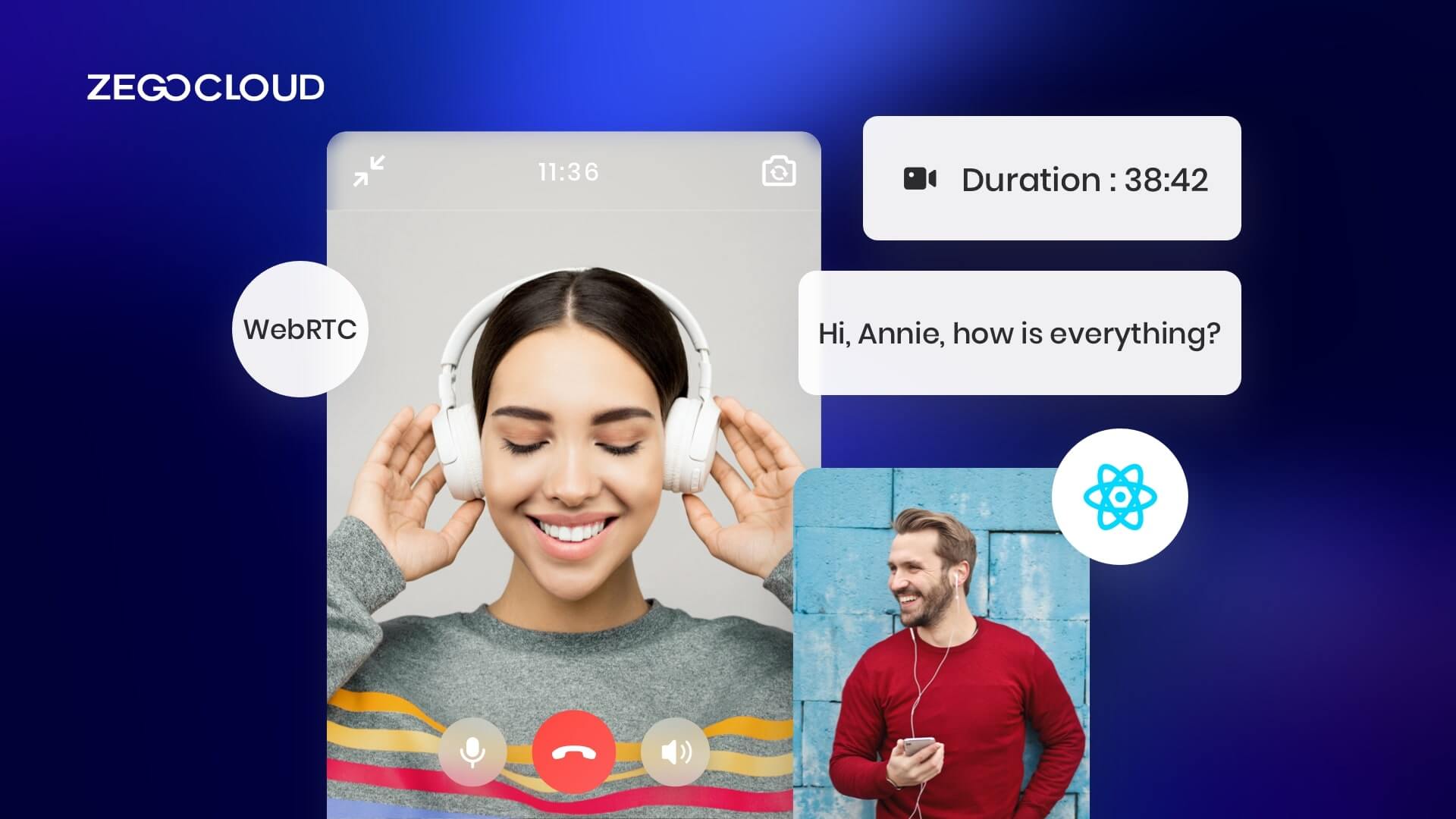Flutter WebRTC stands at the forefront of enabling real-time communication in mobile and web applications. This detailed guide dives into the essentials of integrating WebRTC with Flutter, providing developers with the knowledge to enhance app interactivity and connectivity. To simplify implementation and accelerate development, many developers choose platforms like ZEGOCLOUD, which offers easy-to-use Flutter UIKits and reliable WebRTC infrastructure. From setting up your environment to advanced features, we’ll cover everything you need to know to harness the power of Flutter WebRTC in your projects.
What is Flutter?
Flutter is an open-source UI toolkit developed by Google. It allows developers to create high-performance, cross-platform mobile, web, and desktop apps using a single codebase. The toolkit uses the Dart programming language. It offers a rich set of customizable widgets to build visually appealing and responsive user interfaces. Flutter enables faster development cycles and smooth deployment across platforms. One standout feature is hot reload. This feature lets developers see code changes instantly, enhancing productivity and reducing development time.
What is WebRTC?
WebRTC (Web Real-Time Communications) is a real-time communication technology that allows network applications or sites to establish a peer-to-peer (Peer-to-Peer) connection between browsers without intermediaries to achieve video streaming and/or the transmission of audio streams or other arbitrary data.
WebRTC is not just for building desktop apps; it can be used to create iOS and Android apps too. The main difference between WebRTC for desktop and mobile apps is that you need to use a third-party library for the browser on mobile devices to access the camera and microphone.
What is Flutter WebRTC?
Flutter WebRTC is a plugin that enables real-time communication capabilities in Flutter applications. It leverages the Web Real-Time Communication (WebRTC) technology to allow audio and video communication to occur directly between browsers and devices without the need for an intermediary server, except for the initial signaling and connection establishment.
By integrating the Flutter WebRTC plugin, developers can build cross-platform Flutter applications that support live video calls and audio calls, peer-to-peer connections, and data channels. This is particularly useful for creating apps that require real-time interaction, such as video conferencing tools, live broadcasting apps, collaborative platforms, and more.
Advanced Features Of Flutter WebRTC
Focusing on a selection of advanced features from Flutter-WebRTC, let’s delve into the details of five key capabilities that significantly enhance the functionality and user experience of real-time communication applications built with Flutter.
1. Data Channel Support
Flutter-WebRTC’s data channel support is crucial for creating interactive and collaborative applications. This feature enables peer-to-peer text and binary data exchange, allowing developers to implement functionalities like chat systems, real-time game mechanics, or file transfers. It opens up a plethora of possibilities for real-time interaction beyond audio and video communication, making apps more engaging and versatile.
2. Screen Sharing
Screen sharing is an invaluable feature for educational, business, and collaborative applications, enabling users to share their entire screen or specific applications/windows with others. This functionality is essential for presentations, remote learning, and providing technical support, enhancing the utility of communication platforms by allowing for more detailed and interactive discussions.
3. Multi-party Conferencing
The ability of Flutter-WebRTC to support multi-party conferencing transforms business and educational interactions. ZEGOCLOUD simplifies this by providing a robust platform for seamless integration, ensuring high-quality, scalable conferencing solutions directly within Flutter apps.
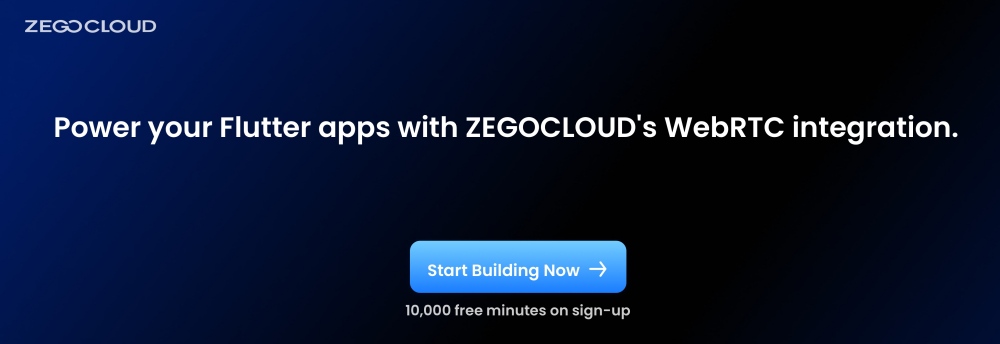
4. Network Adaptability
Network adaptability ensures that communication remains smooth and consistent even in varying network conditions. Flutter-WebRTC automatically adjusts the video quality based on the user’s bandwidth availability, minimizing interruptions and buffering issues. This adaptive streaming capability is crucial for maintaining a high-quality user experience, especially in regions with unstable internet connections.
5. Encryption and Security
Security is paramount in any application, and Flutter-WebRTC provides end-to-end encryption for all communications, ensuring that audio and video streams are protected from eavesdropping and interception. Utilizing standards like DTLS (Datagram Transport Layer Security) and SRTP (Secure Real-time Transport Protocol), Flutter-WebRTC guarantees that user data remains confidential and secure, fostering trust and compliance with privacy regulations.
How Does WebRTC Work?
Flutter WebRTC enables real-time communication by connecting Flutter apps to native WebRTC APIs on platforms like Android, iOS, and web. Through the flutter_webrtc plugin, developers can access the device camera and microphone, establish peer-to-peer connections, and transmit audio, video, or data streams between users.
The process begins with capturing media input, followed by setting up a secure peer connection using ICE (Interactive Connectivity Establishment) to handle network traversal. To exchange connection details such as session descriptions and ICE candidates, a signaling server is used. This signaling logic is typically implemented separately, often using WebSocket or other real-time messaging protocols. Platforms like ZEGOCLOUD can simplify this step by offering ready-to-use signaling and media services.
Once the connection is established, media streams flow directly between users, enabling features such as live video chat, voice calls, and interactive sessions in real time.
Seamlessly Integrate WebRTC into Your Flutter App with ZEGOCLOUD
Creating a flutter WebRTC video call application from scratch can be challenging, time-consuming, and require much technical knowledge. Fortunately, ZEGOCLOUD provides prebuilt UI components that allow developers to build robust and scalable applications quickly and easily.
ZEGOCLOUD UIKits is designed to help developers build video conferencing applications using Flutter WebRTC. This UIKit is a set of customizable components that enable developers to create high-quality video conferencing apps without worrying about technical details. It has many features that make it a reliable and efficient toolkit for building Flutter Webrtc video call applications.
ZEGOCLOUD features include:
- One-to-One Video Calls: Enables private video chats with high-quality, low-latency video and audio. Features like noise suppression and echo cancellation ensure clear audio, even in noisy environments.
- Group Video Calls: Supports video calls with up to 100 participants, perfect for large meetings or webinars. Includes speaker identification and active speaker tracking to enhance focus during conversations.
- Customizable UI Components: Offers developers the flexibility to customize the video call interface, including buttons and chat, to create a tailored user experience.
- Scalable Infrastructure: Built for scalability, it allows for global access with minimal latency and high reliability. Advanced security, including end-to-end encryption, protects user data.
Steps to Build WebRTC Apps with Flutter
Follow the steps below to create your WebRTC video conference app using ZEGOCLOUD’seo Conference Kit:
1. Add ZegoUIKitPrebuiltVideoConference as dependencies
Execute this code in your project’s directory to add the dependency.
flutter pub add zego_uikit_prebuilt_video_conference2. Import the SDK
Import the prebuilt Video Conference Kit SDK into your Dart code.
import 'package:zego_uikit_prebuilt_video_conference/zego_uikit_prebuilt_video_conference';3. Utilize ZegoUIKitPrebuiltVideoConference in your project.
Retrieve your project appSign from the ZEGOCLOUD Admin Console. Specify userID and userName for Video Conference Kit connection. Generate or create a conferenceID for the desired video conference.
class VideoConferencePage extends StatelessWidget {
final String conferenceID;
const VideoConferencePage({
Key? key,
required this.conferenceID,
}) : super(key: key);
@override
Widget build(BuildContext context) {
return SafeArea(
child: ZegoUIKitPrebuiltVideoConference(
appID: YourAppID, // Fill in the appID that you get from ZEGOCLOUD Admin Console.
appSign: YourAppSign, // Fill in the appSign that you get from ZEGOCLOUD Admin Console.
userID: 'user_id',
userName: 'user_name',
conferenceID: conferenceID,
config: ZegoUIKitPrebuiltVideoConferenceConfig(),
),
);
}
}Initiate a video conference by accessing. VideoConferencePage.
4. Configure your project
For seamless integration with your app, configuration of your setup is required. Follow the steps below to do so:
Android
- For Flutter 2. x.x projects, adjust the
compileSdkVersionto 33 inyour_project/android/app/build.gradlefile. - Include app permissions by opening
your_project/app/src/main/AndroidManifest.xmlfile and adding the following code:
<uses-permission android:name="android.permission.ACCESS_WIFI_STATE" />
<uses-permission android:name="android.permission.RECORD_AUDIO" />
<uses-permission android:name="android.permission.INTERNET" />
<uses-permission android:name="android.permission.ACCESS_NETWORK_STATE" />
<uses-permission android:name="android.permission.CAMERA" />
<uses-permission android:name="android.permission.BLUETOOTH" />
<uses-permission android:name="android.permission.MODIFY_AUDIO_SETTINGS" />
<uses-permission android:name="android.permission.WRITE_EXTERNAL_STORAGE" />
<uses-permission android:name="android.permission.READ_PHONE_STATE" />
<uses-permission android:name="android.permission.WAKE_LOCK" />- Prevent code obfuscation.
To avoid obfuscation of SDK public class names, perform the following steps:
a. Create a proguard-rules.pro file <strong>in</strong> your_project > android > app folder with the following content:
-keep class .zego. { *; }b. Add the following configuration code to the release section of your_project/android/app/build.gradle file:
proguardFiles getDefaultProguardFile('proguard-android.txt'), 'proguard-rules.pro'iOS
To grant permissions, access your_project/ios/Runner/Info.plist and add the following code to the dict section:
<key>NSCameraUsageDescription</key>
<string>Access permission to camera is required.</string>
<key>NSMicrophoneUsageDescription</key>
<string>Access permission to microphone is required.</string>Integrate WebRTC with Flutter via ZEGOCLOUD
Integrating WebRTC with Flutter through ZEGOCLOUD offers a streamlined approach to incorporating real-time communication features into your mobile apps. By leveraging ZEGOCLOUD’s robust SDK, developers can easily harness WebRTC’s capabilities to enable high-quality audio, video, and data sharing without the complexities of manual integration. ZEGOCLOUD simplifies the process with its pre-built UIKits, ensuring that your app can deliver low-latency, secure communication experiences across platforms.
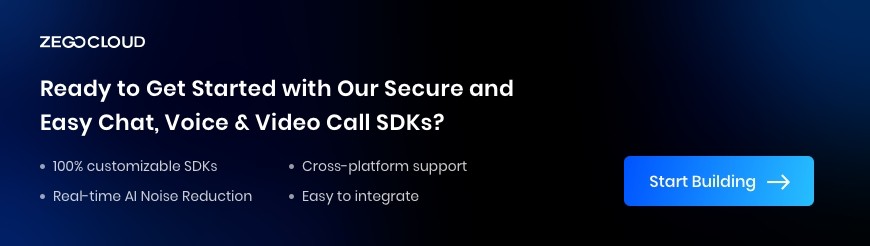
Additionally, ZEGOCLOUD provides excellent scalability, reliable performance, and built-in tools for managing user connections, making it an ideal solution for developers looking to integrate real-time communication efficiently. Whether for video conferencing, online collaboration, or live streaming, ZEGOCLOUD’s API ensures that WebRTC works seamlessly with Flutter, helping you create a feature-rich, user-friendly app.
Conclusion
Building a Flutter WebRTC app can be made easier using ZEGOCLOUD’s SDK, particularly the pre-built UIKits. By following this step-by-step Flutter WebRTC tutorial and utilizing this kit, developers can easily create robust and scalable video conferencing applications. Sign up now for ZEGOCLOUD and get 10,000 free minutes to start.
Read more:
Flutter WebRTC FAQ
Q1: Is WebRTC supported in Flutter?
Yes, Flutter supports WebRTC through community plugins like flutter_webrtc, enabling real-time audio, video, and data communication in both mobile and web apps.
Q2: What is the best Flutter plugin for WebRTC?
The most widely used plugin is flutter_webrtc, which provides comprehensive support for audio, video, and screen sharing.
Q3: Can I use Flutter WebRTC for cross-platform video calls?
Yes, with flutter_webrtc, you can build video chat apps that run on Android, iOS, and web. However, browser compatibility and device permissions need careful handling.
Q4: How do I connect two users in a Flutter WebRTC app?
You’ll need a signaling server (e.g., using WebSocket or Firebase) to exchange offer/answer and ICE candidates between users before establishing a peer-to-peer connection.
Q5: Does ZEGOCLOUD support Flutter WebRTC integration?
Yes, ZEGOCLOUD provides a robust Flutter SDK built on top of WebRTC, offering developers high-quality video/audio calling with simplified integration, built-in signaling, and global infrastructure.
Let’s Build APP Together
Start building with real-time video, voice & chat SDK for apps today!