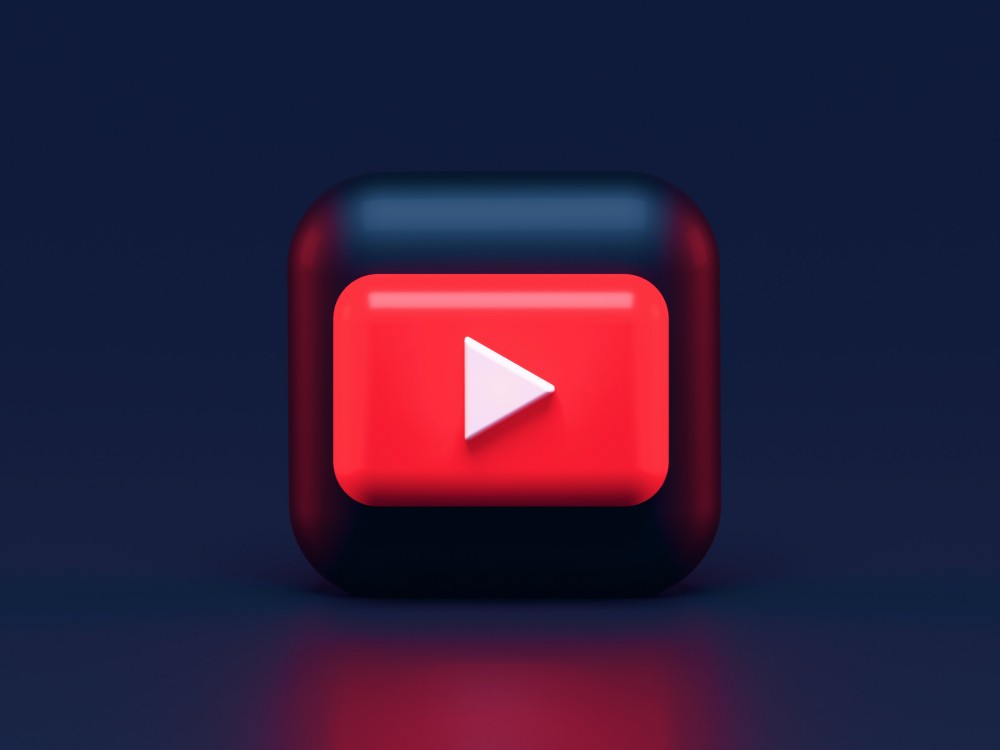Have you ever encountered a situation where a video you created couldn’t be played on a certain device or platform? This is where video transcoding comes in. It’s the process of converting a video file from one format to another, making it compatible with various devices and platforms. In this guide, we’ll delve into the world of video transcoding and uncover why it’s essential.
What is Video Transcoding?
Video transcoding is essential for making video files compatible across various devices and platforms, optimizing them for playback anywhere. It involves converting videos to different formats, adjusting resolution, bitrate, and codec to suit the target environment without losing quality. This process ensures videos can be easily uploaded, shared, and viewed without issues, catering to diverse technical requirements.
For content creators and marketers, understanding and applying video transcoding techniques is crucial. It guarantees that videos maintain their integrity and quality across all viewing platforms, enhancing user engagement and accessibility. With the right tools, transcoding becomes a straightforward step towards broader video distribution and audience reach.
The Importance Of Video Transcoding
Video transcoding is crucial in today’s multimedia landscape, ensuring videos are accessible and provide a seamless viewing experience across diverse devices and platforms. It converts video files into various formats, catering to different internet speeds and screen resolutions. This process is key to engaging a broader audience, as it optimizes playback, minimizes buffering, and meets platform-specific requirements.
Additionally, transcoding preserves video archives by updating older formats to current standards, safeguarding content’s future accessibility. Essentially, transcoding is indispensable for maximizing content reach and viewer satisfaction, making it a fundamental aspect of digital content distribution and consumption.
When Should You Transcode Video?
You should consider transcoding video in several key scenarios to ensure your content reaches your audience with the best possible quality and compatibility:
- Cross-Platform Compatibility: When you need your video to be accessible across different devices and platforms (e.g., smartphones, tablets, PCs) and on various operating systems (iOS, Android, Windows), transcoding helps adjust the video format to meet specific platform requirements.
- Bandwidth Considerations: To provide a smooth viewing experience for audiences with varying internet speeds, transcoding allows you to create multiple versions of your video at different bitrates. Adaptive streaming technologies can then deliver the most appropriate version based on the viewer’s bandwidth.
- Storage and Streaming Efficiency: Large, high-quality video files are not always practical for online streaming due to their size. Transcoding can reduce file sizes without significantly compromising video quality, making it easier and more cost-effective to store and stream video content.
- Compliance with Standards: Certain platforms and devices require video content to adhere to specific codecs and containers. Transcoding ensures your videos comply with these standards, avoiding playback issues.
- Quality Optimization: For videos originally created in outdated or non-optimal formats, transcoding can enhance visual quality by converting them to newer, more efficient codecs.
- Editing and Post-Production: During the editing process, videos may need to be transcoded to a format that is more suitable for editing software, ensuring smoother workflow and compatibility.
- Archiving and Future-Proofing: Converting older video files to modern formats through transcoding can help preserve them for future use and ensure they remain accessible as technology evolves.
How to Transcode Video
Transcoding video can seem intimidating at first, but with the right tools and techniques, it’s a simple process. Whether you’re a content creator, marketer, or just looking to make your videos accessible on different devices, the steps to transcoding videos are straightforward. Here’s how to transcode video with ease:
- Choose your transcoding software: There are many software options available for video transcoding, ranging from free to paid. Select the option that aligns with both your requirements and financial plan. ZEGOCLOUD Video Call API offers a great video transcoding feature.
- Select your source video: Choose the video file you want to transcode and select it as the source file.
- Choose your target format: Determine the format that you want to transcode your video into and select it from the list of options in your transcoding software.
- Adjust video settings: Based on the target format you have selected, you may need to adjust the video’s resolution, framerate, bitrate, and codec.
- Start the transcoding process: Once you’ve made all necessary adjustments, start the transcoding process. This may take a while, depending on the size and length of your video.
- Verify the transcoded video: After the transcoding process is complete, verify the video to make sure it has been properly transcoded and that the video and audio quality are acceptable.
What are the Types of Video Transcoding
Video transcoding can take many forms, each with its own set of advantages and disadvantages. Understanding the different types of video transcoding can help you choose the best approach for your specific needs. Here are some of the most common types of video transcoding solutions:
1. Format Conversion
To ensure compatibility with different devices and platforms, format conversion transcoding converts a video file from one format to another, such as from AVI to MP4.
2. Resolution Change
When looking to reduce file size and make videos easier to upload and share, resolution change transcoding adjusts the resolution of a video, for example from 1080p to 720p.
3. Bitrate Adjustment
Bitrate adjustment transcoding, the process of changing the amount of data used to encode each second of video, can either reduce the file size of a video or improve its quality. That’s, lowering the bitrate can reduce the file size of a video while increasing the bitrate can improve its quality.
4. Codec Change
This type of transcoding involves converting a video from one codec to another, such as converting a video from H.264 to H.265. This type of transcoding is often done to improve the quality or compatibility of a video.
5. Framerate Change
To improve the smoothness of video playback, framerate change transcoding adjusts the framerate of a video, for example from 30 fps to 60 fps.
Choosing the right type of video transcode depends on your specific needs and goals. Whether you’re looking to improve compatibility, reduce file size, or enhance video quality, there’s a type of transcoding that can help you achieve your goals. Understanding the different types of video transcoding is important in getting the most out of your videos.
What Are the Best Practices of Video Transcoding?
Implementing best practices in video transcoding is essential for ensuring optimal video quality, compatibility, and efficiency. Here are some key practices to follow:
- Choose the Right Codec and Container: Select codecs (e.g., H.264, H.265) and containers (e.g., MP4, WebM) that balance compression efficiency with playback compatibility across different devices and platforms.
- Optimize Resolution and Bitrate: Adjust video resolution and bitrate based on the target platform and device capabilities, aiming for a balance between quality and file size. Consider using adaptive bitrate streaming for delivering multiple versions of the same video to accommodate varying network conditions.
- Maintain Aspect Ratio and Frame Rate: Preserve the original aspect ratio and frame rate of the video whenever possible to avoid distortion or playback issues. If necessary, scale down the resolution or frame rate to optimize performance without sacrificing quality.
- Ensure Audio Quality: Pay attention to audio encoding settings to maintain high-quality sound. Use appropriate audio codecs (e.g., AAC, MP3) and bitrates to achieve optimal audio fidelity while minimizing file size.
- Enable Hardware Acceleration: Utilize hardware acceleration features offered by transcoding tools and platforms to speed up the encoding process and improve efficiency, especially for large video files or high-volume transcoding tasks.
- Apply Two-Pass Encoding: Consider using two-pass encoding techniques to optimize video quality and compression efficiency. In the first pass, analyze the video to determine optimal encoding parameters, then perform the actual encoding in the second pass based on the collected data.
- Monitor and Adjust: Regularly monitor transcoding results and viewer feedback to identify any issues or areas for improvement. Adjust transcoding parameters as needed to maintain optimal performance and quality over time.
- Test Across Devices and Platforms: Test transcoded videos on a variety of devices, operating systems, and playback environments to ensure compatibility and consistent quality across different viewing scenarios.
5 Common Use Cases for Video Transcoding
As digital video consumption continues to soar, the importance of video transcoding cannot be overstated. Transcoding ensures seamless playback across devices and platforms by converting video files into compatible formats. Let’s delve into its key applications and benefits across different industries.
1. Streaming Services
Video streaming platforms like Netflix, YouTube, and Amazon Prime Video often receive video content in various formats and resolutions from content creators. Transcoding is essential to optimize these videos for streaming across different devices and internet speeds. Adaptive bitrate streaming, enabled by transcoding, ensures smooth playback by dynamically adjusting video quality based on the viewer’s bandwidth.
2. E-Learning Platforms
E-learning platforms, such as Coursera, Udemy, and Khan Academy, host a vast array of educational video content. Transcoding allows these platforms to deliver videos in formats suitable for different devices, including smartphones, tablets, and desktop computers. By transcoding videos into multiple resolutions and bitrates, e-learning platforms ensure that students can access course materials seamlessly, regardless of their device or internet connection.
3. Social Media Sharing
Social media platforms like Facebook, Instagram, and TikTok have become popular channels for sharing video content. Transcoding is essential for these platforms to support a wide range of video formats and aspect ratios while maintaining optimal quality and compatibility. Transcoded videos are also optimized for fast streaming and playback, enhancing the user experience on social media feeds.
4. Live Event Broadcasting
Live event broadcasting, including sports events, concerts, and conferences, often requires transcoding to reach a global audience. Transcoding enables broadcasters to stream live video feeds in multiple resolutions and bitrates, accommodating viewers with varying internet speeds and device capabilities. Additionally, transcoding allows broadcasters to adapt to changing network conditions in real time, ensuring uninterrupted live streams for viewers worldwide.
5. Video Conferencing and Webinars
Video conferencing platforms like Zoom, Microsoft Teams, and WebEx rely on transcoding to support seamless communication between participants. Transcoding optimizes video streams for different screen sizes, internet speeds, and device capabilities, ensuring high-quality video calls even in bandwidth-constrained environments. Additionally, transcoding enables features like screen sharing and virtual backgrounds, enhancing the overall user experience during virtual meetings and webinars.
How to Transcode Video With ZEGOCLOUD for Developers
ZEGOCLOUD offers a comprehensive video call API that provides businesses with a high-quality and scalable solution for video communication. With its advanced features and ease of use, ZEGOCLOUD is an excellent choice for businesses looking to enhance their video communication capabilities. Whether you need to transcode video, share your screen, or record video calls, ZEGOCLOUD has you covered.
Features of ZEGOCLOUD Video Call API
- High-Quality Video and Audio: With ZEGOCLOUD, businesses can enjoy crystal-clear video and audio quality, ensuring seamless communication and collaboration.
- Easy Integration: ZEGOCLOUD API is easy to integrate with existing systems, allowing businesses to quickly start using it without making significant changes to their existing infrastructure.
- Scalability: With ZEGOCLOUD, businesses can easily scale their video communication and collaboration as their needs change, ensuring that they are always able to meet the demands of their customers and employees.
- Advanced Features: ZEGOCLOUD API comes equipped with a wide range of advanced features, including screen sharing, cloud recording, and much more, ensuring businesses have all the tools they need to conduct successful video calls.
Steps to Transcode Video with ZEGOCLOUD
Follow the steps below to start transcoding your videos with ease using the ZEGOCLOUD Video Call API:
Step 1. Sign Up for ZEGOCLOUD
To start using ZEGOCLOUD, you must create a developer account. Sign up now and get 10,000 free minutes every month!
Step 2. Integrate the API
Integrate the ZEGOCLOUD API into your system. The API documentation provides detailed instructions on how to get started.
Step 3. Set Up a Video Call
Once the API is integrated, you can set up a video call using ZEGOCLOUD. Simply invite participants and start your video call.
Step 4. Transcode Video
During the video call, you can use the transcoding feature in ZEGOCLOUD to change the format of your video. Simply select the desired format, and ZEGOCLOUD will take care of the rest.
Step 5. Record Video Call
If desired, you can record the video call for later use. ZEGOCLOUD provides an easy-to-use recording feature, so you can capture and save important video calls.
Final Thoughts
With the right tools, transcoding is easy and accessible to both businesses and individuals. To make things even simpler, ZEGOCLOUD Video Call API has revolutionized transcoding by providing a user-friendly interface, with which you’ll be able to take advantage of this innovative tool and enjoy seamless video transcoding experiences.
Read more:
Let’s Build APP Together
Start building with real-time video, voice & chat SDK for apps today!