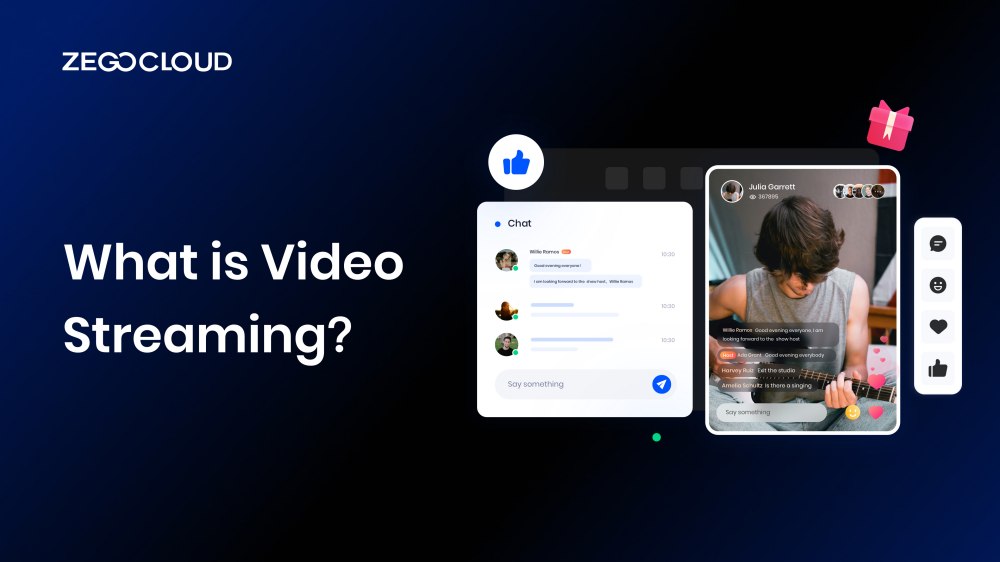Video streaming is the process of delivering video content over the internet in real time. It allows users to watch videos without having to download them first, making it a popular and convenient way to consume media. In this article, we will explore the inner workings of video streaming and how it has revolutionized the way we watch videos online.
What is Video Streaming?
Video streaming is the process of delivering video content over the internet in real time, allowing users to watch instantly without downloading the entire file. It works by sending small chunks of video data to the viewer’s device, where they are played as they arrive. This technology powers live broadcasts, on-demand videos, and real-time communication platforms.
Developers often use RTC SDKs like ZEGOCLOUD to build high-quality video streaming applications that offer low latency, adaptive bitrate streaming, and seamless playback across devices.

Global Video Streaming Market Industry: Features & Challenges
The global video streaming market has grown significantly in recent years, driven by the increasing popularity of video streaming services and the growing demand for online video content.
Key features:
- Wide Range of Content: Video streaming services offer a wide range of content, including movies, TV shows, and original content. With the increasing number of streaming platforms, users can access an almost unlimited library of video content.
- Convenience and Flexibility: One of the most significant advantages of video streaming is its convenience and flexibility. Users can access video content anytime and anywhere, making it a preferred method of consuming media.
- Personalization: Video streaming services offer personalized recommendations and user-specific content, enhancing the user experience and engagement.
- Growing Global Market: The global video streaming market is growing rapidly, with increasing demand for online video content in emerging markets.
Challenges:
- Content Licensing: Licensing agreements with content owners can be expensive and complex, making it difficult for streaming services to offer a diverse range of content at an affordable price.
- Competition: The video streaming market is highly competitive, with new platforms entering the market regularly. Streaming services need to offer unique and compelling content to attract and retain users.
- Bandwidth and Connectivity: Video streaming services require high-speed internet connectivity, which may be a challenge in some regions. In addition, users with slow or unreliable internet may experience buffering or low-quality video.
How Does Video Streaming Work?
When a user clicks on a video link, the video file is broken down into small chunks, which are then sent to the user’s device in a continuous stream. The video is sent through a series of servers, which can be located in different parts of the world, to ensure that the content is delivered quickly and efficiently.
To ensure a smooth and uninterrupted streaming experience, video streaming services use adaptive streaming technology, which adjusts the quality of the video stream based on the user’s internet speed and device capabilities. This means that if a user’s internet connection is slow, the video quality will automatically adjust to ensure that the video continues to play without buffering or lagging.
Video streaming services also use compression algorithms to reduce the size of the video file, which makes it easier to stream over the Internet. These algorithms remove unnecessary data from the video, such as redundant frames or colors that are not essential to the video’s quality.
What Causes Video Streaming Issues?
Video streaming problems often come from issues in encoding, transmission, or playback. Common causes include:
- Poor Encoding/Transcoding: Using a fixed bitrate or lacking resolution options can cause buffering or low quality.
- High Live Streaming Latency: Delays occur due to outdated protocols or slow processing pipelines.
- CDN Bottlenecks: Sparse edge servers or cache misses lead to longer load times.
- Inefficient Buffering Algorithms: Over- or under-buffering affects playback smoothness.
- Codec/Format Compatibility: Devices may not support certain codecs or formats, causing playback failures.
- DRM Errors: Misconfigured licenses can prevent access.
- AV Sync Issues: Timing mismatches disrupt the viewing experience.
How to Fix Streaming Issues and Improve Playback
Delivering smooth, high-quality video experiences requires more than just a fast connection. By tackling technical bottlenecks like latency, buffering, and compatibility, platforms can significantly improve playback performance. ZEGOCLOUD offers optimized solutions to deliver seamless video experiences:
- Smarter Encoding: Z264 encoder with H.265 and layered video adapts to different network conditions.
- Ultra-low Latency Live Streaming: UDP-based private protocol with real-time optimization ensures fast, synchronized delivery.
- Stronger CDN Delivery: Smart caching and multi-CDN routing minimize buffering.
- Dynamic Buffering: Real-time adjustments ensure a smoother start and fewer interruptions.
- Codec Flexibility: Broad format support with fallback options prevents playback issues.
- Stable DRM Handling: Reliable license control and user-friendly error messages.
- Precise AV Sync: Timestamp alignment and real-time correction keep video and audio perfectly matched.
How to Build Your Own Video Streaming APP
Creating a video streaming platform may seem intimidating, but it can be a satisfying experience with the appropriate tools and resources. One such tool is ZEGOCLOUD SDK, which provides an easy and efficient way to add live video and audio streaming capabilities to your application.
ZEGOCLOUD SDK offers several key features that make it an excellent choice for building a video streaming platform:
1. Low latency
The ZEGOCLOUD Live Streaming SDK provides ultra-low latency streaming, which means that there is minimal delay between when the video or audio is captured and when it is displayed to the user. This is crucial for applications where real-time communication is important, such as live streaming events or video conferencing.
2. Adaptive bitrate streaming
ZEGOCLOUD’s SDK supports adaptive bitrate streaming, which adjusts the video quality to match the viewer’s internet connection speed. This ensures that the video streams smoothly without buffering or lagging.
3. Cloud-based infrastructure
The SDK leverages cloud-based infrastructure, which means that it can handle large-scale live streaming applications with ease. The SDK also offers transcoding and content delivery network (CDN) services, which ensure that the video and audio streams are delivered quickly and efficiently to viewers around the world.
Preparation
- A ZEGOCLOUD developer account – Sign up
- A computer with internet connectivity
- Modern/updated web browser with WebRTC support
- Basic understanding of web development
Steps on How to Build Your Own Video Streaming A
Building a video streaming app is a breeze with ZEGOCLOUD’s Live Streaming SDK. Simply follow these steps:
Integrate the SDK
Follow the steps below to integrate the SDK:
- Begin by creating a new project and organizing your files like this:
├── index.html
├── index.js- Now it’s time to add some code to your
index.htmlfile. Copy and paste the following:
<html>
<head>
<meta charset="UTF-8">
<title>Zego Express Video Call</title>
<style type="text/css">
* {
font-family: sans-serif;
}
h1,
h4 {
text-align: center;
}
#local-video, #remote-video {
width: 400px;
height: 300px;
border: 1px solid #dfdfdf;
}
#local-video {
position: relative;
margin: 0 auto;
display: block;
}
#remote-video {
display: flex;
margin: auto;
position: relative !important;
}
</style>
</head>
<body>
<h1>
Zego RTC Video Call
</h1>
<h4>Local video</h4>
<div id="local-video"></div>
<h4>Remote video</h4>
<div id="remote-video"></div>
<script src="index.js"></script>
</body>
</html>- To install dependencies for your video streaming app, use the cd command in your terminal to navigate to the folder with your
index.jsfile. Then, run:
npm i zego-express-engine-webrtc- To use the SDK in your video streaming app, import it into your index.js file.
var ZegoExpressEngine = require('zego-express-engine-webrtc').ZegoExpressEngineCreate a ZegoExpressEngineinstance
The next step is to instantiate the ZegoExpressEngine class. Pass in your AppID and Server URL as the appID and server parameters, respectively, using the values you obtained from the ZEGOCLOUD Admin Console.
// Initialize the ZegoExpressEngine instance
const zg = new ZegoExpressEngine(appID, server);Verify browser WebRTC support.
Before attempting to publish or play a stream, verify your browser’s WebRTC support by invoking the checkSystemRequirements method. Review the SDK’s Browser Compatibility details for information on supported browser versions.
const result = await zg.checkSystemRequirements();
// When [result] is returned, it will show if compatibility has been achieved. A [true] value for [webRTC] denotes WebRTC support. For more results, refer to the API documents.
console.log(result);Log in to a room
Call the loginRoom method with a unique room ID, login token, and user details like user ID and user name. You can also pass an optional config object based on your needs. If the room does not exist, a new one will be created, and you will be automatically logged in.
// Join a room by calling the loginRoom function. It will return a boolean value true if the login process is successful.
// To enable the roomUserUpdate callback, set the userUpdate property to true during login to a room. By default, this callback is not enabled.
const result = await zg.loginRoom(roomID, token, {userID, userName}, {userUpdate: true});To handle events that occur after logging in to a room, you can create event callback methods as necessary. Below are some frequently used event callbacks that are associated with room users and streams.
roomStateUpdate: Notifies when the user’s room connection status changes. For example, when the user gets disconnected from the room or login authentication fails.
roomUserUpdate: Indicates when there are changes in the number of users in the room, such as when a user joins or leaves the room.
roomStreamUpdate: Notifies when new streams are published or existing streams stop in the room.
// Callback to receive updates on the current user's room connection status.
zg.on('roomStateUpdate', (roomID,state,errorCode,extendedData) => {
if (state == 'DISCONNECTED') {
// Disconnected from the room
}
if (state == 'CONNECTING') {
// Connecting to the room
}
if (state == 'CONNECTED') {
// Connected to the room
}
})
// Callback for updates on other users' status in the room
.
zg.on('roomUserUpdate', (roomID, updateType, userList) => {
console.warn(
`roomUserUpdate: room ${roomID}, user ${updateType === 'ADD' ? 'added' : 'left'} `,
JSON.stringify(userList),
);
});
// Callback to notify updates on the status of streams in the room.
zg.on('roomStreamUpdate', async (roomID, updateType, streamList, extendedData) => {
if (updateType == 'ADD') {
// New stream added, start playing the stream.
} else if (updateType == 'DELETE') {
// Stream deleted, stop playing the stream.
}
});Publish streams
Call the createStream method to create a local audio and video stream. The engine captures video data from the camera and audio data from the microphone by default. You should wait for the ZEGO server to return the localStream media stream object before continuing any further operations.
// Wait for the ZEGO server to return the local stream object after calling CreateStream before proceeding.
const localStream = await zg.createStream();
// Get the video tag for the local video.
const localVideo = document.getElementById('local-video');
// Assign the local stream to the srcObject property of an audio or video object to render its audio and video.
localVideo.srcObject = localStream;To transmit your audio and video content to remote users, call the startPublishingStream method and pass the corresponding stream ID and media stream object (obtained from the previous step) as parameters. This method will initiate the stream publishing process, allowing other users to access and view your content in real-time.
//localStream is the MediaStream object created in the previous step by calling createStream method.
zg.startPublishingStream(streamID, localStream)To handle events related to stream publishing, implement the corresponding event callback methods of the event handler. Here are some common event callbacks related to stream publishing:
publisherStateUpdate: When there is a change in the status of stream publishing, this event callback method is triggered. It can keep you informed of any interruptions in publishing due to network issues, for example, and the SDK’s attempts to restore publishing.
publishQualityUpdate: Reports streaming quality data regularly, such as resolution, frame rate, bit rate, etc.
zg.on('publisherStateUpdate', result => {
})
zg.on('publishQualityUpdate', (streamID, stats) => {
})Play streams
Start playing a remote audio and video stream from the ZEGOCLOUD server by calling the startPlayingStream method with the stream ID passed to the streamID parameter. Obtain the stream ID of the streams published by remote users from the roomStreamUpdate callback.
const remoteStream = await zg.startPlayingStream(streamID);
// The remoteVideo object is the <video> or <audio> element on your webpage.
remoteVideo.srcObject = remoteStream;To handle various events that occur after starting to play a remote audio and video stream, implement the corresponding event callbacks of the event handler. Common event callbacks related to stream playing include:
playerStateUpdate: Notifies about updates on stream playing status. If the status changes (for example, due to network issues interrupting stream playing and the SDK trying to resume playing the stream), the SDK sends event notifications through this callback.
playQualityUpdate: Reports stream playing quality by sending out streaming quality data (such as resolution, frame rate, bit rate, etc.) regularly through this callback.
zg.on('playerStateUpdate', result => {
})
zg.on('playQualityUpdate', (streamID,stats) => {
})Stop publishing and playing streams
You can stop publishing a local audio and video stream to remote users by calling the stopPublishingStream method with the stream ID passed as the streamID parameter. This will cease the publishing of the stream to remote users.
zg.stopPublishingStream(streamID)To destroy a local media stream, call the destroyStream method, and manually destroy the video element once the local media stream is destroyed.
// localStream refers to the MediaStream object created by calling createStream.
zg.destroyStream(localStream)You can cease playing a remote audio and video stream by utilizing the stopPlayingStream method and passing the corresponding stream ID to the streamID parameter.
zg.stopPlayingStream(streamID)Log out of a room
To leave a room, use the logoutRoom method by passing the respective room ID to the roomID parameter.
zg.logoutRoom(roomID)Run a Demo
Conclusion
Video live streaming allows users to transmit video and audio content over the internet in real-time. ZEGOCLOUD Live Streaming SDK is a powerful tool that enables developers to integrate video streaming capabilities into their applications, making it easier for users to create and share content.
FAQ
Q1: What do you mean by video streaming?
Video streaming is the process of transmitting video content over the internet in real time, allowing users to watch without downloading the entire file.
Q2: How to do video streaming?
You can stream video by using a camera and encoder to capture and process the content, then send it to a streaming server or use an RTC platform like ZEGOCLOUD to deliver it to viewers instantly.
Q3: What is a video streaming platform?
A video streaming platform is a service or solution that enables users to host, manage, and broadcast live or on-demand video content online. Examples include YouTube, Twitch, and ZEGOCLOUD for developers building custom streaming apps.
Q4: What is the most popular video streaming site?
Some of the most popular video streaming sites are YouTube, Netflix, Twitch, and Disney+, each catering to different types of audiences and content.
Let’s Build APP Together
Start building with real-time video, voice & chat SDK for apps today!