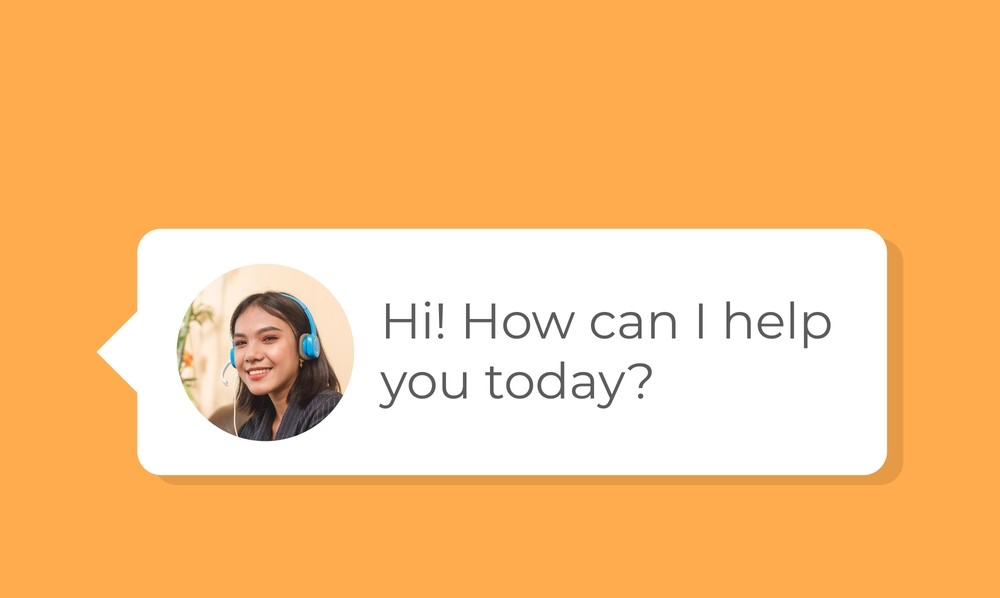A Voice API allows developers to seamlessly integrate voice communication features into their applications. From enabling voice calls and call recording to implementing interactive voice response (IVR) systems, Voice APIs simplify the process by providing ready-to-use functionalities, enhancing user experience without requiring extensive backend development.
What is a Voice API?
With a Voice API, developers can build voice-enabled applications quickly and efficiently, whether for customer support, team collaboration, or automated voice assistants. These APIs handle the heavy lifting of managing call routing, audio processing, and device compatibility, allowing businesses to focus on delivering a seamless user experience. Additionally, Voice APIs often come with advanced features like speech-to-text, call analytics, and multi-language support, making them a versatile solution for various communication needs.
Common Use Cases for Voice Chat API
Voice APIs are used across various industries to enhance communication and automate processes. In customer support, they power call centers with features like IVR, call routing, and real-time transcriptions. For healthcare, Voice APIs enable appointment reminders, virtual consultations, and prescription refills through automated voice calls. In the business sector, they support team collaboration by integrating voice calling into apps like CRM or project management tools.
Additionally, Voice APIs are widely used in developing voice-enabled virtual assistants, smart devices, and even telephony systems for secure user authentication through voice recognition.
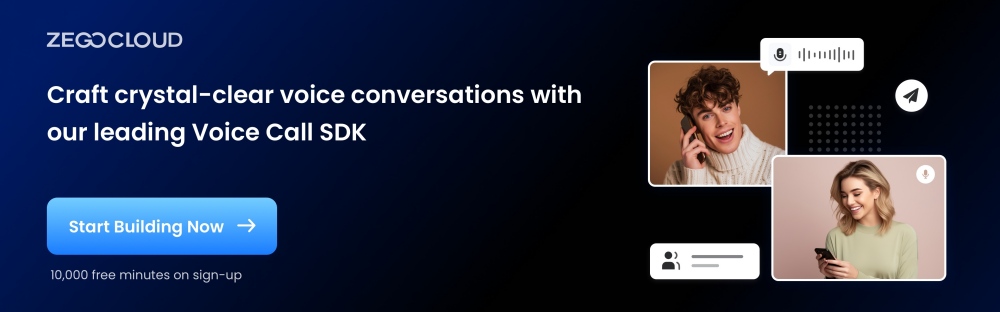
Key Benefits of Voice APIs
Voice call APIs empower applications with seamless voice communication, offering a range of features to enhance user interactions and streamline business operations.
Here’s a bullet-point list of the key benefits of Voice APIs:
- Cost-Effectiveness: Reduces the need for building and maintaining complex telephony infrastructure.
- Easy Integration: Simplifies the addition of voice functionalities without extensive backend development.
- Real-Time Communication: Enables instant voice interactions, improving user experience.
- Scalability: Handles high call volumes and growing user bases efficiently.
- Advanced Features: Includes call routing, IVR, voice recording, and speech-to-text capabilities.
- Analytics and Insights: Provides detailed data on call performance and user interactions.
- Enhanced Security: Offers encryption and voice authentication to protect user data.
How Much Does a Voice API Cost?
The cost of a Voice API varies by provider, usage volume, and features. For instance, Twilio charges per minute for calls, with rates starting around $0.0130 per minute for outbound calls in the U.S., while Google Cloud offers free tiers for text-to-speech services, charging around $4 per million characters beyond the free limit. Other providers, like Telnyx and Plivo, offer volume-based discounts as usage scales. It’s important to compare pricing structures and additional costs, such as for call recording or transcription, to find the best fit for your app’s needs.
What Features Should a Voice Chat API Include?
Voice APIs empower applications with seamless voice communication, offering essential features to enhance user experience and streamline operations.
- Real-Time Voice Calling: Enables instant, seamless communication for both inbound and outbound calls, essential for any voice-enabled application.
- Interactive Voice Response (IVR): Automates call routing and user interactions, improving efficiency and providing a professional experience.
- Call Recording: Allows recording of calls for compliance, quality assurance, or training purposes.
- Speech-to-Text and Text-to-Speech: This enables voicemail transcription, voice commands, and automated responses, enhancing accessibility and user experience.
- Security and Encryption: Protects sensitive user data with secure call handling and encryption.
- Scalability and Reliability: Ensures consistent performance and supports high call volumes as your app or business grows.
Top 10 Best Voice Calling API & SDK Providers for Your Business
Voice calls are a perfect facility to communicate in real-time scenarios while utilizing the power of voice. Since plenty of voice call SDKs are available, choosing the right one may sound complicated. Making things easier for you, here you’ll find the 10 most popular voice call APIs:
1. ZEGOCLOUD
Establish clear and crispy digital communications with ZEGOCLOUD, an industrial-recognized voice call API. This platform leverages spatial audio, AI noise reduction, and intelligent voice processing to ensure top-quality voice calls. Surprisingly, you’ll get 10,000 free minutes of audio calling when you sign up. Meanwhile, for developers, ZEGOCLOUD comes as assistance as it allows them to develop a voice call app using UIKits that makes app building quicker and easier.
2. Vonage
Making voice calls better and more realistic, Vonage voice chat API ideally innovates the voice call experience. Meanwhile, this API comes with WebRTC and PSTN technologies that enhance wireless communication efficiently. With flexibility, developers can easily structure the voice chat functions per the business requirements. In addition, there are voice control, voice bots, and analytics features to enhance user experience.
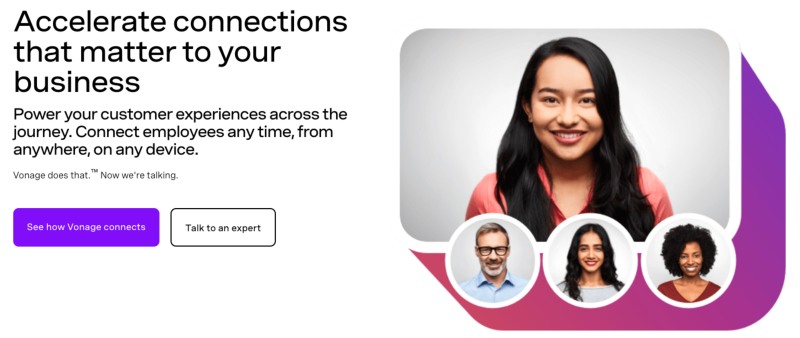
3. MirrorFly
MirrorFly is a modern yet efficient voice-calling API with a fully customizable audio-calling facility within SIP/VoIP infrastructure. The audio quality is extraordinary, with 99.999% uptime SLA and ultra-low latency. Meanwhile, users can initiate and receive calls on web or mobile applications, including browsers. Not to forget, voice calls are totally encrypted, and this does not affect the quality of a call.
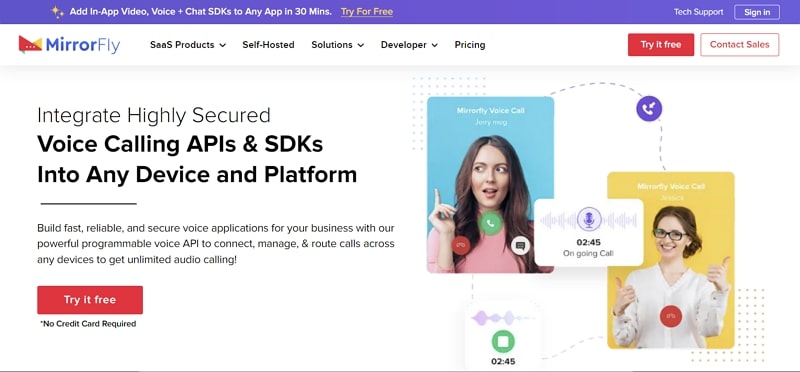
4. Twilio
Adding voice chat support into your applications is now easier and more intelligent with Twilio, a trusted voice call SDK. Furthermore, you can go live with your voice call app within a few lines of code. Interestingly, you can make an app in the programming language of your choice, including Python, Node, Ruby, Java, and more. Meanwhile, for developers, tutorials, samples, and references are available.
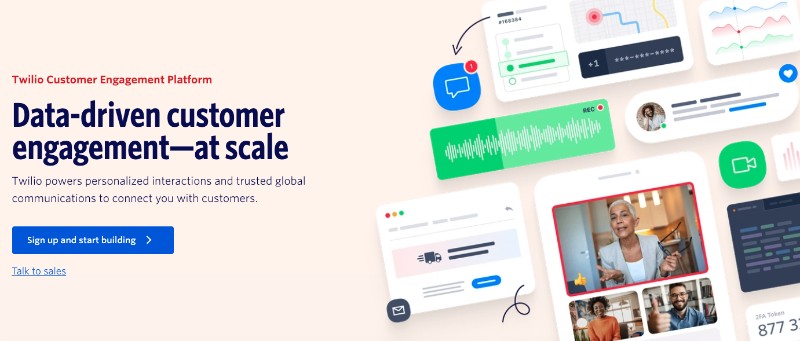
5. Bandwidth
Extend your app’s user experience by integrating Bandwidth programmable voice call SDK. This API allows inbound and outbound communications facilities without requiring dedicated infrastructure. Furthermore, this API can be integrated into multiple programming languages, which makes it easy for developers in terms of flexibility. With a global IP network, enjoy international calls in 60+ countries. Meanwhile, there are several calling features to enhance the overall experience.
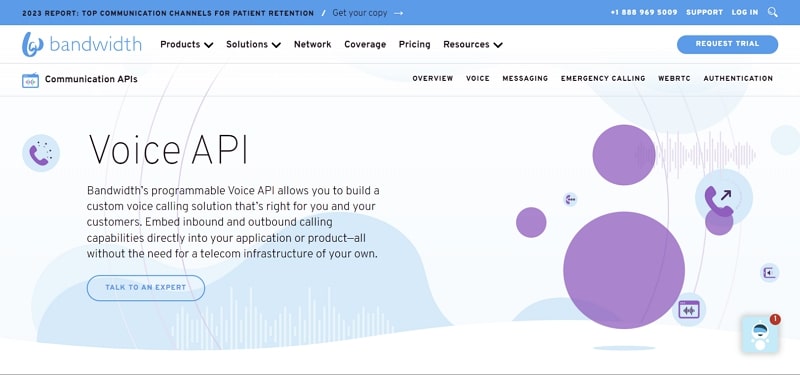
6. Sinch
With Sinch, build seamless voice communications in a real-time scenario. This voice chat API comes with a high-quality audio facility with interruption-less connections. Moreover, the availability of tool scalability allows you to make voice call applications as per your business goals and objectives. With cross-platform support for PSTN, VoIP, and SIP networks, you can target customers of all types.
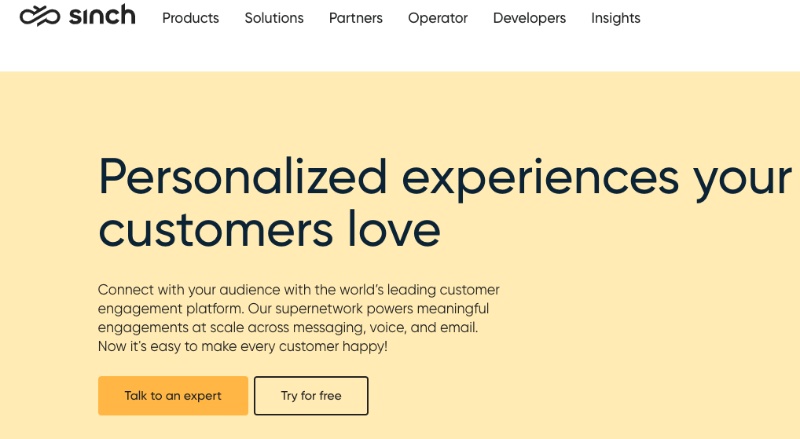
7. Dolby.io
Extending voice call functionality to a whole new level, Dolby.io is a top-notch voice calling API. As the name suggests, this API provides Dolby Voice with crystal clear sound and extraordinary audio support. With the availability of spatial audio, experience productive communication with natural sounds. Meanwhile, developers can customize the attributes of a voice call app, depending on their needs. With developer resources, the integration process becomes easier.
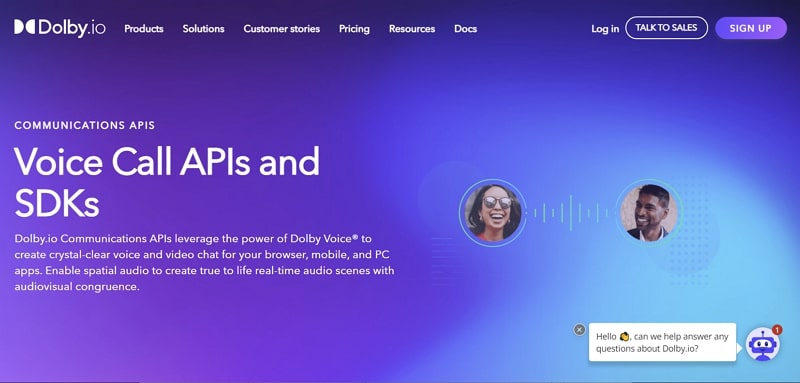
8. Plivo
Plivo is a famous voice API platform allowing businesses to integrate ready-made voice chat features into their existing applications. This voice call SDK comes with conference calls, voice alerts, voice mail, and more. Meanwhile, this API is backed by PSTN and SIP gateway, allowing users to connect globally. Moreover, you can use Plivo for browser SDK and mobile SDK integrations.
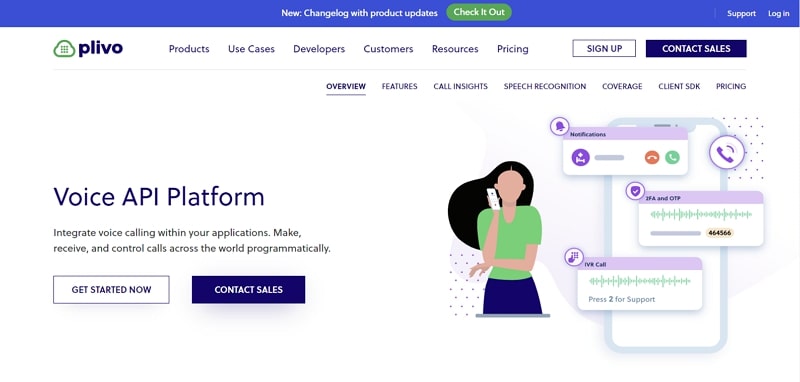
9. MessageBird
Using MessageBird, set up a voice calling facility with confidence. After all, this Voice Call SDK offers precise, reliable, and accurate voice chats for establishing meaningful connections. Moreover, VoIP to PSTN connections are available, allowing users to connect globally through SIP Trunking. With the availability of masked call features, anonymous calls can be made within customer and employee communication.
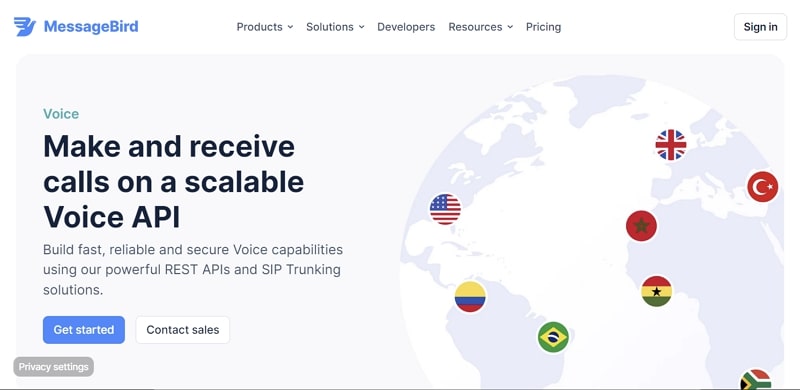
10. Agora
Make meaningful collaborations with people around the globe using the Agora voice call API. With this API/SDK, you can effectively enhance your app’s engagement and connectivity through real-time voice interactions. In addition, users can participate in group audio chats or one-on-one calls. Furthermore, a 48 kHz sampling rate ensures clear natural sound. With cross-platform support, this communication API is a one-stop solution.
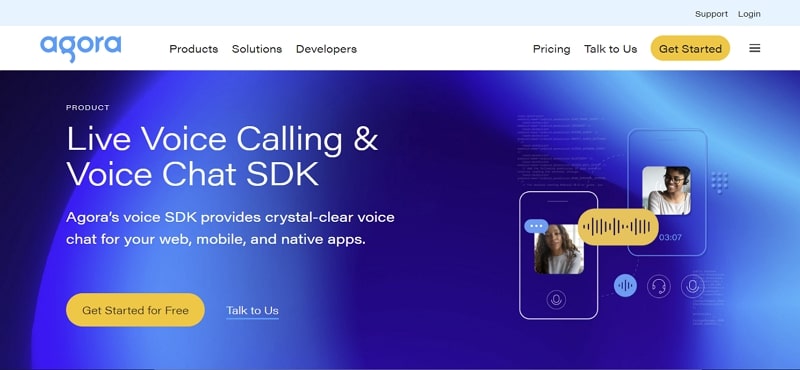
What Makes a Good Voice API?
A good voice API goes beyond simply enabling voice transmission — it ensures that every interaction feels smooth, clear, and reliable. Key qualities include low latency, high-definition audio, and network adaptability to maintain quality even under poor conditions. It should be easy to integrate across platforms like Web, iOS, and Android, and offer features such as noise suppression, echo cancellation, and automatic gain control.
For real-world scalability, a strong voice API also requires global infrastructure, robust documentation, and enterprise-grade security with encryption and compliance standards like GDPR. Whether you’re building voice chat, virtual assistants, or AI interactions, these capabilities are essential to deliver a truly seamless user experience.
Best Practices for Voice API Implementation
Implementing a voice API requires more than just plugging in an SDK — it’s about delivering a seamless, high-quality audio experience. To start, ensure your app uses low-latency, high-reliability networks that minimize jitter and packet loss. Always optimize for mobile performance, since many users access voice features on the go.
Integrate features like noise suppression, echo cancellation, and automatic gain control to enhance clarity. Use token-based authentication for secure communication, and make sure your system follows privacy regulations like GDPR. For scalability, choose a voice API provider with global infrastructure and real-time analytics to monitor performance and quality of service.
Testing under real-world network conditions — such as 3G, 4G, and unstable Wi-Fi — is also essential to ensure consistent performance.
Upgrade Your Business Communication with ZEGOCLOUD Voice API
ZEGOCLOUD Voice API provides ultra-low latency, crystal-clear audio, and global infrastructure — making it easy to build high-quality, real-time voice experiences across platforms. Whether you’re developing a customer support solution, a social app, or an AI-powered assistant, ZEGOCLOUD gives you the tools to scale with confidence.
With built-in features like noise suppression, echo cancellation, and automatic gain control, you can deliver a smooth and natural conversation experience — even under poor network conditions. The SDK supports Web, iOS, Android, and more, helping you launch faster while maintaining full control over the user experience.
Conclusion
Voice communication is a great way to interact with people worldwide. For this purpose, many voice-calling applications are available on the internet for users. Apparently, this article has discussed 10 widely used voice chat API platforms to build voice call applications in a quick time while acquiring fewer resources.
We recommend you use the voice-call API offered by ZEGOCLOUD, the industry-leading choice due to its extraordinary features and support. Moreover, this voice-calling API provides ultra-low latency and allows you to create an application that can handle 10,000 users per audio call.
Read more:
FAQ
Q1: How does a Voice API work?
A Voice API connects your application to telephony networks, enabling features like voice calling, IVR, and call recording. It abstracts complex backend operations, allowing developers to send requests via simple API calls to initiate and manage voice communications.
Q2: What is the Audio API?
An Audio API is a tool that provides developers with the ability to process and manipulate audio data in applications. It’s commonly used for tasks like audio playback, recording, and editing, as well as for integrating features like voice commands and sound effects.
Q3: Does Google Voice have an API?
Yes, Google provides APIs for some of its voice services, such as Google Cloud’s Text-to-Speech and Speech-to-Text APIs. However, Google Voice itself does not have a dedicated public API for managing phone calls or messages directly.
Q4: What are API calls used for?
API calls are used to request specific functions or data from a server. In the context of a Voice API, API calls enable actions like initiating calls, retrieving call logs, or enabling voice transcription, simplifying the integration of communication features into applications.
Q5: What is a voice chat API?
A voice chat API is a set of tools and interfaces that allows developers to add real-time voice communication features to their apps or websites. It handles audio capture, transmission, and playback over the internet, enabling users to talk to each other instantly — just like a phone call, but inside your app. Voice chat APIs are commonly used in social apps, gaming, customer support, and virtual collaboration platforms.
Let’s Build APP Together
Start building with real-time video, voice & chat SDK for apps today!