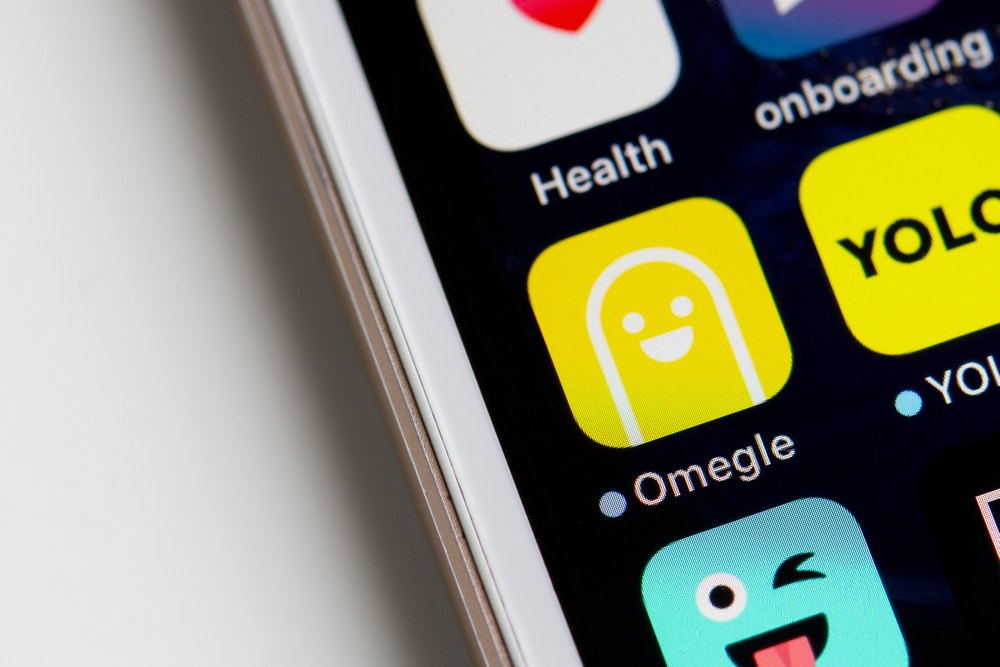If you’ve been trying to connect to Omegle but keep encountering Omegle Error Connecting to Server, you’re not alone. This frustrating issue can prevent you from enjoying the platform’s chat features. No worries; we’ve compiled a list of troubleshooting tips to help you resolve the problem and get back to chatting with strangers in no time.
What Causes Omegle Error Connecting to Server?
Omegle is a popular online platform for chatting with strangers worldwide. Let’s take a closer look at the possible causes of the Omegle error connecting to the server:
1. Network issues
Omegle requires a stable and reliable internet connection to function correctly. Therefore, if your network connection is slow or intermittent, it can cause an error.
2. Firewall or antivirus software
Your firewall or antivirus software can also block Omegle from connecting to its servers. This can happen if the software perceives Omegle as a threat or a potentially harmful site.
3. Browser cache and cookies
If your browser’s cache and cookies are corrupted, it can prevent Omegle from connecting to its servers. Clearing your browser’s cache and cookies can often resolve the issue.
4. Outdated browser
An outdated or unsupported browser can also cause errors connecting to Omegle. Make sure to use a modern and up-to-date browser compatible with Omegle.
5. Server maintenance
Omegle’s servers can go through maintenance or upgrades, which can cause temporary disruptions in the service. In such cases, you may need to wait until the maintenance is completed.
How to Fix “Error Connecting to Server. Please Try Again” on Omegle
The “Please Try Again” message can be solved by several steps. Here are some possible solutions to the problem:
1. Check your network connection
The first step in troubleshooting the Omegle error connecting to the server issue is to check your network connection. Having a solid and reliable internet connection is essential when using online services. If you’re experiencing connectivity issues, switching from a Wi-Fi to a wired connection is one potential solution. This can help ensure a more stable connection and potentially resolve any problems you may be experiencing.
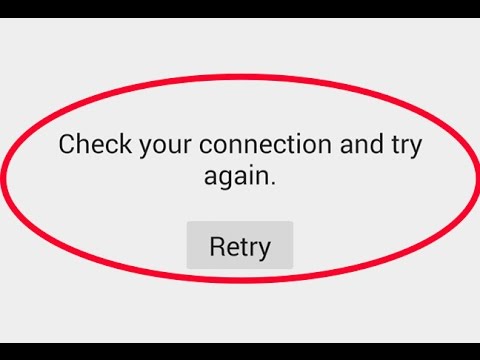
2. Disable VPN and proxy services
If you’re using a virtual private network (VPN) or proxy service, it may be causing the error. Try disabling the VPN or proxy service and see if that resolves the issue.
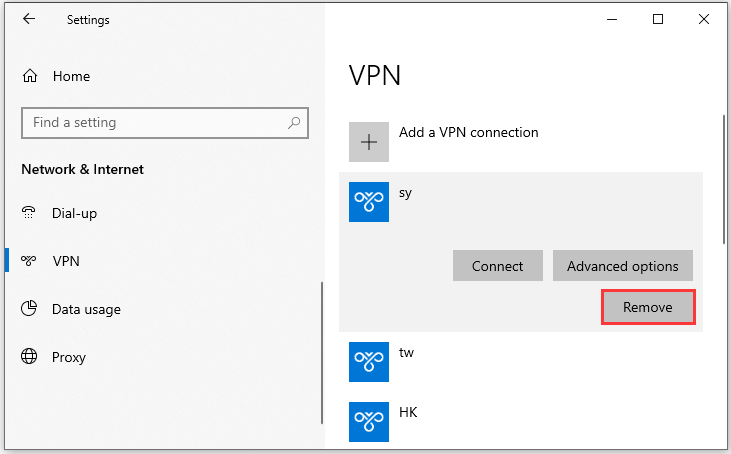
3. Clear your browser’s cache and cookies
If you’re having trouble accessing Omegle, it may be worth clearing your browser’s cache and cookies. This can be done by accessing your browser’s settings and locating the appropriate option. After clearing the cache and cookies, restart your browser before reaccessing Omegle. This simple step could potentially resolve any issues you’re experiencing and allow you to connect to the site without any problems.
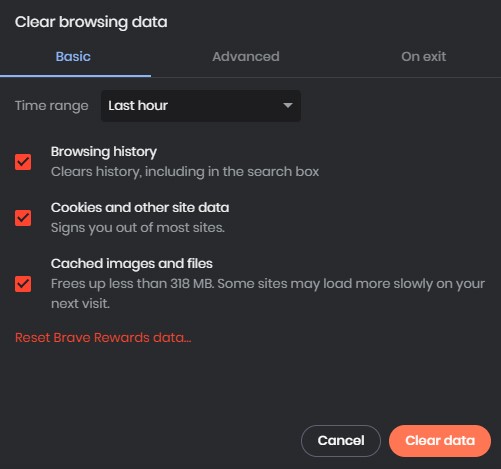
4. Disable firewall and antivirus software
Your firewall or antivirus software may block Omegle from connecting to its servers. Try disabling the software temporarily and see if that resolves the issue. If it does, you can add Omegle to the exceptions list to ensure that it’s not blocked in the future.
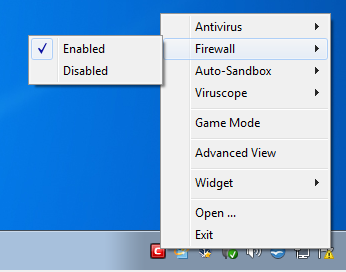
5. Use a different browser
If you still encounter an Omegle error connecting to the server, try using a different browser. Sometimes, the issue can be specific to a particular browser. Switching to a different one can help determine if that’s the case.
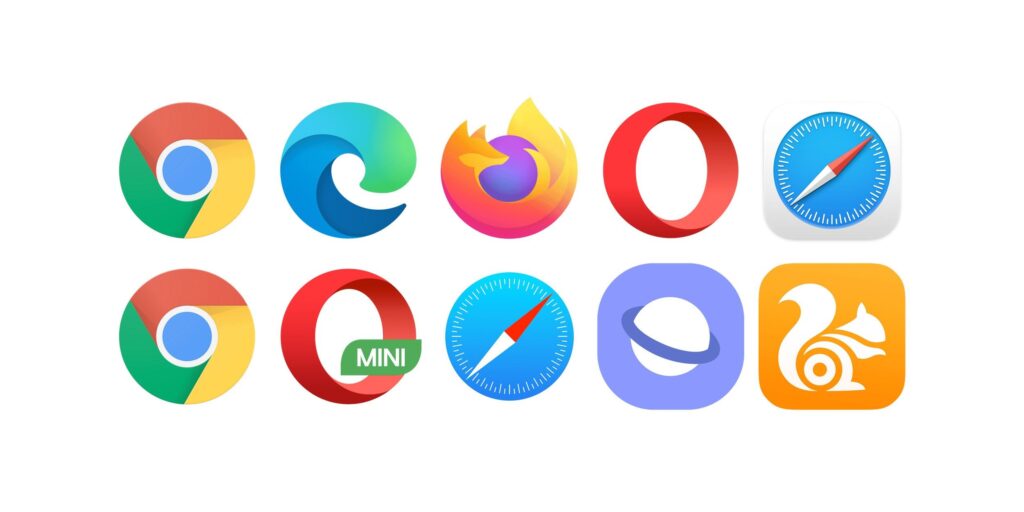
6. Update your browser
An outdated or unsupported browser can also cause Omegle errors connecting to the server. Make sure to use a modern and up-to-date browser compatible with Omegle.
7. Check Omegle’s status
Omegle’s servers can go through maintenance or upgrades, which can cause temporary disruptions in the service. Check Omegle’s status page or social media accounts to see if there are any known issues.
You may also like: How to Enable Camera on Omegle
How to Create an App Like Omegle with ZEGOCLOUD API
In online communication, Omegle has become one of the most popular ways to chat with strangers. But what if you want to create your own app like Omegle? Creating such an app may seem daunting, but it can be done quickly with the right tools. ZEGOCLOUD’s Video Call API is one such tool that can help you quickly build a video chat app like Omegle.
ZEGZEGOCLOUD’sdeo Call API is a cloud-based platform that allows developers to create and integrate video calling features into their applications. It is a scalable solution that can easily handle millions of video calls. The API from ZEGOCLOUD is designed to work seamlessly with other third-party tools, making it easy to integrate into your app.
Features of ZEGOCLOUD Video Call API
Here are some key features of ZEGOCLZEGOCLOUD’s Call API:
1. High-Quality Video and Audio
It offers high-quality video and audio calling features. It gives a crisp and vivid experience with up to 4K video call resolution and crystal-clear audio for a seamless user experience.
2. Multi-Party Video Calls
With ZEGOCLZEGOCLOUD’s Call API, you can easily create multi-party video calls, allowing users to connect with multiple people simultaneously. This feature is ideal for online group meetings, webinars, and virtual events.
3. Screen Sharing
It allows users to share their screens during video calls. This feature is ideal for online presentations, remote training, and troubleshooting sessions.
4. Customizable User Interface
It provides developers with a customizable user interface. This means you can design the video calling interface to match the look and feel of your app, providing a seamless user experience.
Steps to Create an App Like Omegle with ZEGOCLOUD
Follow the steps below to get started with the creation of your chat app using the Video Call API:
1. Sign up for ZEGOCLOUD API
The first step is to sign up for ZEGOCLOUD API, which can be done by visiting their website and registering an account.
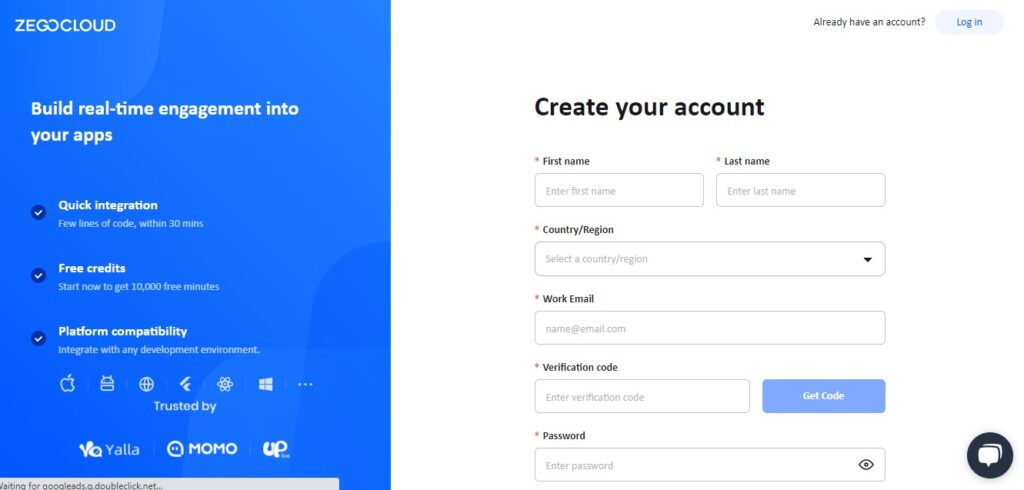
2. Create a new application
Once you have created an account, you can create a new application within the ZEGOCLOUD dashboard. Provide the necessary information, such as the name of your application and the platform you want to use.
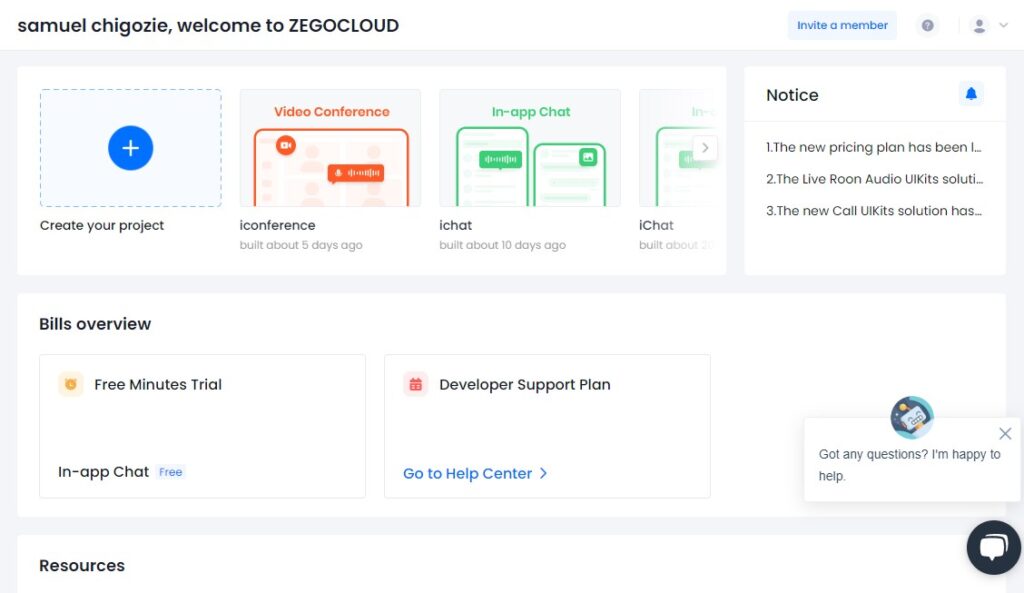
3. Choose the chat functionality
After creating the application, you can choose the chat functionality you want to use. ZEGOCLOUD Video Call API offers a range of features such as one-to-one video call, group chats, and multimedia support.
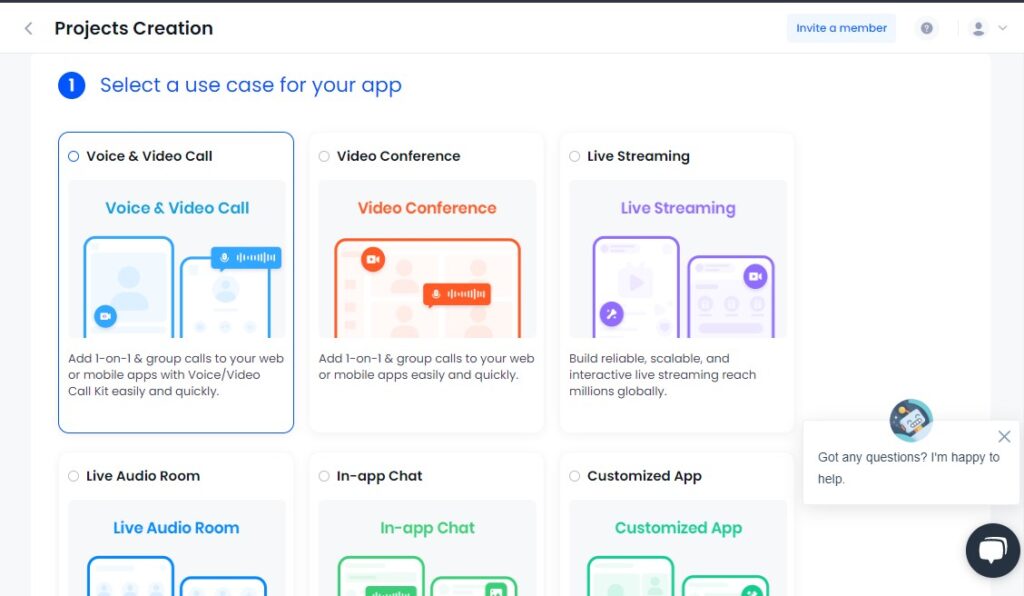
4. Test your app
You can test your app to ensure that it is working properly. ZEGOCLOUD Video Call API offers a testing feature that allows you to test your app’s video calla funtionality before launching it.
Conclusion
Fixing the Omegle error connecting to the server is crucial to continue using the platform smoothly. By following the recommended steps, you can quickly resolve the issue and enjoy chatting with strangers without interruptions. If you want to build a video chat app like Omegle, you can use ZEGOCLOUD’s 10,000 free minutes evZEGOCLOUD’so get started.
Let’s Build APP Together
Start building with real-time video, voice & chat SDK for apps today!