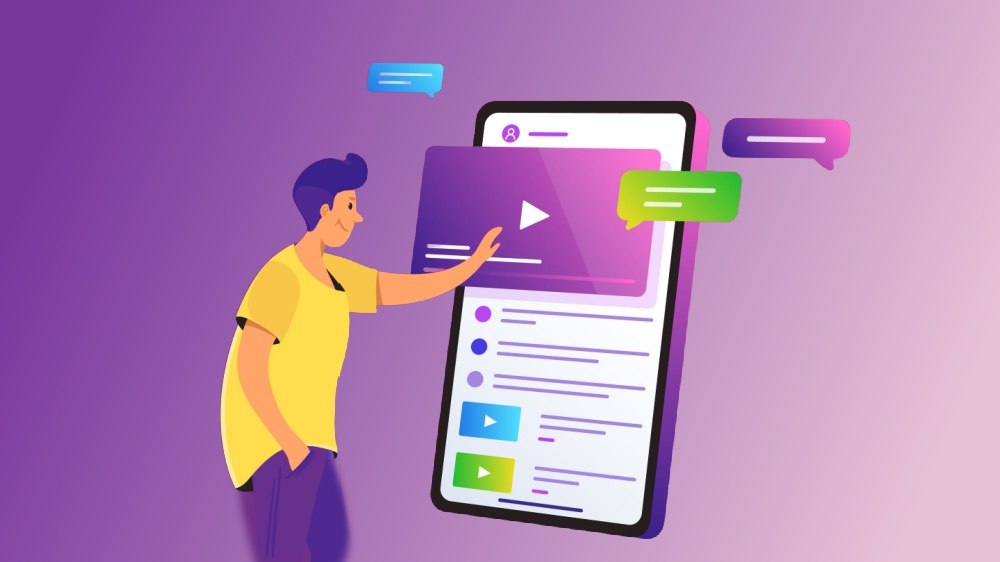Overview
A live streaming list serves as a crucial entry point for audiences to access and explore live streams on your platform. It acts as the first touchpoint where users decide which content to engage with, making its design and functionality pivotal to their overall experience. A thoughtfully crafted live stream list not only facilitates easy navigation but also captures users’ interest, encouraging them to spend more time on the platform. By presenting content in an appealing and intuitive way, a well-designed live stream list can significantly boost user engagement, foster long-term retention, and ultimately contribute to the platform’s success.
From this blog, you will understand organization criteria of live streaming lists, and how to manage live streaming list based on ZEGOCLOUD Video Call.
Types of Live Stream Lists
To help viewers quickly find their preferred live stream content, various types of live stream lists can be organized based on different criteria, including:
- Popularity: A list sorted based on the popularity of live stream rooms.
- Proximity: A list sorted based on the geographical distance from the viewer’s location.
- Categories: Lists categorized by different types of live streaming content, such as entertainment, gaming, singing, dancing, chat, etc.
- Recency: A list sorted based on the start time of live streams, highlighting the newest content.
- Followed Hosts: A list sorted based on the time when the viewer started following specific hosts.
By displaying tailored live stream lists based on the available content on your app, viewers can efficiently navigate and engage with the content that interests them most.
Live Streaming List Implementation
A live streaming list requires developers to manage the real-time live stream list. This management takes place in the backend. It should align with your specific business requirements. This approach ensures the live streaming list remains relevant and organized. It should also be tailored to meet audience needs.
Create a Live Streaming Room
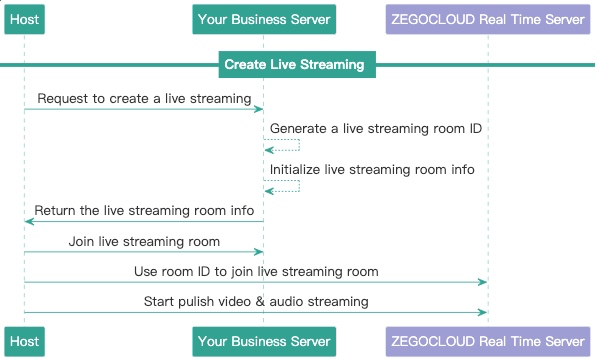
As shown in the diagram, the following steps are involved when a host starts a live stream:
- The host makes a request to the business server API to create a live stream room.
- The business server generates a room ID, initializes the room information, and returns the room information to the host.
- The host uses the returned room ID to request the business server API to join the live stream room. (This API request is used for managing the live stream room status and room members.)
- After successfully joining the business server, the host uses the same room ID to request the ZEGOCLOUD loginRoom API to join the live stream room. (This API request is used for pushing and subscribing to the audio/video streams within the ZEGOCLOUD platform.)
- Once the host has joined the live stream room, they can call the ZEGOCLOUD startPublishingStream API to push the video/audio stream.
End a Live Streaming Room
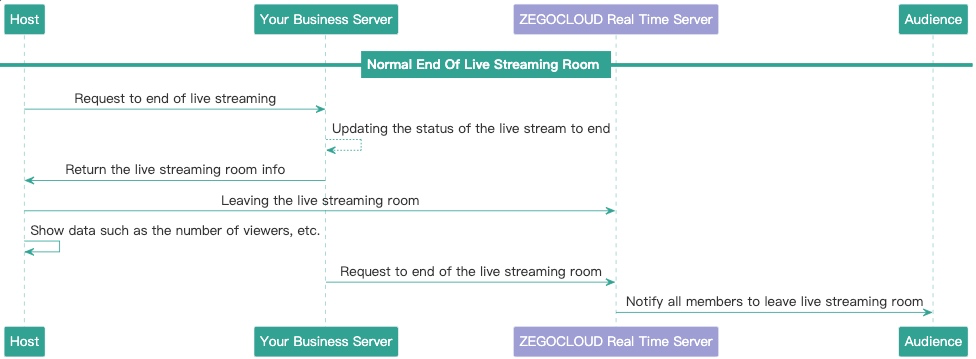
When the host clicks on the “End Live Stream” button, the following steps are involved:
- The host sends a request to the business server API to end the live stream.
- Upon receiving the request, the business server updates the room status as
endedand returns a successful response. - The host receives the successful response, exits the live stream room, and displays data such as the duration of the stream and the number of viewers.
- The business server calls the ZEGOCLOUD End a room API to end the live stream.
- ZEGOCLOUD notifies all members in the room to leave the room.
- The audience listens for the onRoomStateChanged interface and then displays the end-of-stream page when the
KickOutevent is triggered.
Abnormal Termination of Live Stream
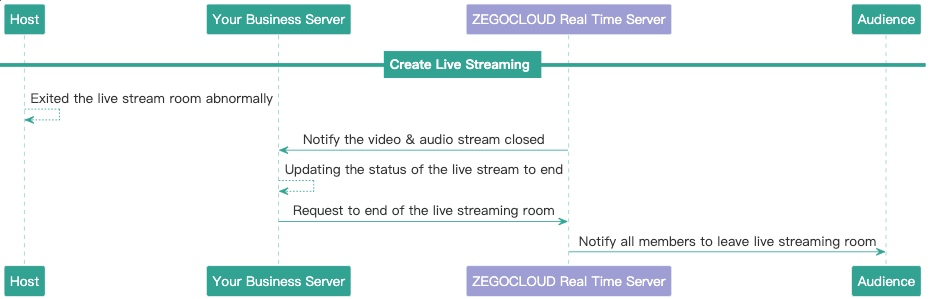
In the event of abnormal termination of a live stream, the following steps occur:
- When the host exits the live stream room due to reasons such as network disconnection or application crash.
- After a failed reconnection attempt (around 90 ~ 120 seconds), the ZEGOCLOUD server will call Callback on stream closed interface to notify the business server about the deletion of the stream.
- Upon receiving the stream deletion notification, the business server updates the room status as
ended. - The business server calls the ZEGOCLOUD End a room API to end the live stream.
- ZEGOCLOUD notifies all members in the room to leave the room.
- The audience listens for the onRoomStateChanged interface and then displays the end-of-stream page when the
leave-roomevent is triggered.
Conclusion
In conclusion, an effective live streaming list is essential for creating an engaging and user-friendly platform. Implement thoughtful organization criteria and utilize ZEGOCLOUD Video Call’s robust management features. This will enhance the user experience and help audiences discover content more easily. Sign up today and enjoy 10,000 minutes free of charge to start creating your live streaming app today and unlock endless possibilities for connection and engagement!
Let’s Build APP Together
Start building with real-time video, voice & chat SDK for apps today!