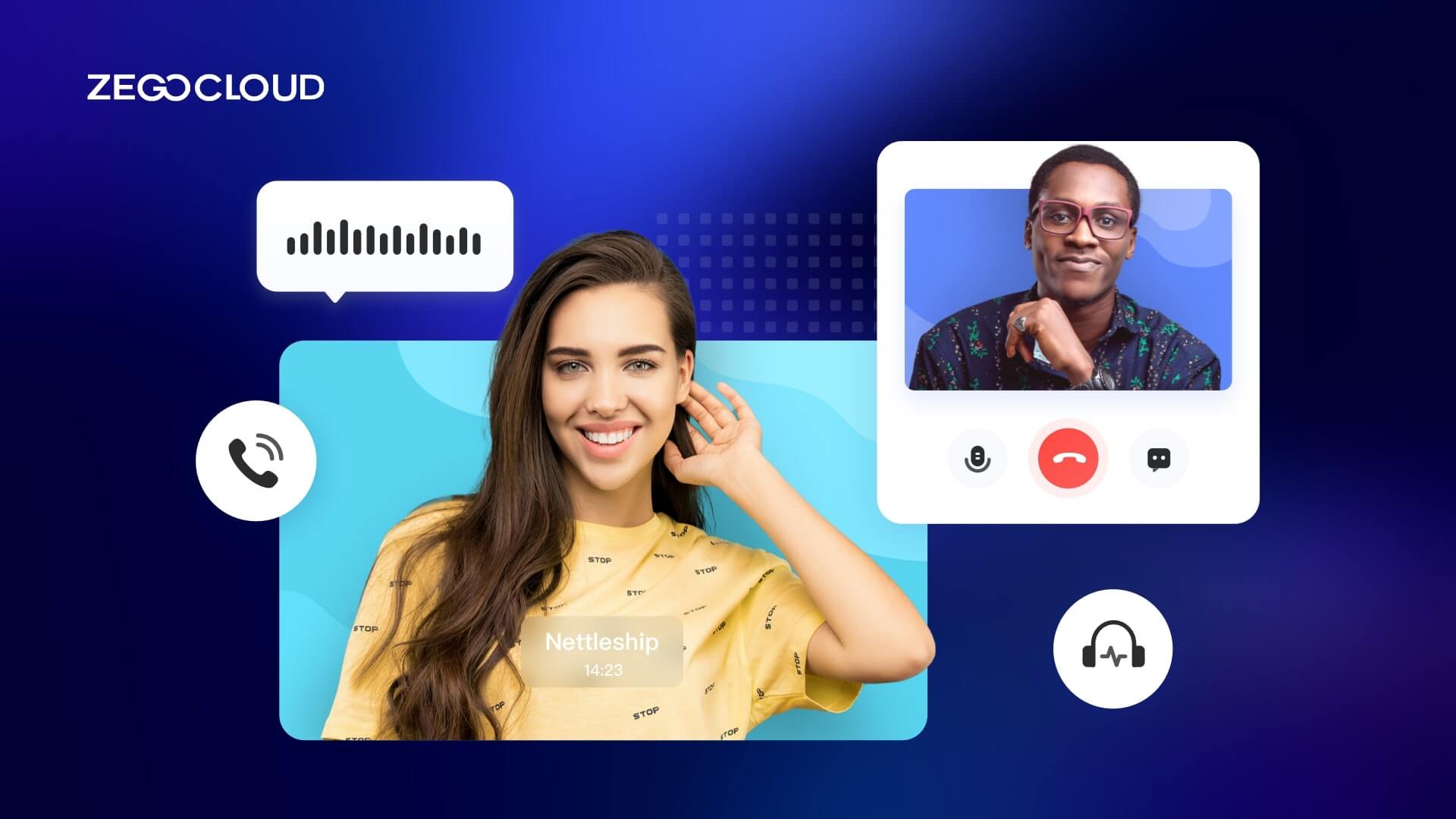With the recent announcement of 𝕏 (formerly Twitter) introducing a video call feature, the importance of seamless video communication has never been more evident. As the digital world evolves, platforms like 𝕏 are recognizing the need to integrate more personal and direct communication tools.
Video calling brings you face-to-face with your family and friends, whether you’re in the same city or thousands of miles away. So more and more apps can provide video call functions, such as FaceTime, WhatsApp, etc. Wondering how to make a video call app? You can now start a video call development process directly with ZEGOCLOUD.
What is a Video Call?
A video call is a live and visual communication between two or more people residing in separate locations for communication purposes. It is a type of technology that allows people to see each other while talking, enhancing the experience of communication over distance.
It can be made on a variety of devices such as smartphones, tablets, computers, and even some smart TVs, which require a camera, a microphone, and a screen on each end, as well as a good internet connection.
There are many applications and services that support video calling, including Skype, Zoom, Google Meet, Microsoft Teams, and FaceTime (for Apple devices). These services often also include features like screen sharing, group calls, and text chat.
Difference between Video Calling and Video Conference
People often use Video calling and video conferencing terms interchangeably. Sure, they’re similar. But there are slight distinctions between them in terms of usage and origin:
- Video calling is a more casual call that can be initiated anytime, anywhere, usually a 1v1 call, for the purpose of direct communication between two people.
- A video conference is a formal occasion that needs to be booked in advance. It is usually a multi-person call. The purpose is to discuss things. Therefore, functions such as screen sharing and file sharing are needed to assist the conference.
There are many video calling and video conference applications on the market.
If we want to integrate the video calling function in our application, We should How to Do Video Calls?
How to Implement a Video Call to Your App
ZEGOCLOUD – a leading provider of video call SDK services. Our state-of-the-art technology is perfectly poised to meet the demands of modern platforms like 𝕏. While 𝕏 is taking a significant step in enhancing user interactions beyond traditional text, ZEGOCLOUD’s SDK can ensure that such interactions are smooth, high-quality, and reliable.
The video-calling industry chain is becoming more and more perfect now, and it is more and more convenient to implement the Video-calling function. With the help of a ZEGOCLOUD UIKits SDK, we can implement the video calling function in low code within 30 minutes.
What sets ZEGOCLOUD apart?
- High-Quality Video & Audio: Ensure crystal clear communication, vital for personal and business interactions.
- Scalability: Whether it’s a one-on-one chat or a massive live broadcast, our SDK scales according to your needs.
- Security: In an age where data breaches are rampant, ZegoCloud prioritizes user security, ensuring encrypted and safe communications.
To implement video calling, we need to implement several basic functions:
- Call notification
- Call state management
- Audio and video communication
The video-calling SDK will help us implement these basic functions. We only need to define and call the corresponding API according to the requirements.
Let’s take ZEGOCLOUD UIKits as an example.
Steps to Make A Video Call with ZEGOCLOUD SDK
1)Integrate the SDK
- Add the jitpack configuration.
- If your gradle version is later than 6.8, modify your
settings.gradlefile like this:
dependencyResolutionManagement {
repositoriesMode.set(RepositoriesMode.FAIL_ON_PROJECT_REPOS)
repositories {
maven { url 'https://www.jitpack.io' } // <- Add this line.
}
}- Modify your app-level
build.gradlefile:
dependencies {
implementation 'com.github.ZEGOCLOUD:zego_uikit_prebuilt_call_android:1.0.1' // add this line in your module-level build.gradle file's dependencies, usually named [app].
}2)Show the ZegoUIKitPrebuiltCallFragment in your project
- Go to ZEGOCLOUD Admin Console, get the
appIDandappSignof your project. - Specify the
userIDanduserNamefor connecting the Call Kit service. - Create a callID that represents the call you want to make.
public class CallActivity extends AppCompatActivity {
@Override
protected void onCreate(Bundle savedInstanceState) {
super.onCreate(savedInstanceState);
setContentView(R.layout.activity_call);
addCallFragment();
}
public void addCallFragment() {
long appID = yourAppID;
String appSign = yourAppSign;
String callID = callID;
String userID = userID;
String userName = userName;
// You can also use GroupVideo/GroupVoice/OneOnOneVoice to make more types of calls.
ZegoUIKitPrebuiltCallConfig config = ZegoUIKitPrebuiltCallConfig.oneOnOneVideoCall();
ZegoUIKitPrebuiltCallFragment fragment = ZegoUIKitPrebuiltCallFragment.newInstance(
appID, appSign, callID, userID, userName,config);
getSupportFragmentManager().beginTransaction()
.replace(R.id.fragment_container, fragment)
.commitNow();
}
}3)Modify the auto-created activity_call.xml file:
<?xml version="1.0" encoding="utf-8"?>
<androidx.constraintlayout.widget.ConstraintLayout xmlns:android="http://schemas.android.com/apk/res/android"
android:id="@+id/fragment_container"
android:layout_width="match_parent"
android:layout_height="match_parent">
</androidx.constraintlayout.widget.ConstraintLayout>Run the Demo
Through the above three steps, you can complete the SDK integration and finally set the Video Calling function.
If you want to realize a more personalized UI interface, ZEGOCLOUD UIKits provides a rich UI custom interface and supports user configuration. For specific usage, please refer to the Call Kit Custom prebuilt UI Documentation.
As we reflect on the trajectory of digital communication, the move by giants like 𝕏 to embrace video calls is a testament to the medium’s undeniable power and potential. ZEGOCLOUD, with its state-of-the-art video call SDK, stands at the forefront of this revolution, ready to empower platforms of all sizes. In a world where real-time, personal interactions are becoming the norm, choosing the right technology partner is paramount. In conclusion, as the digital age unfolds, ZEGOCLOUD is not just a choice—it’s the gold standard for the future of video communication.
Read more:
FAQ
Q1: How to video call in a group?
You can start a group video call by creating a group in your app, then tapping the video call button and adding the participants you want to include.
Q2: What is required to make a video call?
You need a device with a camera and microphone, a stable internet connection, and an app that supports video calling.
Q3: How does a video call work?
A video call works by sending audio and video data over the internet in real time, allowing both sides to see and hear each other instantly.
Q4: How to do a WhatsApp video call?
Open a chat in WhatsApp, tap the video camera icon, and the call will start with that contact. For group calls, tap the call button in a group and add participants.
Let’s Build APP Together
Start building with real-time video, voice & chat SDK for apps today!