Looking to create a realistic avatar for your online persona? Discover the top 10 realistic avatar creator software available online that offer user-friendly interfaces and customizable options. These tools allow you to personalize your avatar to accurately reflect your unique personality.
Which is The Best Realistic Avatar Creator?
The internet has revolutionized how we present ourselves through avatars. A great avatar can distinguish you from the crowd and create a lasting impression. But with so many options, it’s hard to know which realistic full-body avatar creator to choose. In this section, we’ll examine the top 10 realistic avatar creators available online.
1. Adobe Character Animator
Adobe Character Animator is a top choice for those seeking a dynamic and interactive realistic avatar maker. By using your webcam and microphone, this tool captures your facial expressions and voice and translates them into movements for your avatar. You can also customize your avatar’s appearance with accessories and background effects, bringing it to life in a unique and engaging way.
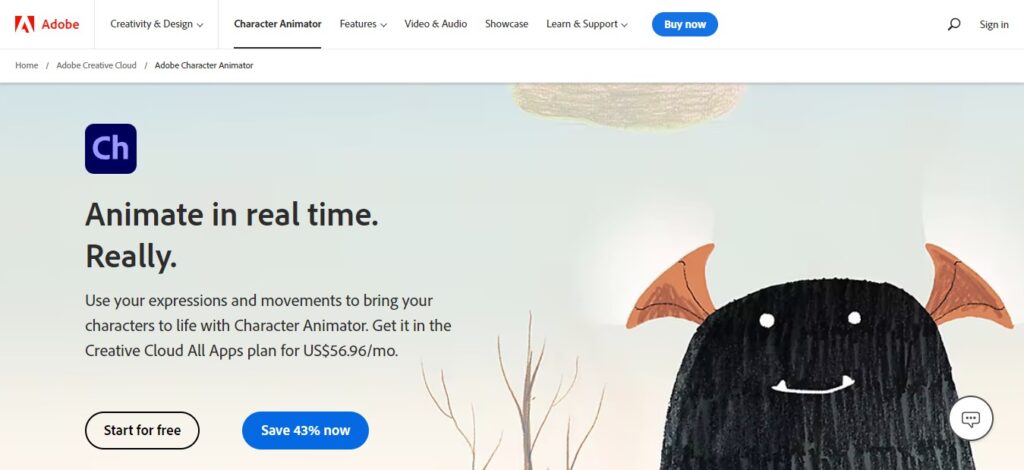
2. Reallusion Character Creator
Reallusion Character Creator is a powerful 3D character creation software that allows users to make realistic avatar with detailed facial features, skin textures, and clothing. It offers users a wide range of customization tools to create unique characters, including body shaping, skin tone, hairstyle, and clothing options.
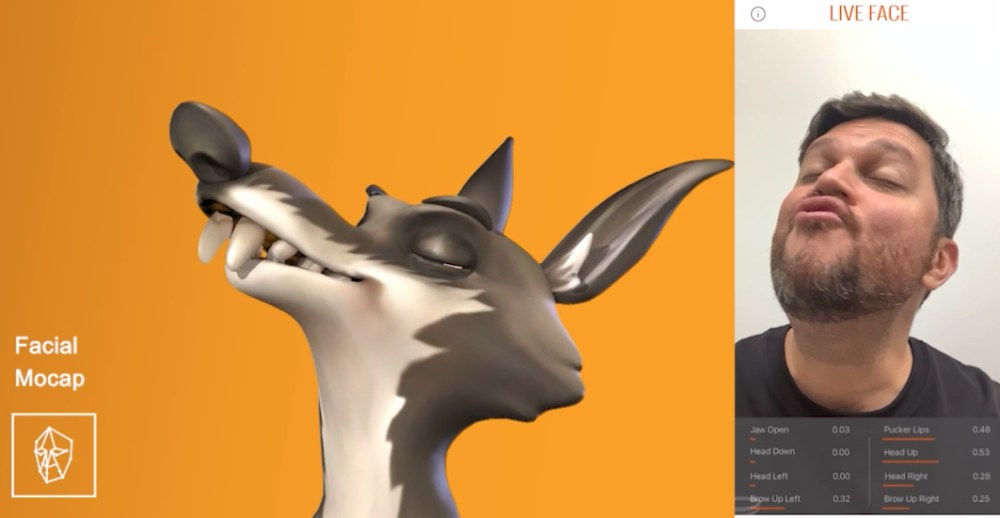
3. Bitmoji
Bitmoji is a user-friendly and popular avatar creator that offers a vast library of facial features, hairstyles, and outfits. It provides users with customization options to create personalized avatars that resemble their real-life selves. Additionally, Bitmoji can be used to create customized emojis and stickers, making it an excellent tool for social media and messaging apps.
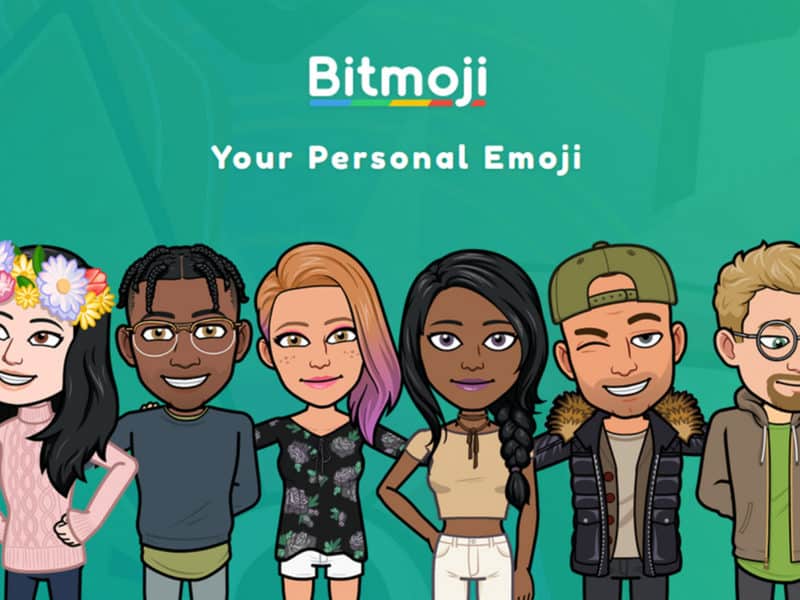
4. VRoid Studio
Designed specifically for creating 3D characters for video games and virtual reality, VRoid Studio is a free realistic avatar creator. It offers an extensive range of customization options, including facial features, hairstyles, and clothing. Additionally, VRoid has tool sets for adjusting body proportions and poses, as well as exporting models to various game engines and virtual reality platforms.

5. Character Creator 3
Character Creator 3 is a powerful realistic avatar creator that provides advanced customization options for highly detailed 3D models. It is perfect for creating realistic characters for video games, animation, and film, with features for creating lifelike skin textures, adjusting facial expressions, and adding accessories and clothing.
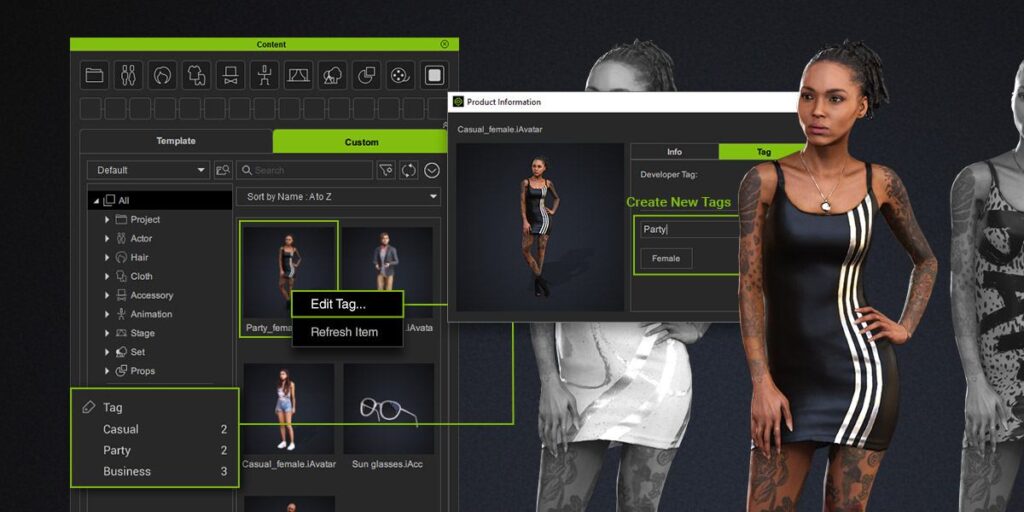
6. Reallusion iClone
Reallusion iClone is a professional-grade and feature-rich avatar creator realistic that offers advanced customization options. This tool provides numerous options for customizing facial features, hairstyles, and clothing, along with features for adjusting lighting and camera angles. It is an excellent tool for creating 3D models for film, animation, and virtual reality projects.
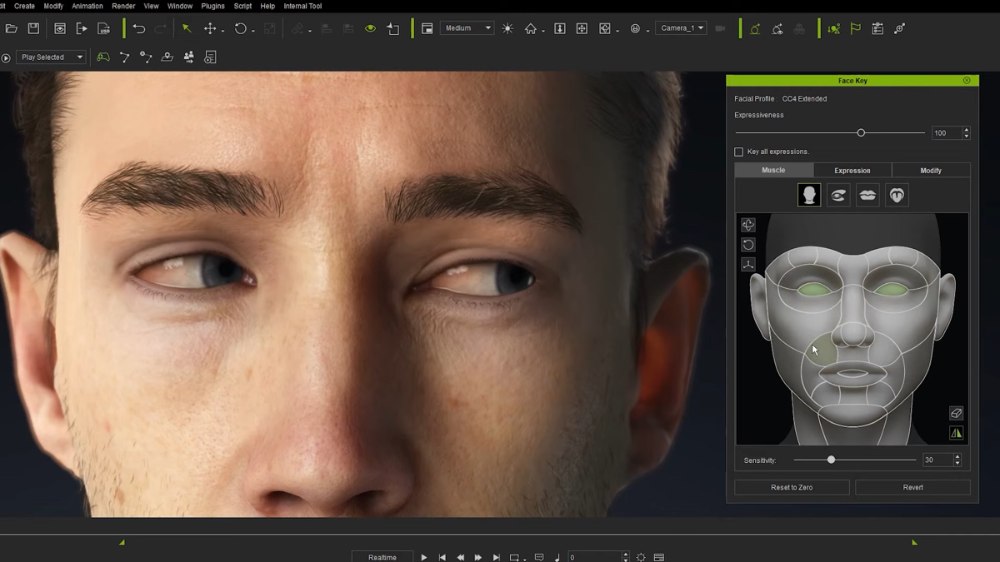
7. Daz Studio
Daz Studio is a 3D realistic avatar maker that provides a broad spectrum of customization options for creating realistic 3D models. With its extensive library of facial features, hairstyles, and clothing, this tool offers a wide range of options for customization. Along with features for adjusting body proportions and poses, it also provides plugins for importing and exporting models to different game engines and virtual reality platforms.
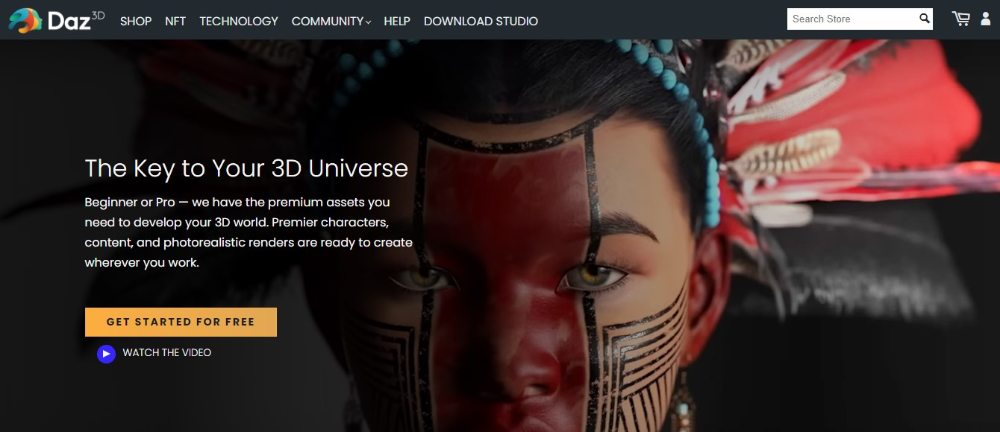
8. Avachara Avatar Maker
Avachara Avatar Maker is another realistic avatar creator free tool that allows you to customize your avatar’s appearance, clothing, and accessories. It features a wide range of customization options, from facial features to hairstyles, and allows you to save your avatar and use it on various social media platforms.

9. Marvel’s Create Your Own Superhero
Marvel’s Create Your Own Superhero is another best realistic avatar creator that allows users to create their own superhero characters. The website offers a wide range of customization options, including costumes, weapons, and special abilities. Users can also choose from a variety of backgrounds and settings to create a unique superhero story. Marvel’s Create Your Own Superhero is a great choice for anyone looking to create a personalized superhero character.
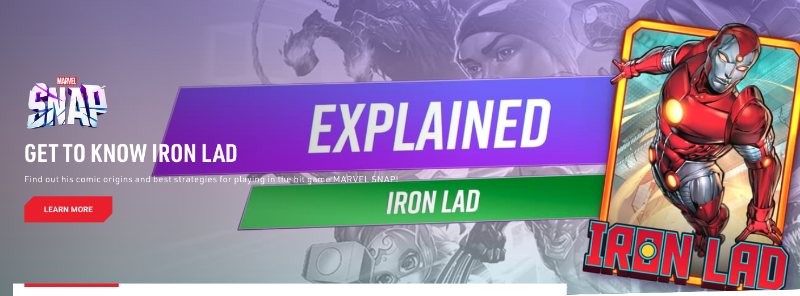
10. South Park Avatar Creator
The South Park Avatar Creator is a free online realistic avatar creator that allows users to create a South Park-style avatar. The website offers a range of customization options, including hairstyles, clothing items, and accessories. Users can also choose from a range of South Park characters to base their avatars on. The South Park Avatar Creator is a great choice for anyone who is a fan of the show and wants to create a customized South Park-style avatar.
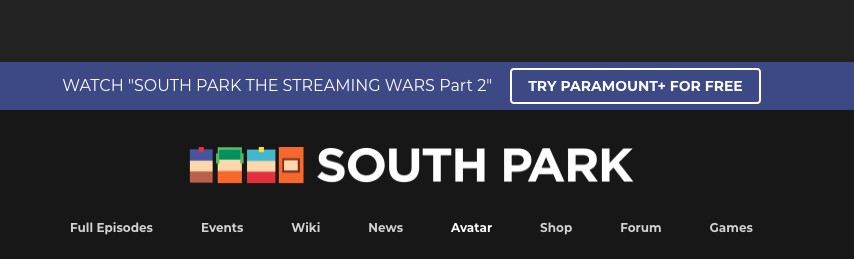
Best ZEGOCLOUD Conversational AI for Bringing Avatars to Life
ZEGOCLOUD offers powerful Conversational AI technology that enables developers to turn static avatars into interactive, intelligent digital personas. Instead of creating only a visual representation, you can use ZEGOCLOUD’s AI Agent to give your avatar real-time voice interaction, emotional responses, and human-like conversational abilities.
With ultra-low latency audio, natural-sounding AI voices, and multi-turn conversation capabilities, ZEGOCLOUD helps you build engaging virtual characters for social apps, gaming worlds, customer support bots, virtual companions, or metaverse projects.
Whether you want to build a talking AI avatar, a virtual host, a digital assistant, or a fully immersive AI companion, ZEGOCLOUD provides the tools to make avatars feel more alive and interactive.
Conclusion
In the digital age, realistic avatars serve as our virtual counterparts, bridging the gap between reality and the digital world. We’ve highlighted offer the tools to craft these digital personas, reflecting our unique identities or imagined selves. Whether for gaming, social media, or professional use, these platforms empower us to create avatars that resonate with who we are or aspire to be, in the vast expanse of the online universe.
FAQ about Realistic Avatar Creator
Q1: What is the most realistic free avatar maker?
Bemoji is an app with an augmented reality camera that allows users to create accurate representations of themselves. It offers a way to create realistic full-body avatars without the need for illustrated design skills.
Q2: How to get a free AI avatar?
There are many free apps and online tools that can help you create an AI avatar. For instance, Face Avatar Maker Creator allows users to create realistic characters for free with numerous customization options.
Q3: Where can I make a 3D avatar?
You can create a 3D avatar using various online tools and apps. For example, Blender is an open-source software for making highly realistic 3D avatars with extensive customization options.
Q4: How to create a realistic avatar?
First, you need to choose an avatar creation tool, such as Bemoji or Media.io 3D Avatar Creator. Then, you can choose the appearance of your avatar based on your preferences, including body type, face, hair, wardrobe, and accessories. Some tools also allow you to create avatars of other people using visual references.
Let’s Build APP Together
Start building with real-time video, voice & chat SDK for apps today!









