UIKits
Embed interactive scenarios with < 10 lines of code
With our scenario-based pre-built UIKits, you can make apps and go live in 30 minutes for early testing or build MVPs, allowing you to focus on your core business.
Enhance user engagement with customized video calling experiences
Deliver a crisp and vivid experience with up to 4K resolution.
Deliver ultra-low latency video and audio with 300ms on average.
Support up to 10,000 video participants in a video call.
Support 15,000+ end-users devices models across all major OS platforms.
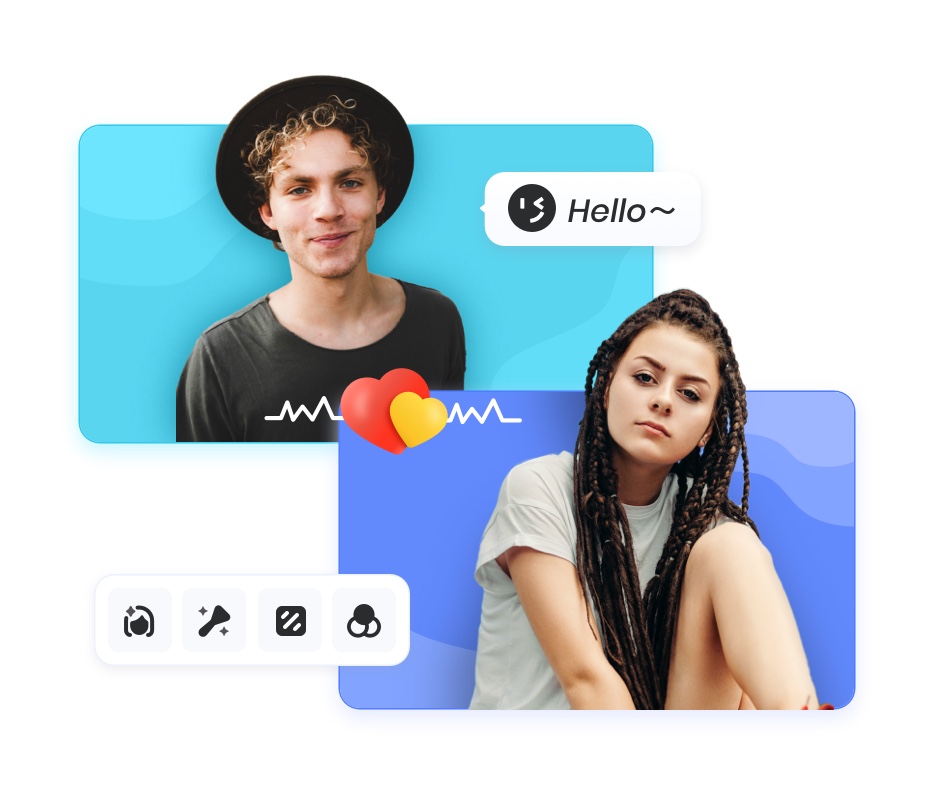
Embed live video calls into your social apps, and let your users vividly see each other's face, feel each other's emotions, and build deeper connections.
Learn more about social solutions
ZEGOCLOUD UIKits
20+ Pre-built UIKits let you create engaging apps in the shortest possible time, instead of starting from scratch.
UIKits are perfectly suited for :
Testing tools in early-stage customer research
MVP to get funding
In-app plugins of your ready-to-run app
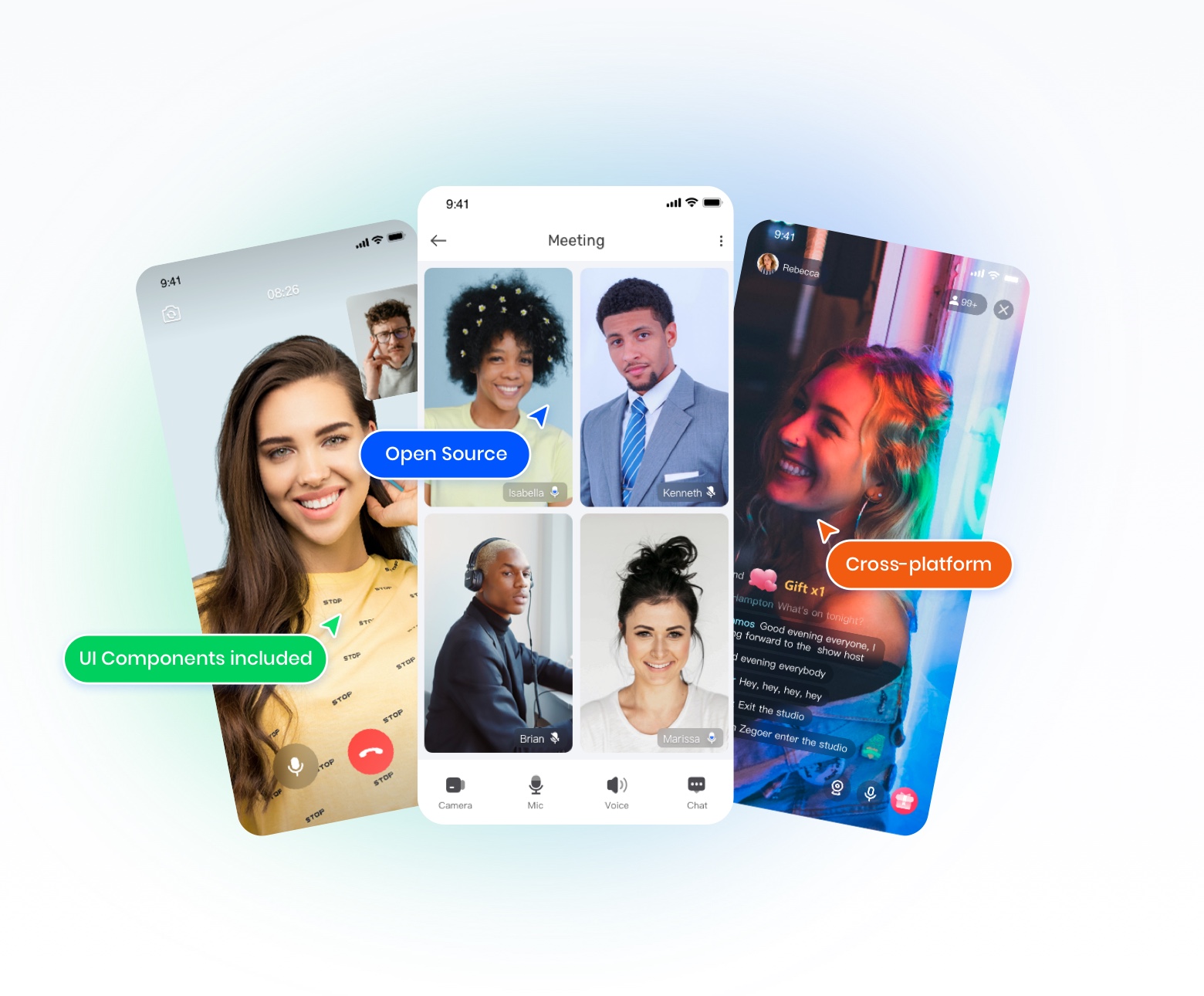
ONLY 3 STEPS
Install UIKit
Install the UIKit for your development platforms using dependency management tools.
Integrate Securely
Integrate the UIKit SDK: only a few lines of code to load prebuilt views.
Build the Experience
Customize the UI components and business logic exactly as per your needs.
With UIKit, you don't have to waste time worrying about how to deal with these problems.
Distance-based server system & latency-based routing policy that serve global infrastructure.
Utility-oriented adaptive QoS and bandwidth allocation under weak networks.
Automatic connection management adapts to different network conditions.
Flexible bandwidth management that reacts to switching between 1on1 & group calls.
Built-in edge case handling when encountering media device errors.
Dynamic changing prebuilt layout based on the screen size and orientation.
We offer various scenario-based UIKits that allow you to drop full features of video calls into your app. If you want your video call UI entirely up to you, we also offer SDKs with lower-level core APIs.
UIKits
Embed interactive scenarios with < 10 lines of code
With our scenario-based pre-built UIKits, you can make apps and go live in 30 minutes for early testing or build MVPs, allowing you to focus on your core business.
 React Native
React Native
val config = ZegoUIKitPrebuiltCallConfig()
config.turnOnCameraWhenJoining = true
val fragment = ZegoUIKitPrebuiltCallFragment.newInstance(yourAppID, yourAppSign, callID,user.userID, user.userName, config)
getSupportFragmentManager().beginTransaction().replace(R.id.fragment_container, fragment).commitNow() SDKs
Empower your interactive app with a lower-level SDK
With our lower-level SDK and APIs, you can upgrade your interactive app with fully customized UI, personalized functionality, and sophisticated workflows.
 React Native
React Native
val engine = ZegoExpressEngine.createEngine(yourAppID, yourAppSign)
engine.loginRoom(roomID, user)
engine.startPublishingStream(streamID)
engine.startPlayingStream(streamID, ZegoCanvas(play_view))
engine.logoutRoom(roomID)Works with your tools and platforms.
Quickstarts
Build your engaging apps for multiple use cases with reference to our sample apps.
Docs
Check out our SDK and API documentation to explore more features.
SDKs
Customize UIs for cross-platform video calls using high-flexibility SDKs.
ZEGOCLOUD provides us with further optimized audio and video technology, which ensures a low latency, smooth user experience for the tens of millions of users using 5000+ mobile phone models.
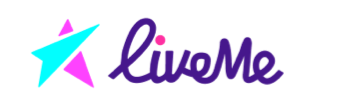
Business
4000+
Daily call minutes
3 Billion+
Number of end-user annually
30 Billion+
We're committed to data security and user privacy
We've implemented security measures according to industry standards and obtained industry-recognized certifications, so you can be assured that your data remain secure and compliant.
Add crystal-clear and engaging voice calling experiences into your apps.
Build reliable, scalable, and interactive live streaming into your apps.
Ready to start building?
Sign up and get 10,000 minutes for free