Quick start
Prepare the environment
Before you attempt to integrate the SDK, make sure that the development environment meets the following requirements:
- Xcode 15.0 or higher version.
- iOS 12.0 or higher version and iOS devices that support audio and video.
- The iOS device is connected to the Internet.
Integrate the SDK
-
Add ZegoUIKitPrebuiltVideoConference as dependencies
- Open Terminal, navigate to your project's root directory, and run the following to create a
podfile:
pod init- Edit the
Podfilefile to add the basic dependency:
pod 'ZegoUIKitPrebuiltVideoConference'- In Terminal, run the following to download all required dependencies and SDK with Cocoapods:
pod install - Open Terminal, navigate to your project's root directory, and run the following to create a
-
Import ZegoUIKit & ZegoUIKitPrebuiltVideoConference to your project
YourViewController.swiftimport ZegoUIKit import ZegoUIKitPrebuiltVideoConference // YourViewController.swift class ViewController: UIViewController { //Other code... } -
Using the ZegoUIKitPrebuiltVideoConferenceVC in your project
- Go to ZEGOCLOUD Admin Console, get the
appIDandappSignof your project. - Specify the
userIDanduserNamefor connecting the Video Conference Kit service. - Create a
conferenceIDthat represents the conference you want to start.
NoteuserIDandconferenceIDcan only contain numbers, letters, and underlines (_).- Using the same
conferenceIDwill enter the same video conference.
class ViewController: UIViewController { var userID: String = <#UserID#> var userName: String = <#UserName#> var conferenceID: String = <#ConferenceID#> @IBAction func enterMeeting(_ sender: Any) { let config: ZegoUIKitPrebuiltVideoConferenceConfig = ZegoUIKitPrebuiltVideoConferenceConfig() let videoConferenceVC: ZegoUIKitPrebuiltVideoConferenceVC = ZegoUIKitPrebuiltVideoConferenceVC.init(appID, appSign: appSign, userID: userID, userName: userName, conferenceID: conferenceID, config: config) videoConferenceVC.modalPresentationStyle = .fullScreen self.present(videoConferenceVC, animated: true, completion: nil) } } - Go to ZEGOCLOUD Admin Console, get the
Then, you can start a video conference by presenting the VC.
Configure your project
Open the Info.plist, add the following code inside the dict part:
<key>NSCameraUsageDescription</key>
<string>Access permission to camera is required.</string>
<key>NSMicrophoneUsageDescription</key>
<string>Access permission to microphone is required.</string>
Run & Test
Now you have finished all the steps!
You can simply click the Run in XCode to run and test your App on your device.
Related guide
Resources
Click here to get the complete sample code.