Start recording
Description
You can call this method to start a cloud recording task.
After you successfully call the StartRecord method, the Cloud Recording will record the audio and video streams and whiteboards in the room based on the specified recording parameters.
- Each recording task may last up to 24 hours. When the recording duration reaches the maximum, the recording task automatically ends.
- ZEGOCLOUD recommends that each of your recording tasks call the Stop recording method to stop recording to avoid additional costs for continued recording.
Request method and endpoint
- Request method: POST
- Request URL:
https://cloudrecord-api.zego.im/?Action=StartRecord - Transmission protocol: HTTPS
- Rate limit: 50 requests/second
Request parameters
Listed below are the parameters specific to this request. For the list of common request parameters, see Accessing Server APIs - Common parameters.
| Parameter | Type | Required | Description |
|---|---|---|---|
| RoomId | String | Yes | Room ID. |
| RecordInputParams | Object | Yes | Recording task input parameters. For details, see RecordInputParams member parameters. |
| RecordOutputParams | Object | No | Recording task output parameters. For details, see RecordOutputParams member parameters. |
| StorageParams | Object | Yes | Recording task storage parameters. For details, see StorageParams member parameters. |
RecordInputParams
| Parameter | Type | Required | Description |
|---|---|---|---|
| RecordMode | Int | Yes | Recording mode.
|
| StreamType | Int | No | Recording type of a media stream. This parameter is valid only for audio or video streams. For whiteboards, only video files will be recorded.
|
| RecordStreamList | Array of Object | No | List of streams to be recorded. This parameter is valid only in single-stream recording mode. For details, see RecordStreamList member parameters. If the parameter is not specified or set to an empty list, all streams in the room will be recorded by default. |
FillBlank | Bool | No | Whether to automatically fill in the gap when the stream is interrupted, the default value is false, which means no filling.
There are two possible timing for the filling during interruption:
|
| FillFrame | Object | No | Settings for filling in screens after the camera is turned off while the audio streaming continues. This parameter is valid only in mixed-stream recording mode. For details, see FillFrame member parameters. |
| RecordMuteAudio | Int | No | Whether to record audio frames in mute mode. This parameter is valid only in the following scenarios: a single stream is recorded; only audio files are recorded and they are stored in MP3 format.
|
| RecordMuteAudioSplitThreshold | Int | No | Mute time threshold for automatically split recording files, in seconds. When the mute duration of a stream reaches this threshold during the recording, a new recording file will be generated. This parameter is valid only in the following scenarios: a single stream is recorded; only audio files are recorded; the recording file is stored in MP3 mode and RecordMuteAudio is set to 2.If this parameter is set to 0, a separate recording file is generated immediately when a stream is muted. If this parameter is set to 0 or a negative value, the recording file will not be split. |
| HasWhiteboard | Bool | No | Whether to record a whiteboard.
true, the Whiteboard parameter is required. |
| Whiteboard | Array of Object | No | Whiteboard parameter, which is required when HasWhiteboard is set to true.For details, see Whiteboard member parameters. |
MaxIdleTime | Int | No | Maximum duration with no stream or whiteboard after which cloud recording automatically stops, in seconds. The default value is 30. The value must be greater or equal to 5, and less than or equal to 86400 (24 hours).Note: This parameter is valid only when there is no stream or whiteboard in the room. |
MaxRecordTime | Int | No | Maximum duration of a recording task. Recording automatically stops when the duration reaches the maximum, in seconds. The default value is 86400. The value must be greater or equal to 300 and less than or equal to 86400 (24 hours). |
| MixConfig | Object | No | Mixed-stream settings. This parameter is required when RecordMode is set to 2.For details, see MixConfig member parameters. |
FillBlankandMaxIdleTimehave different application scopes.FillBlank: applies to the stream. Assume thatFillBlankis set totrue. When the streaming is interrupted, the system supplements blank screens as long as the recording task is still ongoing. In this case, the interrupted streaming status will not affect the judgment of whether there is a stream in the room.MaxIdleTime: applies to the recording task. When the duration with no stream in a room exceeds the maximum specified byMaxIdleTime, the recording task ends.
- In mixed-stream recording mode, when
StreamTypeis1, only audio files are recorded and the whiteboards are not.
RecordStreamList
| Parameter | Type | Required | Description |
|---|---|---|---|
| StreamId | String | Yes | ID of a stream to be recorded. |
FillFrame
| Parameter | Type | Required | Description |
|---|---|---|---|
| FrameFillMode | Int | No | Screen filling mode.
|
| FrameFillColor | Int | No | Color of the frame to be filled in. This parameter is valid only when FrameFillMode is set to 2. The default color is black. The first three bytes specify the RGB color code and the fourth byte is fixed at 0, that is, 0xRRGGBB00. |
For web projects, FrameFillMode can only be set to 2 and the color of the frame to be filled in can only be black.
Whiteboard
| Parameter | Type | Required | Description |
|---|---|---|---|
| HorizontalRatio | Int | Yes | Width of the original whiteboard. |
| VerticalRatio | Int | Yes | Height of the original whiteboard. |
| Width | Int | No | Resolution width of the output whiteboard video in single-recording mode. The default value is 1280. |
| Height | Int | No | Resolution height of the output whiteboard video in single-recording mode. The default value is 720. |
| WhiteboardId | String | No | Whiteboard ID.
|
| BackgroundColor | Int | No | Whiteboard background color, default is white. The first three bytes represent the RGB color value, and the fourth byte is fixed as 0, i.e. 0xRRGGBB00. |
| IsPPTAnimation | Bool | No | Whether to record dynamic PowerPoint presentations, default is false.
|
| PPTAnimationFps | Int | No | The frame rate for recording dynamic PowerPoint presentations, default is 15, valid range is [1,30]. |
MixConfig
| Parameter | Type | Required | Description |
|---|---|---|---|
| MixMode | Int | No | Layout.
|
| MixInputList | Array of Object | No | Customized layout parameters. For details, see MixInputList member parameters. |
| FillMode | Int | No | (Used when MixConfig's MixMode is not 1.)Filling mode when the aspect ratio of a video stream is different from that of the screen.
|
| MixOutputStreamId | String | Yes | Stream ID in mixed-stream recording mode, which will be used as a part of OutputFileRule. |
| MixOutputVideoConfig | Object | No | Output video parameters. When StreamType is 2, 3, or 4, this parameter is required.For details, see MixOutputVideoConfig member parameters. |
| MixOutputAudioConfig | Object | No | Output audio parameters. For details, see MixOutputAudioConfig member parameters. |
| MixOutputBackgroundColor | Int | No | Recording background color, which is black by default. The first three bytes specify the RGB color code and the fourth byte is fixed at 0, that is, 0xRRGGBB00. |
| MixOutputBackgroundImage | String | No | URL of the background image of a video canvas.
|
| MixMaxResolutionStreamId | String | No | Stream ID of the large screen when MixMode is set to 3, 4, or 5. |
| MixOutputWatermarkImage | String | No | URL of the watermark image.
|
| MixOutputWatermarkImageConfig | Object | No | Watermark layout configuration. See MixOutputWatermarkImageConfig member list. |
DefaultMixStreamBackgroundImage | String | No | URL of the default background image of a stream. Assume that FillBlank is true. When the specified stream does not exist or the streaming is interrupted and the recording mode is mixed-stream recording, the background image specified by this parameter will be displayed.
|
IsAlwaysMix | Bool | No | Whether to start recording immediately after the start of the recording task. The default value is false, which means that recording starts after the stream publishing in the room has started.
|
| MixOutputWatermarkTimestampConfig | Object | No | Time watermark configuration. After configuration, the time watermark will be displayed in the upper right corner of the video in the format of yyyy-MM-dd HH:mm. See MixOutputWatermarkTimestampConfig member list for details. |
| RecordSoundWave | Bool | No | Whether to record sound wave information after the recording task starts. The default value is false.
The sound wave information will be written to a separate file in JSON format. The file name is the same as the recording file name with the .sw extension. After the recording task ends, it will be uploaded to the specified cloud storage location together with the recording file. |
| SoundWaveType | Int | No | Sound wave information type. Note: This parameter only takes effect when RecordSoundWave is set to true.
|
| StreamConfigList | Array of Object | No | Custom stream configurations. See StreamConfigList member parameters for details. |
| ClearInputStreamTimeout | Int | No | The timeout for waiting for the input stream, in milliseconds. During this time, the ZEGOCLOUD server will wait to receive the input stream before starting the mixing process. If the timeout is reached and the input stream is still not received, the mixing will start automatically. |
MixInputList
| Parameter | Type | Required | Description |
|---|---|---|---|
StreamId | String | No | ID of the stream to be recorded. If this parameter is not set, streams will be recorded based on the time order of the stream-publishing in the room. |
| ViewType | Int | No | Type of content to be displayed on a screen.
2 is valid only when whiteboard recording is enabled. This parameter can be set to 2 for only one screen. Otherwise, an error will be returned. |
| Top | Int | Yes | Y-axis coordinate of the upper left corner of a screen on the canvas. The value ranges from 0 to 1920 and can't exceed the value of Bottom or the canvas height. |
| Left | Int | Yes | X-axis coordinate of the upper left corner of a screen on the canvas. The value ranges from 0 to 1920 and can't exceed the value of Right or the canvas width. |
| Bottom | Int | Yes | Y-axis coordinate of the lower right corner of a screen on the canvas. The value ranges from 0 to 1920 and can't exceed the canvas height. |
| Right | Int | Yes | X-axis coordinate of the lower right corner of a screen on the canvas. The value ranges from 0 to 1920 and can't exceed the canvas width. |
| Layer | Int | Yes | Layer priority of a screen. When an overlap occurs between two screens, the one with a larger value of Layer will be displayed on top. |
| FillMode | Int | No | (Used when MixConfig's MixMode is 1.)Filling mode when the aspect ratio of a video stream is different from that of the screen.
|
BackgroundImage | String | No | URL of the background image of a stream. This parameter is valid only when StreamId is set. When the specified stream specified for a customized layout does not exist or the streaming is interrupted, the background image specified by this parameter is displayed.
|
MixOutputVideoConfig
| Parameter | Type | Required | Description |
|---|---|---|---|
| Width | Int | Yes | Resolution width of the output video, in pixels. The value must be less than or equal to 1920 and the product of the values of Width and Height can't exceed 1920 x 1080. Otherwise, an error message will be returned. |
| Height | Int | Yes | Resolution height of the output video, in pixels. The value must be less than or equal to 1920 and the product of the values of Width and Height can't exceed 1920 x 1080. Otherwise, an error message will be returned. |
| Fps | Int | Yes | Frame rate of the output video. The value ranges from 5 to 30 and the default value is 15. |
| Bitrate | Int | Yes | Bit rate of the output video, in bps. If you want to set the bit rate to 1.5 Mbps, this parameter must be set to 1500000, that is, 1500 x 1000. |
MixOutputAudioConfig
| Parameter | Type | Required | Description |
|---|---|---|---|
| Bitrate | Int | No | Audio bit rate, which is 48000 bps by default. |
MixOutputWatermarkImageConfig
| Parameter | Type | Required | Description |
|---|---|---|---|
| Left | Int | Yes | The x-axis coordinate of the upper left corner of the screen on the canvas, the value range is [0, 1920], which cannot exceed the value of Right and the width of the canvas. |
| Top | Int | Yes | The y-axis coordinate of the upper left corner of the screen on the canvas, the value range is [0, 1920], which cannot exceed the value of Bottom and the height of the canvas. |
| Right | Int | Yes | The x-axis coordinate of the lower right corner of the screen on the canvas, the value range is [0, 1920], which cannot exceed the width of the canvas. |
| Bottom | Int | Yes | The y-axis coordinate of the lower right corner of the screen on the canvas, the value range is [0, 1920], and cannot exceed the height of the canvas. |
Please refer to Set mixed-stream layout - Customize the video layout for information related to the coordinate system.
StreamConfigList
| Parameter | Type | Required | Description |
|---|---|---|---|
| StreamId | String | No | Stream ID. |
| StreamType | Int | No | The stream recording type. This parameter only takes effect when the StreamType of RecordInputParams is 3 or 4.
|
If the StreamId in the StreamConfigList is empty, it indicates that the default value for the parameters is set. Other streams not appearing in the StreamConfigList will use the default value.
MixOutputWatermarkTimestampConfig
| Parameter | Type | Required | Description |
|---|---|---|---|
| FontSize | Int | Yes | Font size, range of values [12, 100], unit: px. |
RecordOutputParams
| Parameter | Type | Required | Description |
|---|---|---|---|
OutputFileFormat | String | No | Format of an output recording file. The options are mp4, flv, hls, jpg, and mp3, and the default value is mp4. If this parameter is set to mp4 or flv and StreamType is set as 4, an audio file in AAC format will be generated.Note When the stream is encoded with VP8 and the output file format is set to mp4, please contact ZEGO technical support for configuration. |
| OutputFolder | String | No | Output directory of a recording file stored on a third-party cloud storage platform. The root directory is used by default. |
OutputFileRule | Int | No | Naming rule of a recording file. The default value and the only value that is supported currently is 1. That is, the naming rules for different recording modes are as follows:
|
| SnapshotInterval | Int | No | Screen capture interval, in seconds. This parameter is valid when the recording file is generated in JPG format. The value ranges from 5 to 3600 and the default value is 10. |
| CallbackUrl | String | No | Customized callback URL. The callback URL configured when the service is enabled will be used if this parameter is not set. HTTP and HTTPS URLs are supported. |
| FragmentSeconds | Int | No | Duration of each video segment in seconds. The value should be between 2 and 60, with a default value of 15. Note: This parameter only takes effect when OutputFileFormat is set to "hls". |
| RealtimeUploadFragment | Bool | No | Duration of each video segment in seconds. The value should be between 2 and 60, with a default value of 15. Note: This parameter only takes effect when OutputFileFormat is set to "hls". |
| ShortFragmentPath | Bool | No | Whether the .m3u8 file saves only the filenames of video segment files (e.g., .ts files), instead of the paths to the video segments. Note: This parameter only takes effect when RealtimeUploadFragment is set to "true". |
StorageParams
| Parameter | Type | Required | Description |
|---|---|---|---|
| Vendor | Int | Yes | Recording file storage service provider. Currently, the following service providers are supported:
|
| Region | String | No | Region. |
| Bucket | String | No | Bucket. |
| AccessKeyId | String | No | Access key. We recommend that you provide an access key with the write-only permission. |
| AccessKeySecret | String | No | Secret key. |
| AlibabaCloudVodParams | Object | No | Storage information when Alibaba Cloud VOD is used. For details, see AlibabaCloudVodParams member parameters. |
| TencentCloudVodParams | Object | No | Storage information when Tencent Cloud VOD is used. For details, see TencentCloudVodParams member parameters. |
| EndPoint | String | No | When Vendor is set to 10, fill in the address of the storage service that uses the S3 protocol. |
- When
Vendoris set to1,2,3,4,7,9, and10,Region,Bucket,AccessKeyId, andAccessKeySecretare required. - When
Vendoris set to5,AlibabaCloudVodParamsis required. Currently, only MP4 and FLV files can be uploaded. - When
Vendoris set to6,TencentCloudVodParamsis required. Currently, only MP4, FLV, JPG and MP3 files can be uploaded. - When
Vendoris set to8, recording files will be stored in Google Cloud Storage, and you need to configure the following parameters:Bucket: the bucket name. You can create a bucket as instructed in Create buckets.AccessKeyId: the ID of the hash-based message authentication code (HMAC) key of Google Cloud Storage.AccessKeySecret: the secret of the HMAC key of Google Cloud Storage. Create and obtain your key as instructed in Manage HMAC keys for service accounts.

- When
Vendoris set to10,BucketandEndPointare required.
AlibabaCloudVodParams
| Parameter | Type | Required | Description |
|---|---|---|---|
| Region | String | Yes | Region, such as cn-shanghai. |
| AccessKeyId | String | Yes | Access key. |
| AccessKeySecret | String | Yes | Secret key. We recommend that you provide an access key with the write-only permission. |
| Title | String | Yes | Video name. |
| StorageLocation | String | Yes | Fixed parameter. |
TencentCloudVodParams
| Parameter | Type | Required | Description |
|---|---|---|---|
| SecretId | String | Yes | Access key. |
| SecretKey | String | Yes | Secret key. We recommend that you provide an access key with the write-only permission. |
| Region | String | Yes | Region, such as ap-shanghai. |
| SubAppId | Int64 | No | Sub-application ID. |
Sample request
-
Request URL
https://cloudrecord-api.zego.im/?Action=StartRecord &AppId=1234567890 &SignatureNonce=15215528852396 &Timestamp=1234567890 &Signature=7a2c0f11145fb760d607a07b54825013 &SignatureVersion=2.0 &IsTest=false -
Request message body:
For Amazon S3, Alibaba Cloud OSS, Tencent Cloud COS, Qiniu Cloud KODO, Huawei Cloud OBS, or China Mobile Cloud EOS{ "RoomId": "xxxx", "RecordInputParams": { "RecordMode": 1, "StreamType": 3, "MaxIdleTime": 60 }, "RecordOutputParams": { "OutputFileFormat": "mp4", "OutputFolder": "record/" }, "StorageParams": { "Vendor": 2, "Region": "oss-xxxx", "Bucket": "xxxx", "AccessKeyId": "xxxx", "AccessKeySecret": "xxxx" } }For Alibaba Cloud VOD{ "RoomId": "xxxx", "RecordInputParams": { "RecordMode": 1, "StreamType": 3, "MaxIdleTime": 60 }, "RecordOutputParams": { "OutputFileFormat": "mp4", "OutputFolder": "record/" }, "StorageParams": { "Vendor": 5, "Region": "", "Bucket": "", "AccessKeyId": "", "AccessKeySecret": "", "AlibabaCloudVodParams":{ "Region": "cn-xxxxx", "AccessKeyId": "xxxx", "AccessKeySecret": "xxxx", "Title": "xxxx", "StorageLocation": "xxxx.oss-cn-xxxx.aliyuncs.com", } } }For S3 protocol storage service providerstitle=""{ "RoomId": "xxxx", "RecordInputParams": { "RecordMode": 1, "StreamType": 3, "MaxIdleTime": 60 }, "RecordOutputParams": { "OutputFileFormat": "mp4", "OutputFolder": "record/" }, "StorageParams": { "Vendor": 10, "Region": "oss-xxxx", "Bucket": "xxxx", "AccessKeyId": "xxxx", "AccessKeySecret": "xxxx", "EndPoint": "xxxx" } }
Response parameters
| Parameter | Type | Description |
|---|---|---|
| Code | Int64 | Return code. |
| Message | String | Description of the request execution result. |
| RequestId | String | Request ID. |
| Data | Object | Response object. |
| └TaskId | String | Task ID assigned by the cloud recording service. The value is a 16-byte character string. The task ID is the unique identifier of a recording lifecycle and becomes meaningless after the recording ends. |
Sample response
The following is a response example of the StartRecord method:
{
"Code": 0,
"Message": "succeed",
"RequestId": "abcd123",
"Data": {
"TaskId": "XXXXXXXXXXXX"
}
}