- Documentation
- Voice Call
- Upgrade using advanced features
- Advanced features
- Mix the streams
Stream mixing
Introduction
Through the stream-mixing service, multiple published media streams can compose a single stream , which allows audiences to play just one stream to improve quality and reduce performance cost.
ZEGOCLOUD supports using stream mixing with three methods, manual stream mix, automatic stream mix, and full-automatic stream mix. The following table shows their differences:
| Method | Manual |
Auto |
Full-Auto |
|---|---|---|---|
| Description | Customize the stream mixing tasks and content, including input stream, layout, etc. Supports mixing audio/video streams. |
In specified rooms, automatically mixing the audio streams. Only supports mixing the audio streams. |
In each room, automatically mix the audio streams. Only supports mixing the audio streams. |
| Scenario | Co-hosting across rooms, video/audio streams mixing, and specified stream mixing, etc. |
Audio-only scenarios. |
Audio-only scenarios. |
| Pros | Flexible and enable you to implement logic according to business needs. |
It reduces the complexity of integration, and does not required to manage the audio stream list of the specified rooms. |
With very low complexity of integration, and does not required to manage the in-room audio stream mixing task and audio stream list. |
| Relation with the server | The client side initiates the stream mixing task and manages the stream list. |
The client side initiates the stream mixing task, and the ZEGO server automatically manages the in-room input stream list. |
The ZEGO server manages the stream mixing tasks and the in-room stream list. |
Use cases
You can use stream mixing for various use cases. The following are some typical examples:
- When client devices are not capable of processing the required number of streams simultaneously.
- When it is required to synthesize multiple live videos into one single view. For example, to display the teacher's video and the students' videos in a synthesized view.
- When it is required to synthesize multiple audios into one single stream, especially for the voice chatroom scenarios.
Why stream mixing?
- It reduces the complexity of development. For example, when multiple users co-host an interactive live streaming event, it's much easier to receive and play just one single mixed stream rather than to receive and play multiple streams and do the screen layout for each stream individually.
- It reduces the requirements on the client device's performance and network bandwidth. Having more streams to process means more system resources and network bandwidth are required. With stream mixing, the burden of processing multiple streams is removed from the client side.
- It makes it much easier to forward multiple streams to multiple CDNs. You can achieve this by doing simple output stream configurations for stream mixing tasks.
- When it is required to record multiple streams for future playback, the recording can be done on the CDN to which the mixed stream is forwarded.
- Stream mixing also makes content moderation easier because it can be done by checking the mixed stream rather than checking multiple streams individually.
Prerequisites
Before you begin, make sure you complete the following:
- Create a project in ZEGOCLOUD Admin Console and get the AppID and AppSign of your project.
- Refer to the Quick Start doc to complete the SDK integration and basic function implementation.
- Contact us to activate the Stream Mixing service.
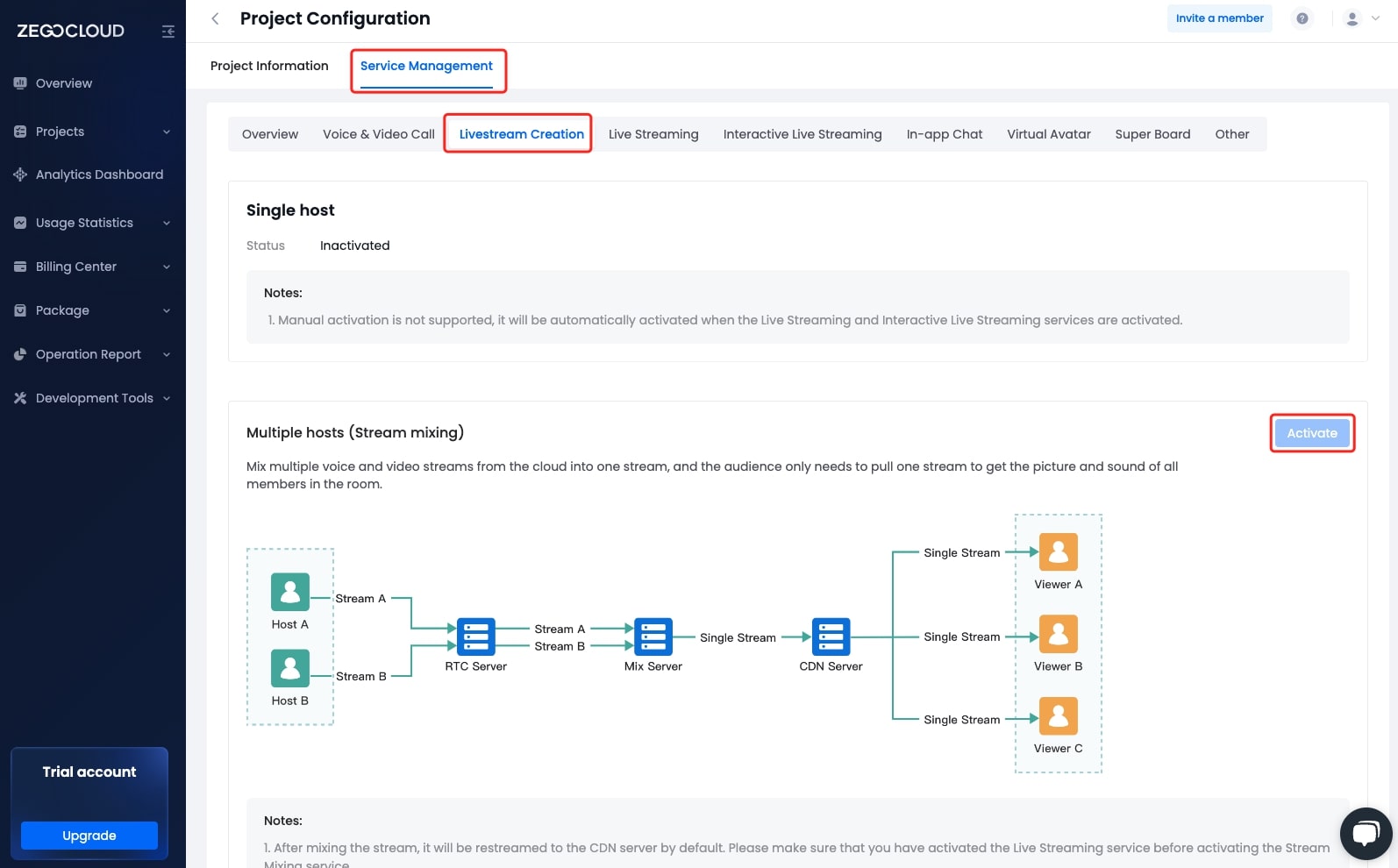)
Manual stream mixing
With the manual stream mixing, you can customize the stream mixing tasks. which is often used for multiple users to co-host an interactive live streaming event and co-hosting across rooms.
To implement the stream mixing with SDK or ZEGOCLOUD server API, refer to the Start stream mixing and Stop stream mixing.
The following describes how to implement the manual stream mixing in detail.
- Before starting a stream mixing task, the streams to be mixed must already exist in the room.
- A client can start a stream mixing task to mix those streams published by other clients in the same room while itself doesn't have to publish any streams first. If it does publish streams to the room, then these streams can also be included for mixing.
Set up a stream mixing task
ZegoMixerTask is a class defined in the SDK for configuring a stream mixing task. The configuration parameters include the input streams, the outputs, and others.
/// Stream mixing task object.
@interface ZegoMixerTask: NSObject
-(instancetype)init NS_UNAVAILABLE;
/// Construct a stream mixing task object using TaskID.
-(instancetype)initWithTaskID:(NSString *)taskID;
/// Task ID of the stream mixing task.
@property (nonatomic, copy, readonly) NSString *taskID;
/// Set up the audio configuration of the mixed stream.
-(void)setAudioConfig:(ZegoMixerAudioConfig *)audioConfig;
/// Set up the video configuration of the mixed stream.
-(void)setVideoConfig:(ZegoMixerVideoConfig *)videoConfig;
/// Set up the list of input streams.
-(void)setInputList:(NSArray<ZegoMixerInput *> *)inputList;
/// Set up the list of mixing outputs.
-(void)setOutputList:(NSArray<ZegoMixerOutput *> *)outputList;
/// Set up the watermark of the mixed stream.
-(void)setWatermark:(ZegoWatermark *)watermark;
/// Set up the background image of the mixed stream.
-(void)setBackgroundImageURL:(NSString *)backgroundImageURL;
@end1. Create a stream mixing task object
Create a stream mixing task object using the constructor initWithTaskID, and then call the instance methods to set up the input and output parameters.
ZegoMixerTask *task = [[ZegoMixerTask alloc] initWithTaskID:@"task-1"];
// Save the stream mixing task object.
self.mixerTask = task;2. Optional: Set up the audio configuration of the mixed stream
Set up the audio configuration of the mixed stream
The default audio bitrate is 48 Kbps.
[task setAudioConfig:[ZegoMixerAudioConfig defaultConfig]];3. Set up the input streams
For each input stream, create a ZegoMixerInput object.
- By default, a stream mixing task can have up to 9 input streams. If you need to have more input streams, contact ZEGO Technical Support for assistance.
- For an audio-only input stream (defined in the
ContentTypeparameter of the input stream), there is no need to set thelayoutparameter.
4. Set up the mixing outputs
A stream mixing task can have up to 3 mixing outputs.
In the following code example, the stream mixing task generates an output with the stream name output-stream, which will be published to the ZEGO server.
NSArray<ZegoMixerOutput *> *outputArray = @[[[ZegoMixerOutput alloc] initWithTarget:@"output-stream"]];
[task setOutputList:outputArray];5. Optional: Set up the event callback related sound level of the mixed stream
Set up sound level event callback
If you need to receive the event notification related to the sound level of the mixed stream, set the enableSoundLevel parameter to True to listening for the event callback.
The SDK sends out the sound level of each stream through the onMixerSoundLevelUpdate callback when you play the mixed stream.
Start the stream mixing task
After configuring the ZegoMixerTask object, call the startMixerTask method to start the stream mixing task. If the stream mixing task doesn't start successfully, handle the failure in the callback that returns the execution result.
- Function prototype:
/// Start the stream mixing task.
/// @param task: The stream mixing task object.
/// @param callback: The callback to return the result of starting up the task.
-(void)startMixerTask:(ZegoMixerTask *)task callback:(nullable ZegoMixerStartCallback)callback;- Sample code:
[self.engine startMixerTask:task callback:^(ZegoMixerStartResult * _Nonnull result) {
if (result.errorCode == 0) {
NSLog(@"Start mixing task success.");
} else {
NSLog(@"Start mixing task failed.");
}
}];Update the configurations of the stream mixing task
When you need to change the stream mixing task, for example, when the number of input streams increases or decrease, or the bitrate of the output stream needs to be adjusted, you can update the stream mixing task object with the new configurations and then call the startMixerTask method again.
When updating the configuration of a stream mixing task, you must not change the taskID.
Stop the stream mixing task
To stop a stream mixing task, call the stopMixerTask method, with the corresponding task ID passed to the taskID parameter.
- Function prototype:
/// Stop the stream mixing task.
/// @param taskID: The taskID of the steam mixing task to be stopped.
-(void)stopMixerTask:(NSString *)taskID;- Sample code:
// Pass in the taskID of the steam mixing task to be stopped.
[self.engine stopMixerTask:self.mixerTask.taskID];Automatic stream mixing
- Before starting a stream mixing task, the streams to be mixed must already exist in the room.
- A client can start a stream mixing task to mix those streams published by other clients (audio streams only) in the same room while itself doesn't have to publish any streams first. If it does publish streams to the room, then these streams can also be included for mixing.
Set up a stream mixing task
ZegoAutoMixerTask is a class defined in the SDK for configuring a stream mixing task. The configuration parameters include the layout of input streams, the outputs, and others.
/// Stream mixing task object.
@interface ZegoAutoMixerTask : NSObject
/// Task ID of the stream mixing task.
@property (nonatomic, copy) NSString *taskID;
/// Room ID of the stream mixing task.
@property (nonatomic, copy) NSString *roomID;
/// Set up the audio configuration of the mixed stream.
@property (nonatomic, strong) ZegoMixerAudioConfig *audioConfig;
/// Set up the list of mixing outputs.
@property (nonatomic, strong) NSArray<ZegoMixerOutput *> *outputList;
/// Set up the event callback related sound level of the mixed stream.
@property (nonatomic, assign) BOOL enableSoundLevel;
@end1. Create an auto stream mixing task object
Create an auto stream mixing task object and then call the instance methods to set up the input and output parameters.
- The task ID must be unique within a room. We recommend you set the room ID as the task ID.
- The room ID must have already existed; otherwise, the stream mixing will fail.
ZegoAutoMixerTask *task = [[ZegoAutoMixerTask alloc] init];
task.taskID = @"taskID1";
task.roomID = @"roomID1";2. Optional: Set up the audio configuration of the auto mixed stream
Set up the audio configuration of the auto mixed stream
To set up the audio configuration of the auto mixed audio streams, call the ZegoMixerAudioConfig method, including the audio bitrate, channels, codec ID, and audio mix mode.
ZegoMixerAudioConfig *audioConfig = [ZegoMixerAudioConfig init];
audioConfig.bitrate = 48;/** Audio bitrate, unit: kbps, use 48 kbps by default. This can't be changed after stream mixing starts. */
audioConfig.channel = ZegoAudioChannelMono;/** Audio channel, use ZegoAudioChannelMono by default. */
audioConfig.codecID = ZegoAudioCodecIDNormal;/** Codec ID, use ZEGO_AUDIO_CODEC_ID_DEFAULT by default.*/
audioConfig.mixMode = ZegoAudioMixModeRaw;/** Audio mix mode, use ZegoAudioMixModeRaw by default. */
[task setAudioConfig:audioConfig];To modify the audio channel, set the channel property accordingly. The following are the supported channels:
| Enumerated value | Description | Scenario |
|---|---|---|
| ZegoAudioChannelUnknown | Unkown | - |
| ZegoAudioChannelMono | Mono | Mono-only scenario. |
| ZegoAudioChannelStereo | Stereo | Stereo scenario. |
To modify the codec ID, set the codecID property accordingly. The following are the supported codec IDs:
| Enumerated value | Description |
|---|---|
| ZegoAudioCodecIDDefault | default |
| ZegoAudioCodecIDNormal | Normal |
| ZegoAudioCodecIDNormal2 | Normal2 |
| ZegoAudioCodecIDNormal3 | Normal3 |
| ZegoAudioCodecIDLow | Low |
| ZegoAudioCodecIDLow2 | Low2 |
| ZegoAudioCodecIDLow3 | Low3 |
To modify the mix mode, set the mixMode property accordingly. The following are the supported audio mix modes:
| Enumerated value | Description | Scenario |
|---|---|---|
| ZegoAudioMixModeRaw | Default mode. | Scenarios with no special need for audio. |
| ZegoAudioMixModeFocused | Focus mode. Highlights the sound of a stream in a multi-channel audio stream. | The scenario where the sound of a stream needs to be highlighted. |
3. Set up the auto mixing outputs
To set up the auto mixing outputs, call the ZegoMixerOutput method to set the output list.
And you can play the mixed stream according to the output-stream of the outputs.
NSArray<ZegoMixerOutput *> *outputArray = @[[[ZegoMixerOutput alloc] initWithTarget:@"output-stream"]];/** Mixing output target, URL or streamID. */
[task setOutputList:outputArray];
```tOutputList:outputArray];4. Optional: Set up the event callback related sound level of the auto mixed stream
Set up sound level event callback
If you need to receive the event notification related to the sound level of the auto mixed stream, set the enableSoundLevel parameter to True to listening for the event callback.
The SDK sends out the sound level of each stream through the onAutoMixerSoundLevelUpdate callback when you play the mixed stream.
Start the auto stream mixing task
After configuring the ZegoAutoMixerTask object, call the startAutoMixerTask method to start the stream mixing task.
And the SDK sends out the result notifications through the onAutoMixerSoundLevelUpdate callback.
[[ZegoExpressEngine sharedEngine] startAutoMixerTask:task callback:^(int errorCode, NSDictionary * _Nullable extendedData) {
if (errorCode == 0) {
/// Auto stream mixing task started successfully.
}
}];Stop the auto stream mixing task
To stop a stream mixing task, call the stopAutoMixerTask method.
- To start a new auto stream mixing task in the same room, call the
stopAutoMixerTaskmethod to stop the auto stream mixing task first. (In order to avoid the situation that when a host has started the next auto stream mixing stream task and mixed his/her stream with other hosts, while the audience is still playing the output stream of the old auto stream mixing task.) - If the user does not actively stop the current auto stream mixing task, the task will automatically stop after the room does not exist or the input stream does not exist for 90 seconds.
// Pass in the task object of the steam mixing task to be stopped.
[[ZegoExpressEngine sharedEngine] stopAutoMixerTask:self.autoMixerTask callback:^(int errorCode) {
if(errorCode == 0) {
///Auto stream mixing task stopped successfully.
}
}];Full-automatic stream mixing
To fully-automatical mix the audio streams in each room, contact the ZEGOCLOUD Technical Support.
FAQ
Can I forward the mixed stream to a third-party CDN or even multiple CDNs?
Yes. To forward the mixed stream to a third-party CDN, specify the CDN URL in the
targetproperty of theZegoMixerOutputobject. The URL must be in RTMP format:rtmp://xxxxxxxx.To forward the mixed stream to multiple CDNs, create multiple
ZegoMixerOutputobjects accordingly, and put them into theoutputListof theZegoMixerTaskobject.
- Free trial
- 提交工单咨询集成、功能及报价等问题电话咨询400 1006 604Get ConsultingScan Wechat QR code

