- Documentation
- Video Call
- Upgrade using advanced features
- Distincitve features
- Customize the video and audio
- Pre-process the video
Pre-process the video
Introduction
Custom video pre-processing refers to processing the captured video with the AI Effects SDK for features such as face beautification, and stickers, this might be needed when the Video Call SDK does not meet your development requirements.
)
Compared to the custom video capture feature,
the custom video pre-processing does not require you to manage the device input sources, you only need to manipulate the raw data thrown out by the ZegoExpress-Video SDK, and then send it back to the ZegoExpress-Video SDK.
For more advanced features such as layer blending, we recommend you refer to the Customize how the video captures.
Prerequisites
Before you begin, make sure you complete the following steps:
- A project has been created in ZEGOCLOUD Console and applied for a valid AppID and AppSign. For details, please refer to Console - How to view project information .
- ZEGO Express SDK has been integrated into the project to implement basic real-time audio and video functions. For details, please refer to Integrate the SDK and Implement a basic video call.
Implementation process
The following diagram shows the API call sequence of the custom video pre-processing:
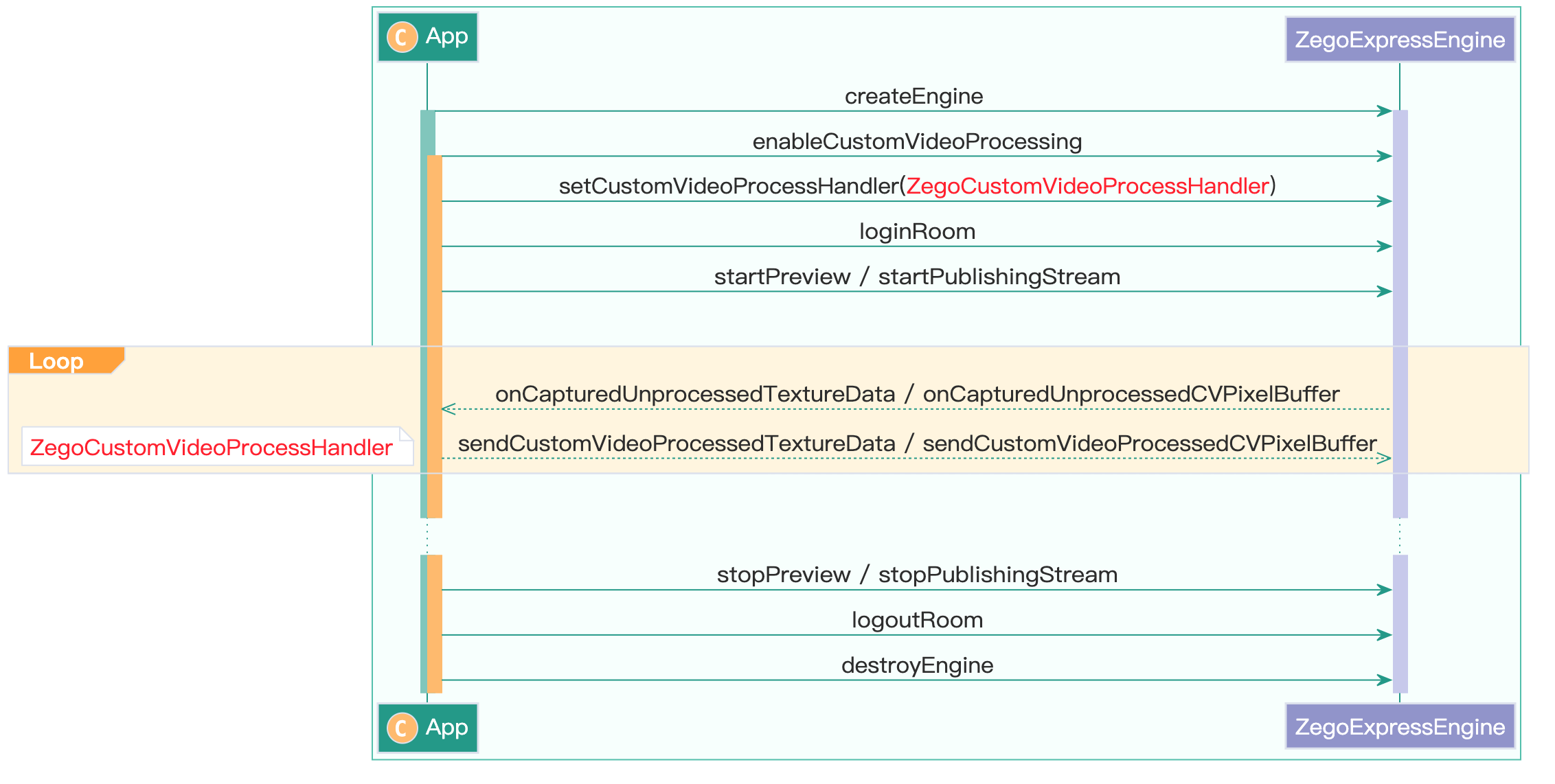)
Enable the custom video pre-processing feature
- Create a
ZegoCustomVideoProcessConfigobject, and set thebufferTypeproperty for providing video frame data type to the SDK.
Currently, the SDK only supports the CVPixelBuffer type of video data (when the value of the bufferType is ZegoVideoBufferTypeCVPixelBuffer). Setting other enumeration values will not take effect.
- To enable the custom video pre-processing, call the
enableCustomVideoProcessingmethod before starting the local video preview and the stream publishing starts.
ZegoCustomVideoProcessConfig *processConfig = [[ZegoCustomVideoProcessConfig alloc] init];
// Select the [CVPixelBuffer] type of video frame data.
processConfig.bufferType = ZegoVideoBufferTypeCVPixelBuffer;
[[ZegoExpressEngine sharedEngine] enableCustomVideoProcessing:YES config:processConfig channel:ZegoPublishChannelMain];Define a event handler object
Define a custom video pre-processing event handler object as
ViewController, and conforms to theZegoCustomVideoProcessHandlerprotocol.@interface ViewController () <ZegoEventHandler, ZegoCustomVideoProcessHandler> ... @endCall the
setCustomVideoProcessHandlermethod to listen for and handle the custom video pre-processing event callbacks.// Set [self] as the event callback object for custom video pre-processing. [[ZegoExpressEngine sharedEngine] setCustomVideoProcessHandler:self];
Get and process the video raw data
To get the video raw data (the data of the
ZegoVideoBufferTypeCVPixelBuffertype), call theonCapturedUnprocessedCVPixelBuffermethod.After processed the raw data using the
ZegoEffects SDK, call thesendCustomVideoProcessedCVPixelBuffermethod to send the processed data.
- (void)onCapturedUnprocessedCVPixelBuffer:(CVPixelBufferRef)buffer timestamp:(CMTime)timestamp channel:(ZegoPublishChannel)channel {
// Custom pre-processing: use the Effects SDK here.
[self.effects processImageBuffer:buffer];
// Send the processed buffer.
[[ZegoExpressEngine sharedEngine] sendCustomVideoProcessedCVPixelBuffer:output timestamp:timestamp channel:channel];
}- Free trial
- 提交工单咨询集成、功能及报价等问题电话咨询400 1006 604Get ConsultingScan Wechat QR code

